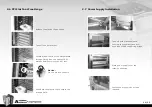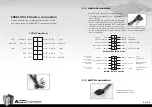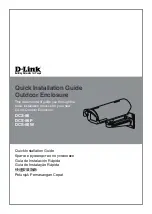VH6000 Series
23/24
4.1 Toughpower / Purepower / TR2
power supply series (optional)
Chapter4 Other
The Thermaltake Power Supply series specification meets latest Intel &
AMD dual & Quad core processors and NVIDIA & AMD high performance
graphic cards; it offers plenty of functions, which mainly include:
1. Automatic Fan Speed Control: All power supply can detect the inside
heat and automatically adjust the fan speed to provide adequate airflow.
2. Ultra Silent: Ball bearing fans with high reliability 140mm or 120mm
cooling fan and super low acoustic noise under all load condition.
3. Modularized Cable Management: To eliminate clutter and improve
airflow inside the case.
4. Dedicated Graphic Card Power: reduce the loading on current PSU and
no need to upgrade current PSU while running multi graphic cards mode.
The functions can assure all Thermaltake Power Supply meets the balance
in noise control and heat exhausted. All power supply provides complete
protection function as follow:
1. Over power protection.
2. Short circuit protection on all output.
3. Over voltage protection / Under voltage protection.
4. Over current protection.
5. Over temperature protection.
Besides, Thermaltake enables the quality assurance of all power supply:
100% Hi-POT and ATE Function Test, 100% Burn-In and AC Input cycled
on/off under high temperature condition. Furthermore, it has been approved
by
UL, CUL, TUV, CB, FCC, CE, and BSMI.
There are three main products line of Thermaltake PSU which divided into
Toughpower, Purepower (include Purepower RX) and TR2 (include TR2 RX)
series. Please refer to
http://www.thermaltake.com/product/Power/power_index.asp
Summary of Contents for Armor VH6000 Series
Page 14: ...VH6000 Series 25 26 ...