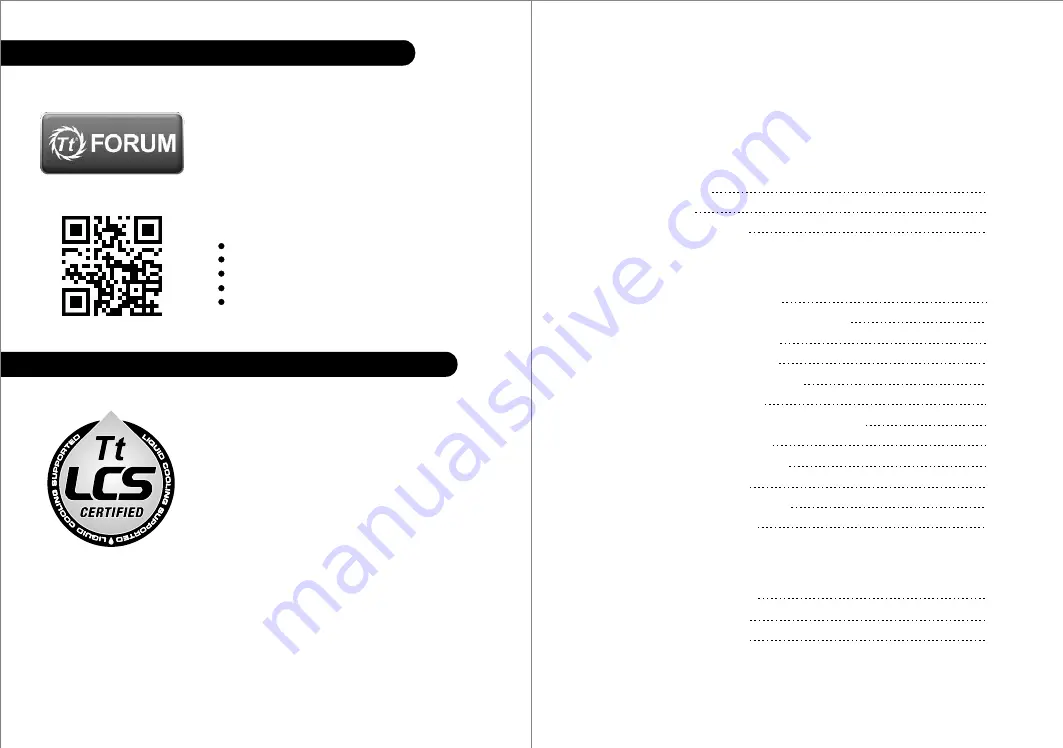
Chapter 1. Product Introduction
Specification
Accessory
Warning and Notice
1.0
1.1
1.2
01
01
02
Contents
Chapter 2. Installation Guide
2.0
2.1
2.2
2.3
2.4
2.5
2.6
2.7
2.8
2.9
2.10
2.11
Side Panels Disassembly
Power Supply Unit (PSU) Installation
Motherboard Installation
5.25" Device Installation
3.5" & 2.5" HDD Installation
PCI Card Installation
Keyboard & Mouse Security Lock Usage
Air Cooling Installation
Liquid Cooling Installation
Bracket Installation
I/O Panel Placement Guide
Stacking Installation
04
05
06
07
09
11
12
13
14
15
16
17
Chapter 3. Leads Installation Guide
Case LED connection
USB 3.0 connection
Audio connection
3.0
3.1
3.2
18
18
18
Join Tt Community To Receive Benefits
Tt LCS-Liquid Cooling Support Certification
Dear Valued Customer,
Thank you for choosing Thermaltake.
As a new user we value your thoughts and opinions and
your feedback is important to us. We at Thermaltake
would like to use this opportunity to invite you to join our
Community Forums. Register today to start enjoying the
full benefits of our community.
Benefits of being a member:
Quick and responsive user support
Receive help and advice with new builds
Keep up to date with new product releases
Share your thoughts and builds with the community
Enter monthly contests and giveaways
Tt LCS Certified is a Thermaltake exclusive certification
applied to only products that pass the design and
hardcore enthusiasts standards that a true LCS chassis
should be held to. The Tt LCS certification was created
so that we at Thermaltake can designate to all power
users which chassis have been tested to be best
compatible with extreme liquid cooling configurations to
ensure you get the best performance from the best
features and fitment.
Brand official website
http://www.thermaltake.com/
Global Facebook
https://www.facebook.com/ThermaltakeInc
Taiwan Facebook
http://www.facebook.com/ThermaltakeTW
Global community forums
http://community.thermaltake.com
藍色線條為尺寸標示,請勿印刷上去!
產 品 料號
CA-1D 8-0 0F1WN-00
Cor e X 9
說明 書
14
/
11
/
0 7
A
產品 名稱
印刷 項目
發稿 日 期
版 本
騎馬釘
28
105
G
雙銅
單色
無
無
其他特殊處理效果
表面處理
2
厚度
(g/m )
裝訂方式
材質
頁數
印刷色彩
規格樣式
整本
CHECK
DESIGN
刀模線
125
mm
176
mm
Peipei
(14/11/07)
Mike.Lin
(14/11/07)
































