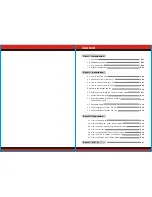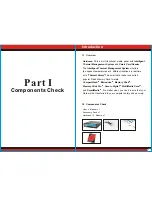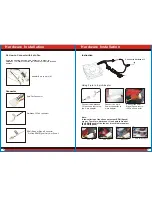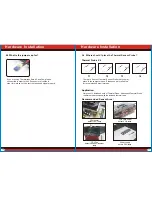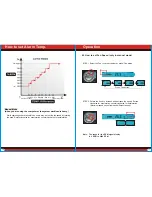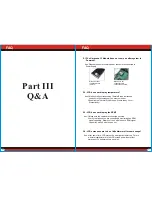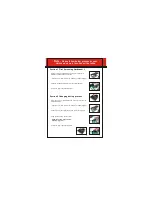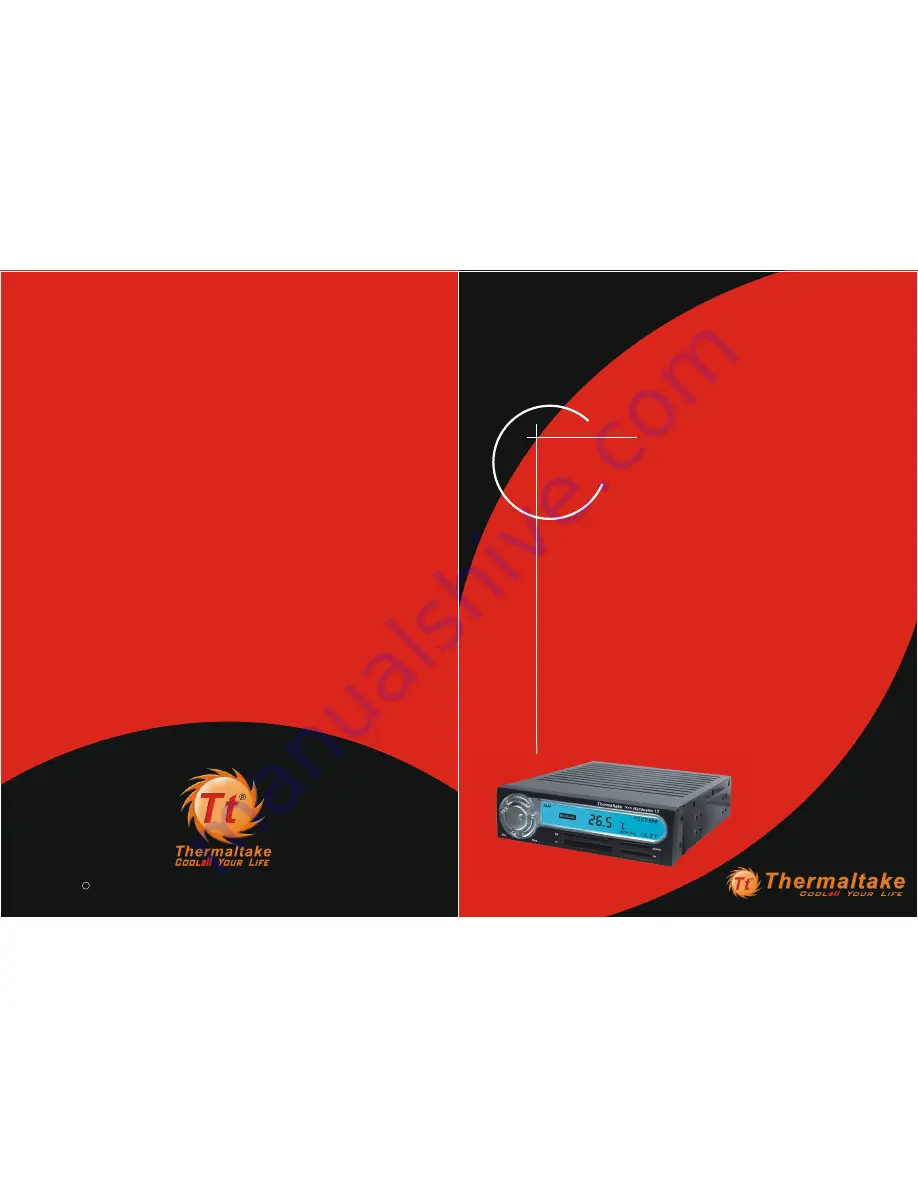Reviews:
No comments
Related manuals for HARDCANO 13

20
Brand: J4C Pages: 4

ACH550 series
Brand: ABB Pages: 6

DI Series
Brand: jbc Pages: 4

DMS2.5
Brand: Samsung Pages: 32

CUBE
Brand: ZirbenLüfter Pages: 36

Premier MX-16
Brand: Zeta Pages: 44

HTA-2000 (2M)
Brand: Sunnen Pages: 24

OJ-Air2-WP55
Brand: OJ Electronics Pages: 8

RDS17S-ELITE1-R1
Brand: D&R ELECTRONICS Pages: 12

iDual A E27 iD60
Brand: jedi LIGHTING Pages: 23

SeaI/O Series
Brand: SeaLevel Pages: 115

CPX200NB
Brand: EBS Pages: 116

BRC1H62W
Brand: Daikin Pages: 2

GreenMax DRC DRC07-ED0
Brand: Leviton Pages: 2

dap4 touch
Brand: Data Aire Pages: 137

44-4
Brand: Samson Pages: 44

S1PF-DC12
Brand: Flying Industry Development Pages: 2

Bilge Pump Control Panel
Brand: SPXFLOW Pages: 14