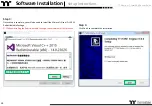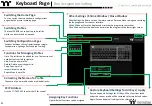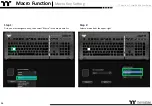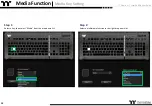TT Premium | Level 20 RGB User Guide
On-the-Fly Macro
Recording
Macro Recording
(
only available under Game Mode
)
:
(1). Press Fn + PrtSc to enter recording mode (
the entire keyboard will light up and the Record button
will begin to flash
).
(2). Press Fn + Any Key (
excluding the Recording key
) to specify a key to save the macro under (
a red
light will appear after a slight delay; if you press Fn + the same key, a blue light will appear without a
delay
). Once the key selection is completed, all lights on the keyboard will go out, and the recording key
will change from flashing to constantly lit.
(3). Enter the sequence to be recorded (
keys recorded will flash in aquamarine
).
(4). After the sequence is entered, press Fn + PrtSc to exit recording mode (
the light for the Recording
key will go off
).
※
When a key has been designated for macro assignment, before any keystrokes are recorded, the key
assignment can be changed by pressing Fn + another key.
Macro Prompt Function:
While in recording mode, if the key's backlight is solid white, that means there is currently no macro
assigned to this key. If the key is solid green, that means a macro has been assigned to this key (
as
shown in the following figure: the "A" key has a macro assigned to it
).
※
Press and hold a key which has been assigned a macro for more than 3 seconds to erase the saved
macro.
+
Keyboard Features
Features Overview
13
Summary of Contents for Level 20 RGB
Page 1: ...Mechanical Keyboard User Guide Level 20 RGB 01 ...
Page 17: ...TT Premium Level 20 RGB Mechanical Keyboard User Guide Chapter 2 TT iTAKE Installation 17 ...
Page 22: ...TT Premium Level 20 RGB Mechanical Keyboard User Guide Key Configurations 22 Chapter 4 ...
Page 42: ...TT Premium Level 20 RGB Mechanical Keyboard User Guide 42 How to Record Macros Chapter 6 ...
Page 52: ...TT Premium Level 20 RGB Mechanical Keyboard User Guide 52 Lighting Effects Overview Chapter 8 ...