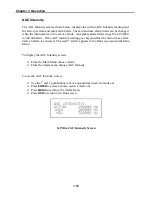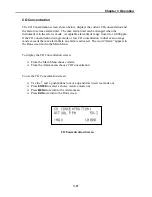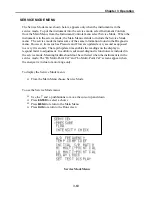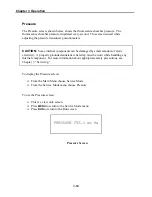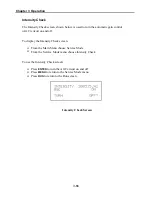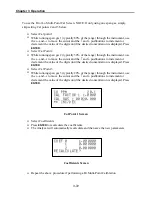Chapter 3 Operation
3-64
Pressure
The Pressure screen, shown below, shows the fluorescence chamber pressure. The
fluorescence chamber pressure is updated every second. This screen is used while
adjusting the pressure transducer potentiometers.
CAUTION:
Some internal components can be damaged by small amounts of static
electricity. A properly grounded antistatic wrist strap must be worn while handling any
internal component. For more information about appropriate safety precautions, see
Chapter 7, “Servicing.”
To display the Pressure screen:
From the Main Menu choose Service Mode
From the Service Mode menu choose Pressure
To use the Pressure screen:
This is a view only screen
Press
MENU
to return to the Service Mode menu
Press
RUN
to return to the Run screen
Pressure Screen
Summary of Contents for 48C
Page 4: ......
Page 12: ......
Page 14: ......
Page 18: ......
Page 27: ...Chapter 3 Operation 3 3 Figure 3 2 Flowchart of Menu Driven Software ...
Page 112: ......
Page 116: ......
Page 120: ......
Page 123: ...Chapter 7 Servicing 7 3 Figure 7 2 Model 48C Component Layout 48P737 ...
Page 125: ...Chapter 7 Servicing 7 5 Figure 7 3 Optical Bench Exploded View 42P761 ...
Page 138: ......
Page 146: ...Chapter 9 Optional Equipment 9 2 Figure 9 2 Model 48C Dimensional Outline D42P725 ...
Page 155: ...Chapter 9 Optional Equipment Figure 9 8 Purge Housing Assembly 9 11 ...
Page 158: ......
Page 178: ...Appendix B RS 232 Commands B 20 µ ...
Page 184: ......
Page 186: ...C 2 ...
Page 187: ...C 3 ...
Page 188: ...C 4 ...
Page 189: ...C 5 ...
Page 190: ...C 6 ...
Page 191: ...C 7 ...
Page 192: ...C 8 ...
Page 193: ...C 9 ...
Page 194: ...C 10 ...
Page 195: ...C 11 ...
Page 196: ...C 12 ...
Page 197: ...C 13 ...
Page 198: ...C 14 ...
Page 199: ...C 15 ...
Page 200: ......
Page 201: ...APPENDIX D PUMP MAINTENANCE ...
Page 202: ......
Page 203: ......
Page 204: ......