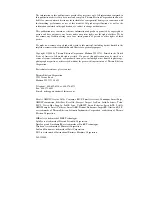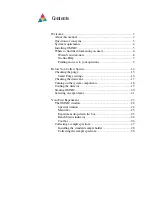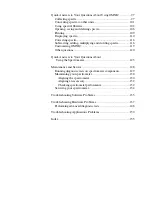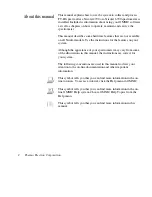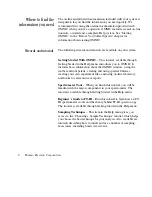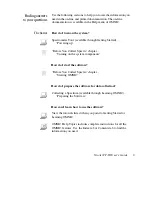Reviews:
No comments
Related manuals for Nicolet 4700

570
Brand: jenway Pages: 20

SV-1A
Brand: A&D Pages: 102

CMD
Brand: Eaton Pages: 43

DR 3900
Brand: Hach Pages: 145

ORBISPHERE 410
Brand: Hach Pages: 358

Polymetron 9582sc
Brand: Hach Pages: 280

DR 3900
Brand: HACH LANGE Pages: 15

Q Water 5.5
Brand: QUNDIS Pages: 20

EFL240
Brand: R&S Pages: 2

270 A
Brand: Unior Pages: 2

HUMICAP HM70
Brand: Vaisala Pages: 83

DensiEye 100
Brand: X-Rite Pages: 50

MPD-1007E
Brand: Energic Plus Pages: 12

minispec mq10
Brand: Bruker BioSpin Pages: 76

VT 3800
Brand: PCE Health and Fitness Pages: 66

AnytimeX
Brand: Kawai Pages: 28

LTS150
Brand: THORLABS Pages: 63

SXMCMTU64
Brand: SRS Labs Pages: 11