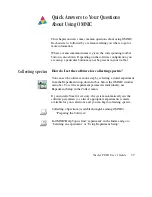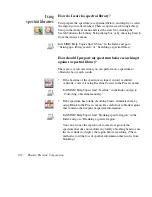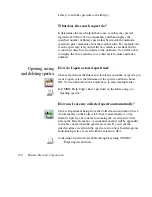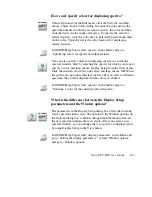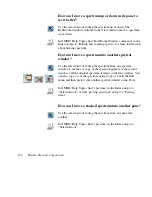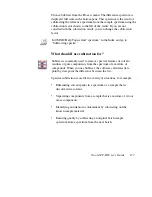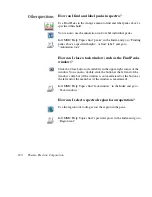How can I specify colors for displaying spectra?
Choose Options from the Edit menu, click the View tab and then
choose Colors. In the Colors dialog box click the color next to the
spectrum number for which you want to specify the color and then
click the desired color in the color array. To specify the color for
selected spectra, click the color next to Selected Spectrum and then
click a color. Typically red is the color reserved for displaying
selected spectra.
?
In OMNIC Help Topics find “spectra” in the Index and go to
“Specifying colors for spectra and other features.”
You can also specify colors for displaying spectra in a particular
spectral window. Start by selecting the spectra for which you want to
specify a color, and then choose Display Setup from the View menu.
Click the desired color in the color array and then choose OK. When
the spectra are no longer selected, such as after you select a different
spectrum, they will be displayed in the color you clicked.
?
In OMNIC Help Topics find “spectra” in the Index and go to
“Selecting a color for the currently selected spectra.”
What is the difference between the Display Setup
parameters and the Window options?
The parameters in the Display Setup dialog box affect the currently
active spectral window only. The options in the Window options (in
the Options dialog box, available through the Edit menu) affect all
the new spectral windows that you create. After you create a new
spectral window, you can change the way spectra are displayed in it
by using Display Setup in the View menu.
?
In OMNIC Help Topics find “display parameters” in the Index and
go to “Setting the display parameters,” or find “Window options”
and go to “Window options.”
Nicolet FT-IR User’s Guide 111