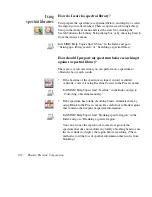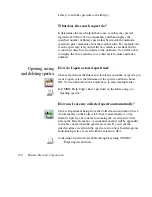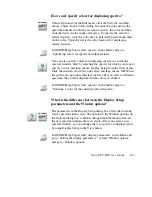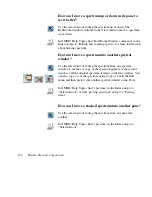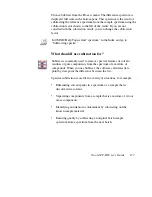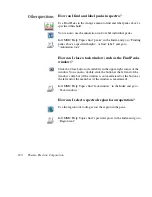For information about Common Scale, find “spectra” and go to
“Displaying spectra using the same Y-axis.”
For information about Match Scale, find “spectra” and go to
“Matching the Y scale of a spectrum.”
For information about Offset Scale, find “spectra” and go to
“Displaying spectra vertically offset.”
How can I zoom in on an area of a spectrum?
Draw a box around the area using the selection tool and then click
inside the box.
You can also use the Expand/Contract buttons at the left end of the
view finder or drag the regions markers in the view finder to display
a smaller spectral region. You can press and hold down the mouse
button during these operations to continuously expand or contract
the display.
To expand and contract the spectra horizontally about the center, use
the view finder's Horizontal Expand/Contract buttons (left-most).
To expand and contract the spectra vertically about the center, use
the Vertical Expand/Contract buttons (right-most).
?
The Roll/Zoom Window in the View menu also expands or contracts
an area. In OMNIC Help Topics find “Roll/Zoom Window
command” in the Index and go to “Rolling and zooming spectra” for
more information about expanding and contracting a spectral region.
Nicolet FT-IR User’s Guide 113