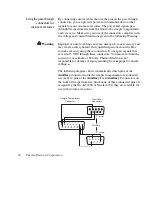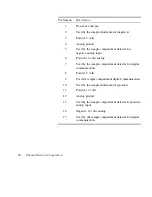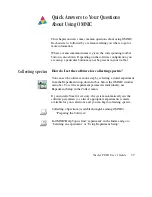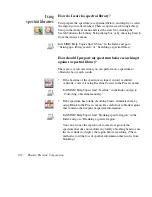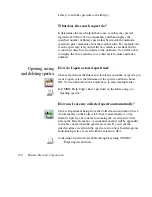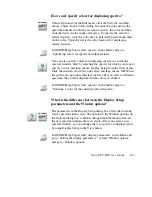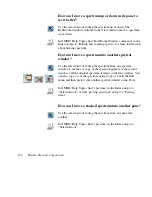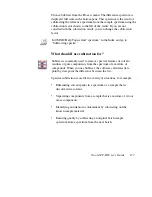Using
spectral libraries
How do I search a spectral library?
First prepare the spectrum (as explained below) and display or select
the region you want searched. Then set up the search using Library
Setup in the Analyze menu and start the search by clicking the
Search button in the Library Setup dialog box or by choosing Search
from the Analyze menu.
?
In OMNIC Help Topics find “library” in the Index and go to
“Setting up a library search” or “Searching a spectral library.”
How should I prepare my spectrum before searching it
against a spectral library?
There are several corrections you can perform on a spectrum to
obtain the best search results:
?
•
If the baseline of the spectrum is sloped, curved or shifted
vertically, correct it using Baseline Correct in the Process menu.
In OMNIC Help Topics find “baseline” in the Index and go to
“Correcting a baseline manually.”
?
•
If the spectrum has totally absorbing bands, eliminate them by
using Blank in the Process menu. Be careful not to blank regions
that contain other important spectral information.
In OMNIC Help Topics find “blanking spectral region” in the
Index and go to “Blanking a spectral region.”
You can also use the region tool to select a region of the
spectrum that does not include any totally absorbing bands or use
the view finder to display the region before searching. (These
methods avoid the loss of spectral information that results from
blanking.)
102 Thermo Electron Corporation