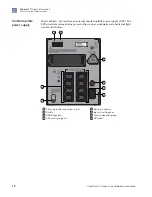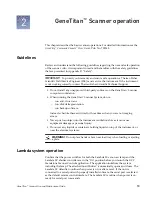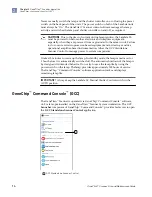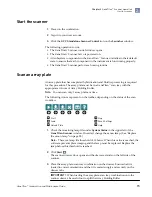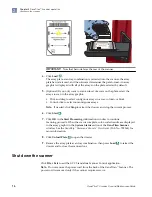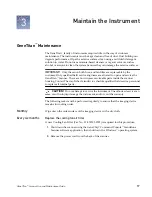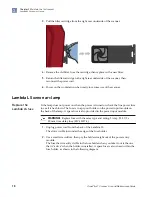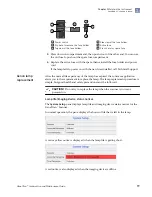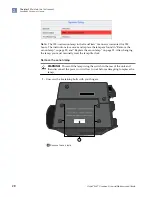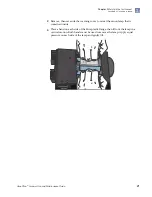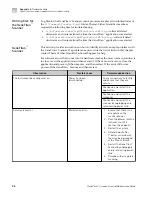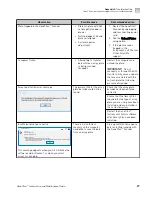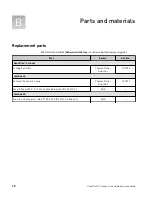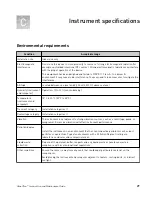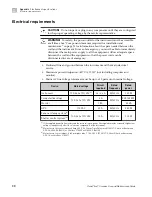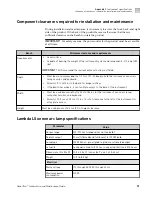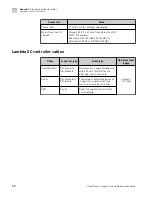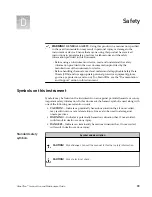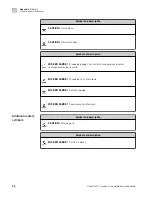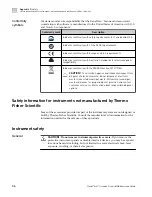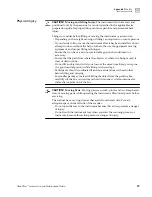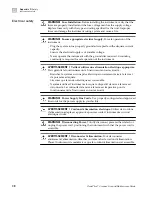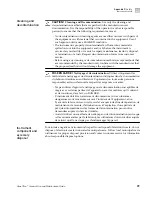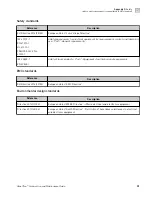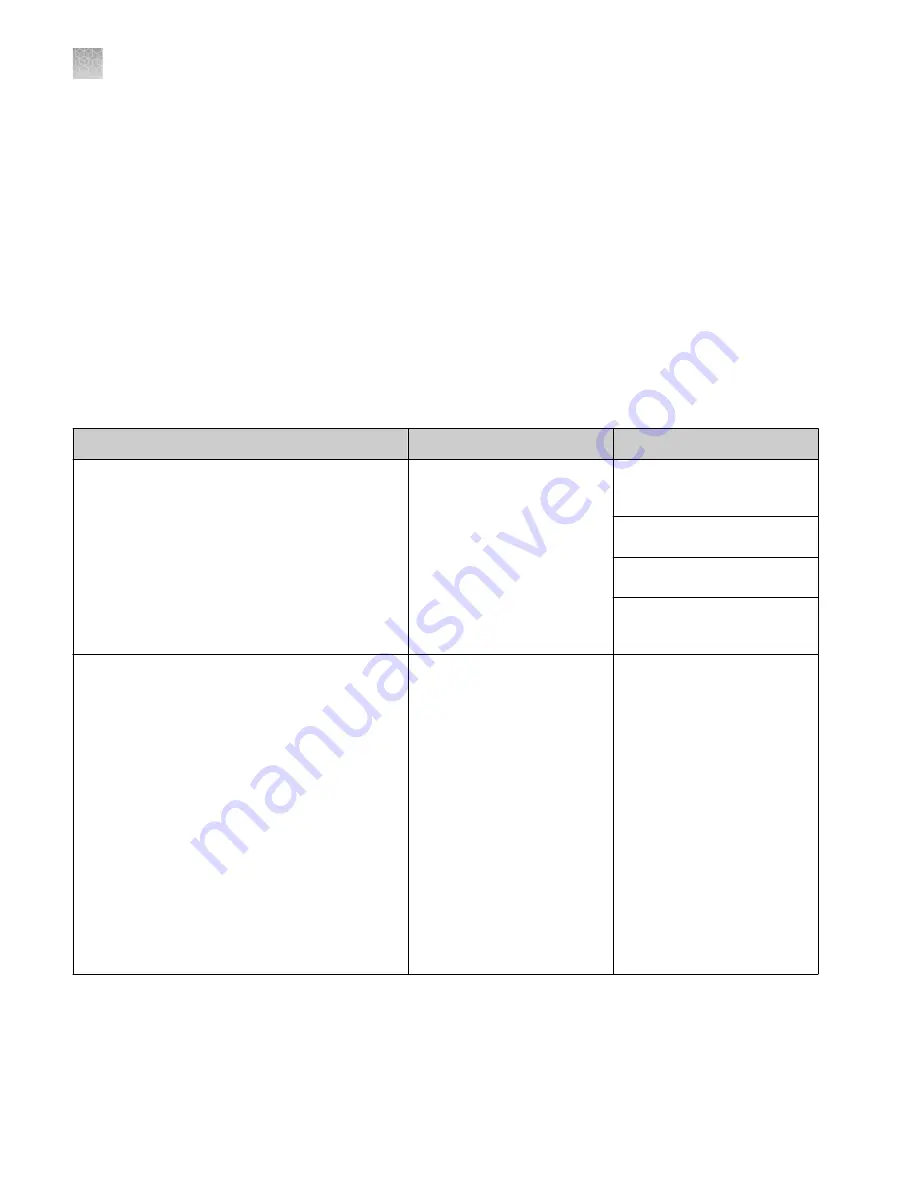
Log files for the GeneTitan
™
Scanner control processes are placed in subdirectories of
the
C:\Command_Console\Logs\
folder. Thermo Fisher Scientific sometimes
requests the following files for troubleshooting.
•
C:\Affymetrix\GeneChipHTScanControlMC\Log
—collect all dated
directories and contents from the time the GeneTitan
™
application was started.
•
C:\Affymetrix\GeneChipHTScanControlMC\RunLog
—collect all dated
directories and contents from the time the GeneTitan
™
application was started.
This section provides instructions on how to identify and solve simple problems with
the GeneTitan
™
Scanner. If a problem or error occurs that is not listed in this chapter
contact Thermo Fisher Scientific Technical Support for help.
For software errors that do not involve hardware crashes the most common solution is
to close or exit the application and then restart it. If the same error occurs, close the
application and power off the computer, and then restart. If the error still occurs,
power off the GeneTitan
™
Scanner and then restart.
Observation
Possible cause
Recommended action
The instrument does not power on
Power has been
disconnected.
Check connections to facility
and ensure that they are
secure.
Shut down and restart the
application.
Shut down and restart the
computer.
Shut down and restart the
scanner by unplugging and
reconnecting power cord.
Fatal system error
Workstation error.
1. Ensure that there is no
array plate on the
scanner drawer.
2. Push the drawer into the
instrument until it
reaches the endpoint.
3. Restart the system.
4. Delete the data files
(*.dat) associated with
the array being imaged
at the time of failure.
5. Restart the GeneTitan
™
Scanner by unplugging
and reconnecting power
cord.
6. Proceed with array plate
scanning.
GCC log files for
the GeneTitan
™
Scanner
GeneTitan
™
Scanner
Appendix A
Troubleshooting
GeneTitan
™
Instrument support files for troubleshooting
A
26
GeneTitan
™
Scanner Use and Maintenance Guide