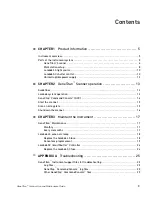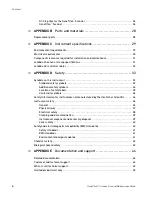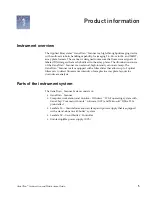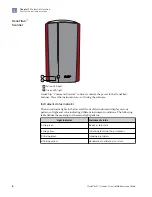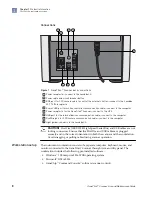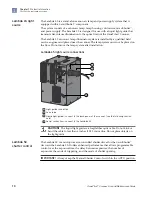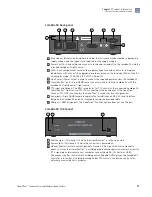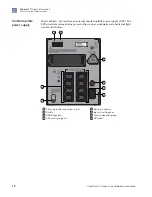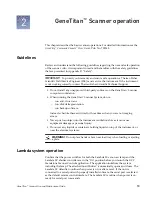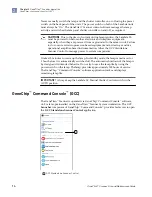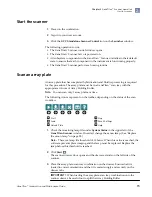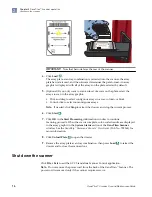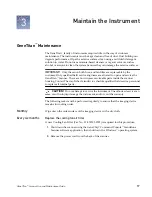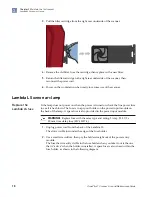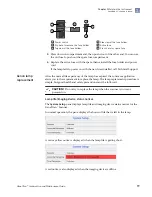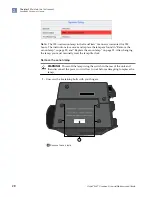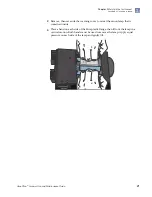Connections
8
1
2
3
4
7
6
5
Figure 1
GeneTitan
™
Scanner back connections
1
Power receptacle—connect to the Lambda LS
2
Power cable and circuit breaker button
3
BNC port for CCD camera cable to control the external shutter—connect to the Lambda
SC TTL IN receptacle
4
Kvaser USB port for motion controller communication cable—connect to the computer
5
Power receptacle for the GeneTitan
™
Scanner—connect to the UPS
6
USB port for the internal devices communication cable—connect to the computer
7
FireWire port for CCD camera communication cable—connect to the computer
8
Light guide—connects to the Lambda LS
CAUTION!
FireWire (IEEE 1394 High-Speed Serial Bus) and USB cables are not
locking connectors. Ensure that the FireWire and USB cables are plugged
securely and in the correct orientation in both the scanner and the workstation.
Avoid snagging or pulling cable during scanner operation.
The instrument workstation consists of a separate computer, keyboard, mouse, and
monitor connected to the GeneTitan
™
Scanner through its rear utility panel. The
workstation includes the following pre-installed software:
• Windows
™
10 Enterprise 2016 LTSB operating system
• Microsoft
™
Office 2016
• GeneChip
™
Command Console
™
software (scanner control)
Workstation setup
Chapter 1
Product information
Parts of the instrument system
1
8
GeneTitan
™
Scanner Use and Maintenance Guide