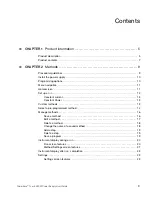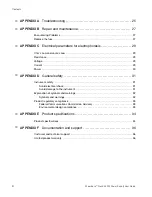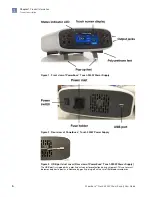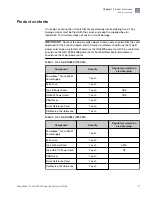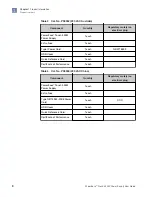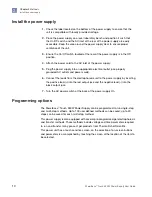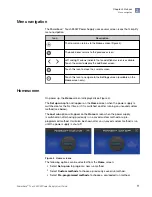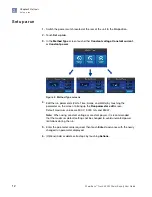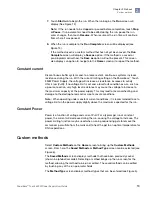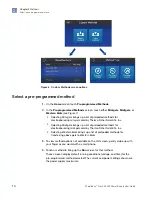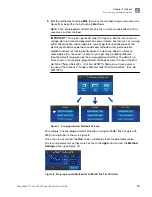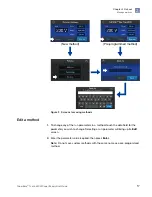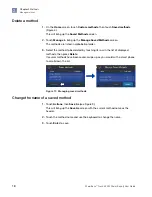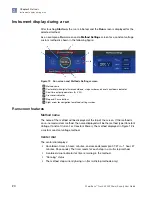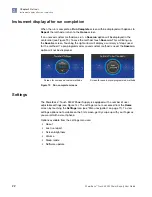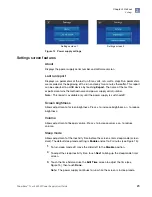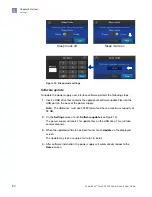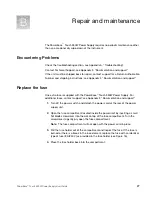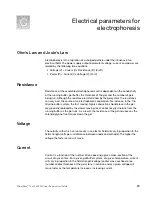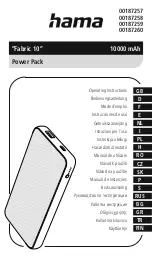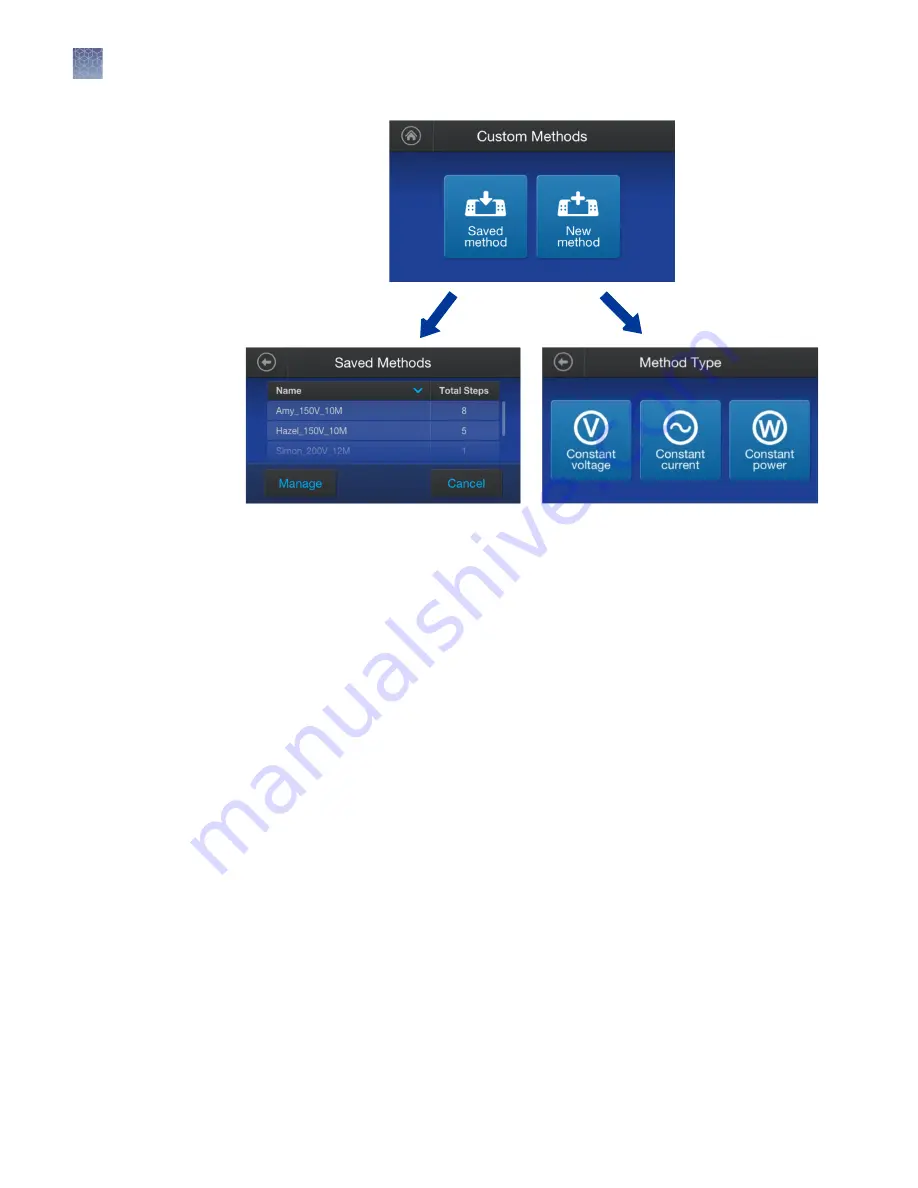
Figure 6 Custom Methods screen options
Select a pre-programmed method
1.
On the
Home
screen touch
Pre-programmed Methods
.
2.
In the
Pre-programmed Methods
screen, touch either
Mini gels
,
Midi gels
, or
Western blots
• Selecting Mini gels brings up a list of preloaded methods for
electrophoresing mini gels sold by Thermo Fisher Scientific, Inc.
• Selecting Midi gels brings up a list of preloaded methods for
electrophoresing midi gels sold by Thermo Fisher Scientific, Inc.
• Selecting Western blots brings up a list of preloaded methods for
transferring above gels to Western blots
3.
To view method options not available on the first screen, gently swipe up with
your finger as you would with a smart phone.
4.
Touch a method to bring up the
Run
screen for that method.
These screens display default running conditions (voltage, and time) for the
pre-programmed method selected. The current and power settings shown are
the power supply maximums.
Chapter 2
Methods
Select a pre-programmed method
2
14
PowerEase
™
Touch 350W Power Supply User Guide
Summary of Contents for Invitrogen PowerEase Touch PS0350
Page 37: ......