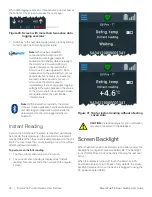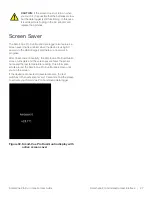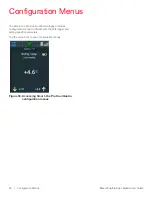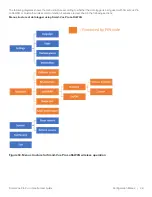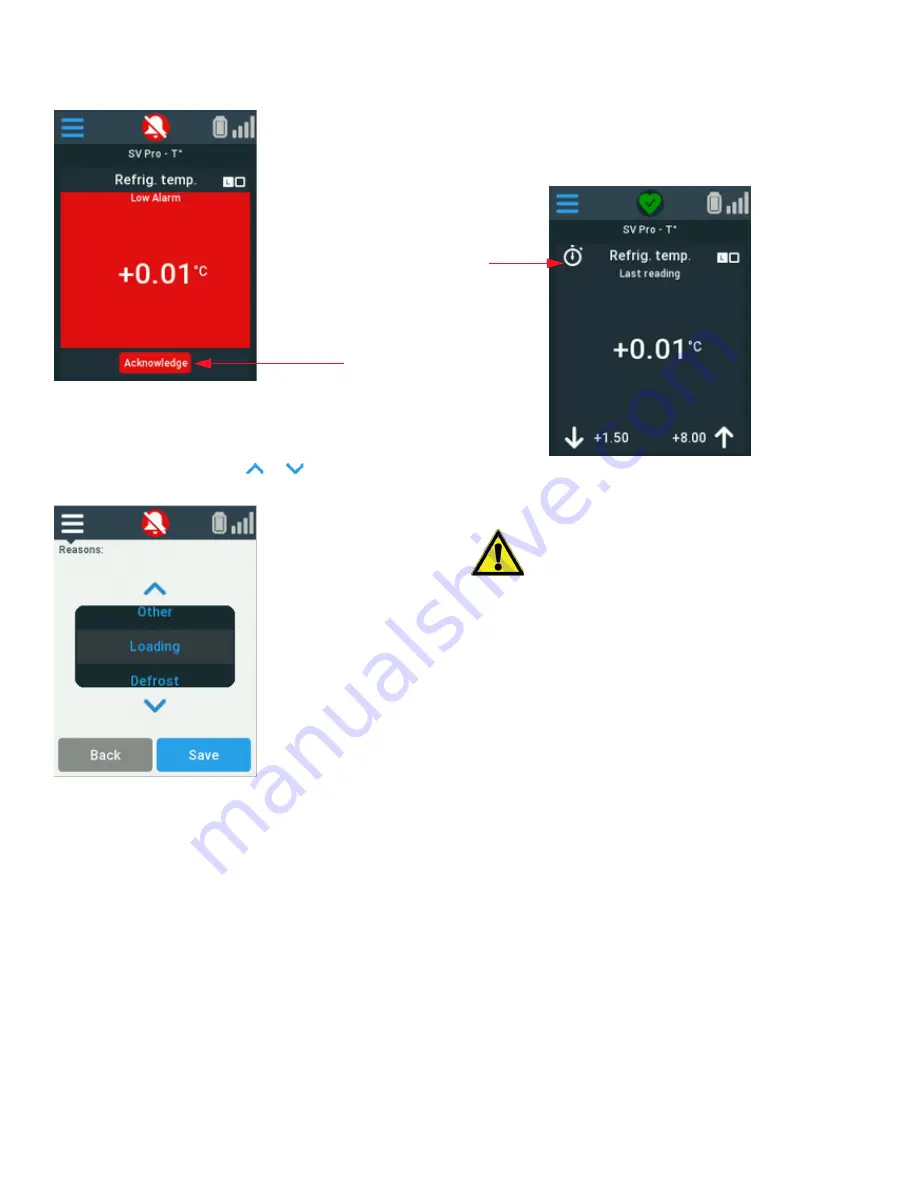
40 | Alarm Management
Smart-Vue Pro Duo / Quatro
User Guide
To acknowledge alarms:
1. Tap the
Acknowledge
button
(1)
.
Figure 56. Tap Acknowledge button to clear alarm
2. Enter your PIN code and tap
OK
.
3. Tap the up/down arrows (
or
) to select a reason for
the acknowledgment.
Figure 57. Choose a reason for acknowledging the
alarm
4. Once the alarm is acknowledged, the alarm icon is no
longer shown (alarm icon is displayed as crossed bell) on
the Smart-Vue Pro Duo/Quatro data logger screen. The
alarm status is also updated in the Smart-Vue Pro web
application.
Alarm Delay Indicator
You may program a delay before the alarm is triggered while
setting up data logging. For example, you could set a
5 minutes delay for the data logger, where its value is the
multiple of read interval. As per the delay set data logger to
wait before triggering an alarm in case the temp rises above
the programmed limit
In that case, if a reading on your Smart-Vue Pro Duo/Quatro
data logger goes over a programmed limit value, a stopwatch
(1)
is displayed in the upper left-hand corner to indicate that
the data logger is in a “pre-alarm” state.
Figure 58. Pre-alarm indicator on data logger
display
1
CAUTION:
The presence of the stopwatch icon
indicates that the data logger has encountered
an alarm condition but that the end of time delay
has not yet reached.
1