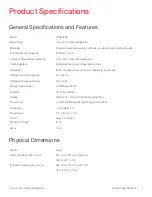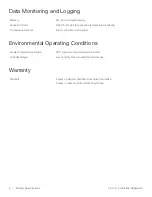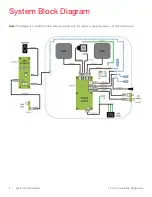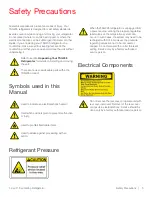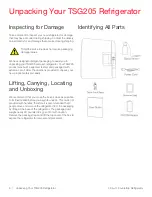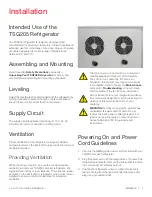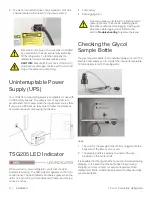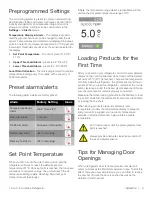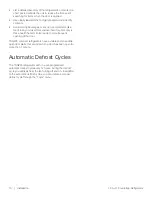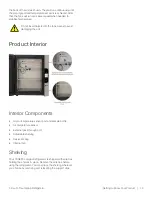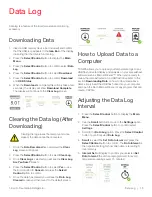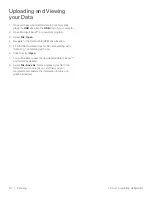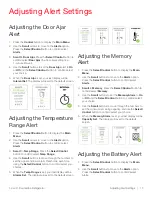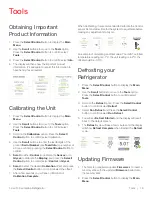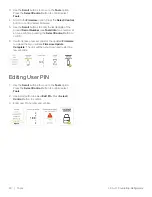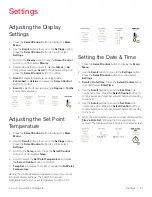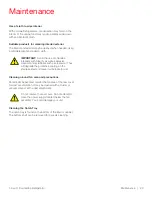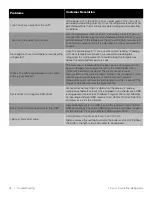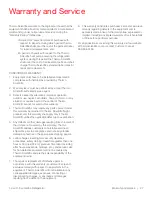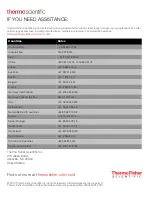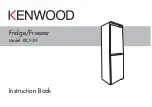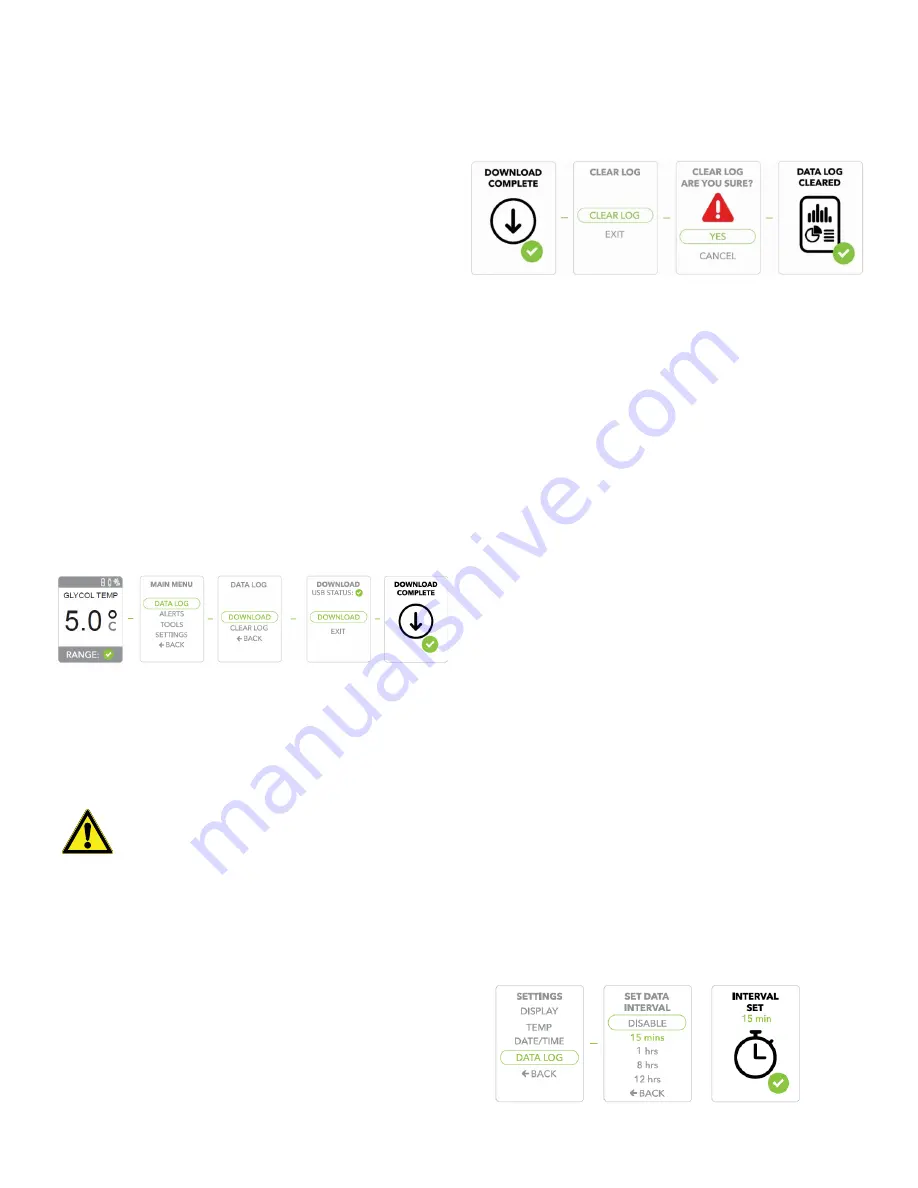
1.8 cu.ft. Countertop Refrigerator
Data Log | 15
Data Log
Data log is a feature of the local temperature monitoring
accessory.
Downloading Data
1. Insert a USB memory device (not included) and confirm
that the USB icon appears in the
Icon Bar
of the display
indicating that the drive is functioning.
2. Press the
Select/Control
button to display the
Main
Menu
.
3. Press the
Select/Control
button to confirm/select
Data
Log
.
4. Press the
Select/Control
button to select
Download
.
5. Press the
Select/Control
button to confirm
Download
and
USB Status
.
6. When the
Download
is complete (this will only take a few
seconds), the display will show
Download Complete
.
The display will continue to the
Clear Log
screen.
Clearing the Data log (After
Downloading)
1. Once the
Data Download
has completed the
Clear
Log
screen will appear.
2. Press the
Select/Control
button to select
Clear Log
.
3. Once
Clear Log
is selected you will see the
Clear Log
Are You Sure?
screen.
4. Press the
Select/Control
button to select
Yes
or use
the Scroll button to
Cancel
and press the
Select/
Control
button to confirm.
5. Once the data has cleared you will see the
Data Log
Cleared
screen and then revert to the default screen.
How to Upload Data to a
Computer
TSG205 allows you to upload your temperature logs to any
USB flash drive for display and analysis on your spreadsheet
software such as Microsoft Excel™. When you're ready to
review the data extracted on a USB flash drive (refer to the
section
data), simply insert the USB flash drive into your computer
and open the file in Microsoft Excel or any program that can
read a .CSV file.
Adjusting the Data Log
Interval
1. Press the
Select/Control
button to display the
Main
Menu
.
2. Use the
Scroll
buttons to move to the
Settings
option,
Press the
Select/Control
button to confirm/select
Settings
.
3. Scroll to the
Data Log
option, Press the
Select/Control
button to confirm/select
Data Log
.
4.
Scroll
to select the
Set Data Interval
and press the
Select/Control
button to confirm. The
Data Interval
is
the important setting for how often data is recording to
local memory.
5.
Interval Set
will display to confirm your selected
Set
Data Interval
(the unit is preprogrammed to record
temperature readings every 15 minutes).
Clearing the log erases the memory and once
erased, the data cannot be recovered.