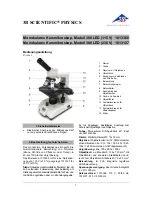Installing the iN10/iN10MX
This document contains confidential or proprietary information of Thermo Fisher Scientific. Neither this
document nor the information therein is to be reproduced, distributed, used or disclosed, either in whole or
in part, except as specifically authorized by Thermo Fisher Scientific.
8/3/2020
Page 61 of 61
54.
Close the iN10 diagnostics.
Choose the
File
drop down menu and then
select
Reset All Windows
to close all individual windows and then close
the diagnostics.
55.
Run Bench Status Report.
Go to
c:\Program Files\omnic
and launch
BenchStatusReport.exe
. This will generate a text file that includes factory
calibration parameters which are stored in the Flash ROM on the core card,
OMNIC_MC.ini information and other information relevant to the system
configuration and status. Close the
c:\Program Files\omnic
window when
complete.
56.
Open and print a copy of the installation parameters.
Go to
c:\my
documents\omnic
and locate
BenchReport_ (date/hour/min).txt
and open
the file. Print a hard copy for your records.
57.
Complete IQ/OQ if applicable.
The installation is complete.
Important
The Bench Status Report is a tool used by factory support personnel
to aide in determining system status and potential issues. If you are having
difficulty with an installation or repair, a current Bench Status Report will be
requested (along with any other data relevant to the problem) to help in
troubleshooting. When requesting support,
please
provide the most current
Bench Status Report and any other information that is relevant to the problem.