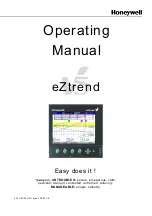OdaLog
®
Gas Logger User Manual
P/N: 10-1000
Revision: F, Issued: October 2019
Page: 12
Ensure that other devices with Infra Red ports (phones, other computers, organisers etc) that are within
about 10 metres of the OdaLog
®
do not have their Infra Red ports activated.
Ensure that strong light sources are not directed onto the OdaLog
®
while the instrument is in “IrDA”
mode.
When changing the configuration of the OdaLog
®
using the
OdaStat-G™
software package, always
read back the settings from the OdaLog
®
after they have been changed to ensure that they have been
received correctly.
Note:
In severe cases of Infra Red interference, the OdaLog
®
may stop responding. If this occurs, contact
your nearest OdaLog
®
distributor or service centre for advice on restoring normal operation to the
OdaLog
®
.
6.8.5 Communications Set-up
If using a
USB
-based IR adapter, ensure the drivers are installed
BEFORE
connecting the device
Connect I.R device to your PC and install the
OdaStat-G™
software package.
Open the
OdaStat-G™
software package on your PC, and ensure communication setting are configured
correctly to communicate with your OdaLog
®
instrument (refer to
OdaStat-G
™ software package
Help
)
Place OdaLog
®
into
IrDA
Mode
Position I.R device between 25-150mm (1-6”) from the OdaLog
®
Instrument, ensuring line-of-sight
between I.R device and the I.R module on the OdaLog
®
, as shown in Figure 1.
Disconnect instrument when finished.
Figure 1 - I.R Communications Set-Up
USING INBUILT INFRARED DEVICES:
While some infrared ports (laptops mainly) are compatible with the OdaLog, due to the
variation in manufacturers, drivers and communication protocols, users often experience
issues connecting and/or downloading reliably. For this reason, Thermo Fisher Scientific
strongly recommends that users only attempt to connect to the OdaLog via the IR device
supplied with the purchase of the OdaLog instrument. Only advanced users should
attempt to use inbuilt IR ports. If difficulties arise, ensure the inbuilt IR adapter is
disabled, and revert to using the provided adapter.