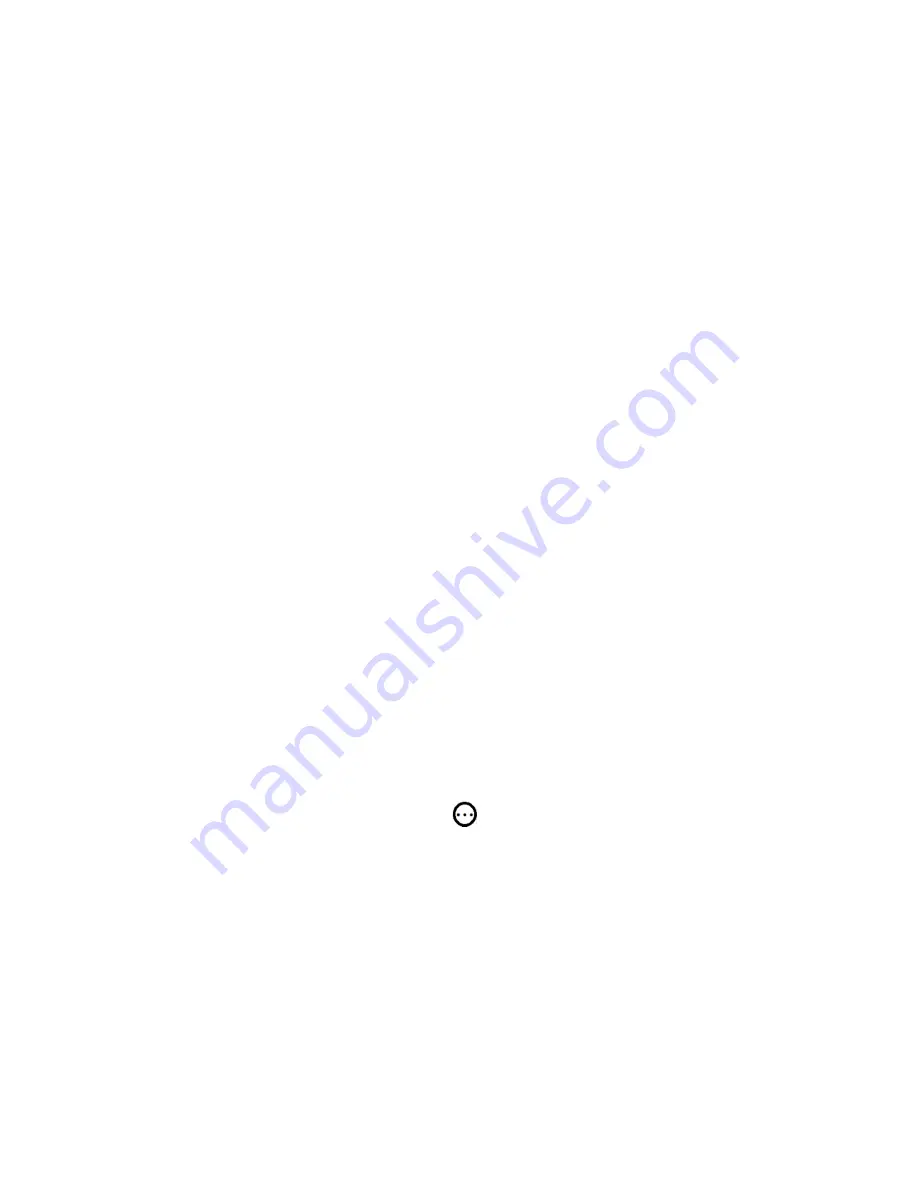
“Power-on state” at “OFF” status for safety matters in case of power outage or when electricity cuts off.
Enable
Inching
mode if you need to turn ON and OFF your device (Spa, Pump or Heater) at a precise time
by seconds
from 0.5s to 3600s (works like a countdown timer).
Please don’t forget to use
save
icon if you
want to save any changes in the setting section.
Problems and solutions
1.
Wi-Fi Receiver has been paired and added to the app successfully but stays “Offline”?
The reason can be that
Wi-Fi
Receiver is placed too far from the router
, which causes weak Wi-Fi
signal. You can use Wi-Fi Extender or close your router to device. If it doesn’t work,
turn your router,
Smartphone and Receiver OFF and ON
and the problem should be solved. If it is still offline, just delete
and add the Wi-Fi Receiver one more time.
2.
I cannot pair my Smartphone with Device?
Place Receiver and your Smartphone close to your router and make sure that your
Wi-Fi is set at
2.4G
(you can set it back to 5G after pairing). Also make sure your Mac address filtering is Off.
If you have VPN on your Smartphone, remove it temporary.
Delete the eWeLink app on your Smartphone.
Turn OFF your “router”, “Cellphone” and “Receiver”
all together and turn them back ON after
10 Seconds. Before pairing Receiver, wait for 10 seconds to 3
minutes
until
LED blink
s
slowly.
Download the app one more time (only from the App store or Google play, but not iCloud) and
register an account.
Try to pair your Wi-Fi Receiver once more and make sure you will enter a correct Wi-Fi password
and user name. When you enter the password you need to make sure that there is no blank before
and after the password, also consider all upper case and lower case characters.
3.
The LED remains OFF, even when rceiver is powered ON by wiring?
There is a loose connection. Check all wires connectors.
4.
I cannot change the Wi-Fi from 5G to 2.4G?
This unit won’t be paired if the Wi-Fi is at 5G. So, if you don’t see 2.4G in your Wi-Fi list, type your router
web address (the numbers like 192.169.0.1) on Google and login to your router admin page (router web address,
Username and password is printed at the back of your router. Password can be your Wi-Fi password). Click on
“Wireless” (the one that takes you to the wireless setting, not wireless status). Click on the “5G” tab and turn the
“Wireless enabled” option OFF temporary and save the changes. After successfully pairing your Wi-Fi Receiver, you
can change 2.4G to 5G again.
You can also check our video on YouTube by searching “DO101 2.4G”.
If you
cannot change this setting, contact your Internet provider for more assistance.
6.
When the electricity cuts off or Wi-Fi Receiver is unplugged, the device (Spa, Pump or Heater) will turn
on when power is back or I plug it again?
The “Power-on State” is set at ON. Go to the setting and change “Power-on state” to OFF.





















