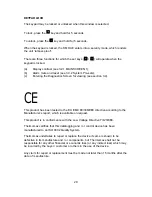3.4
SYSTEM DIAGNOSTICS
3.4.1 DATABANK DIAGNOSTICS SCREEN
SM DUE
1
This is the unique electronic signature of the SM DUE.
2
The DATABANK window shows the capacity of the internal databank. There
are two SM DUE options available:
(a) Recording frequency 5 minutes – Databank capacity 570 days
(approx. 1 ½ years - factory default)
(b) Recording frequency 10 minutes – Databank capacity 1128 days
(approx. 3 years)
3
The DAYS LEFT window shows the total number of days, and also the
total percentage of the databank, which have not yet been ‘used’.
4
The ALRM TOTL window shows the total number of alarm incidences
which have occurred in the current year.
5
The LAST ALRM window shows the last date on which an alarm condition
occurred.
6
The TRANSF ON window shows the date on which the contents of the
internal databank need to be transferred.
7
The POWER FL window shows the last date on which the power failed.
During a power fail situation this window will display the duration, in
minutes, of the power failure.
8
Diagnostics Screen Selection.
Use the
keys to move between one of four diagnostic screens:
- DBM: Databank Diagnostics Screen
(Ref. 3.4.1 above)
- CH1: Channel 1 Diagnostics Screen
(Ref. 3.4.2)
- CH2: Channel 2 Diagnostics Screen
(Ref. 3.4.2)
- CAL: Calibration Trimming Screen
(Ref. 3.4.3)
2
3
4
5
6
7
8
14
1