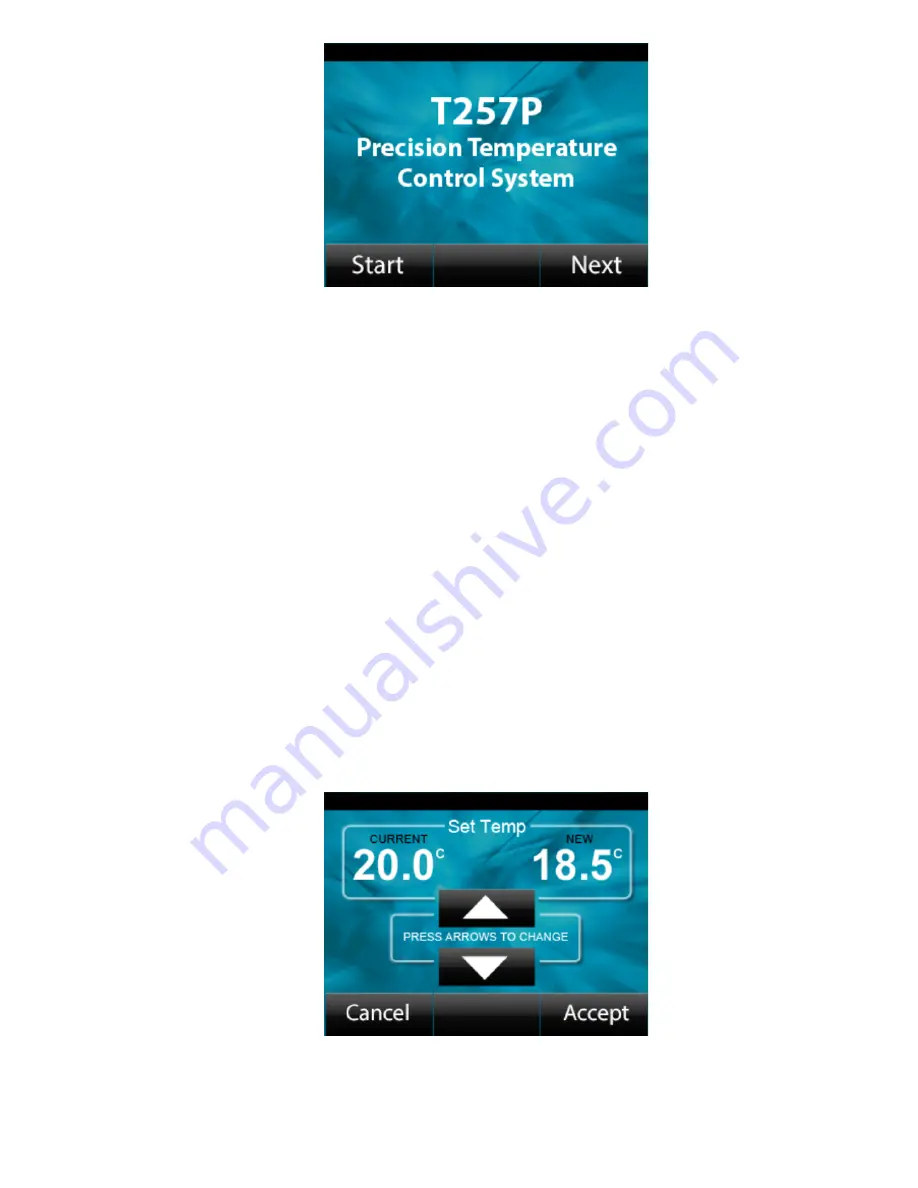
12
Figure 5-‐2: STANDBY Mode Screen
How to Change the Set Temperature
5.2
1.
From the RUN Mode Screen, press the “SetTemp” button on the screen.
2.
This will navigate to the Set temperature screen. This screen will show the current and the new
temperature.
3.
Press the UP or DOWN arrow to change the temperature to a new setting. The new setting will
be shown on the right under “New Temp”.
4.
When the arrow buttons are pressed the temperature setting will initially change in 0.1C
increments. If the key is held down for more then 5 seconds, the temperature will change in
1.0C increments. To go back to 0.1C steps, let go of the arrow key and re-‐press it to achieve
fine control.
5.
Once the correct set temperature is selected, press the “Accept” button to confirm change to
the set temperature.
6.
If the “Cancel” button is pressed, the new changes are canceled and the previous set
temperature will stay active.
7.
Pressing the “Accept” or “Cancel” button will return you to the RUN Mode screen.
Figure 5-‐3: SET TEMP Screen
Summary of Contents for T257P
Page 1: ...T257P Precision Chiller User Manual...
Page 8: ...8 Device Illustration 3 2...
Page 27: ...27 T257P System Performance 10 2 Note...
Page 33: ...33...













































