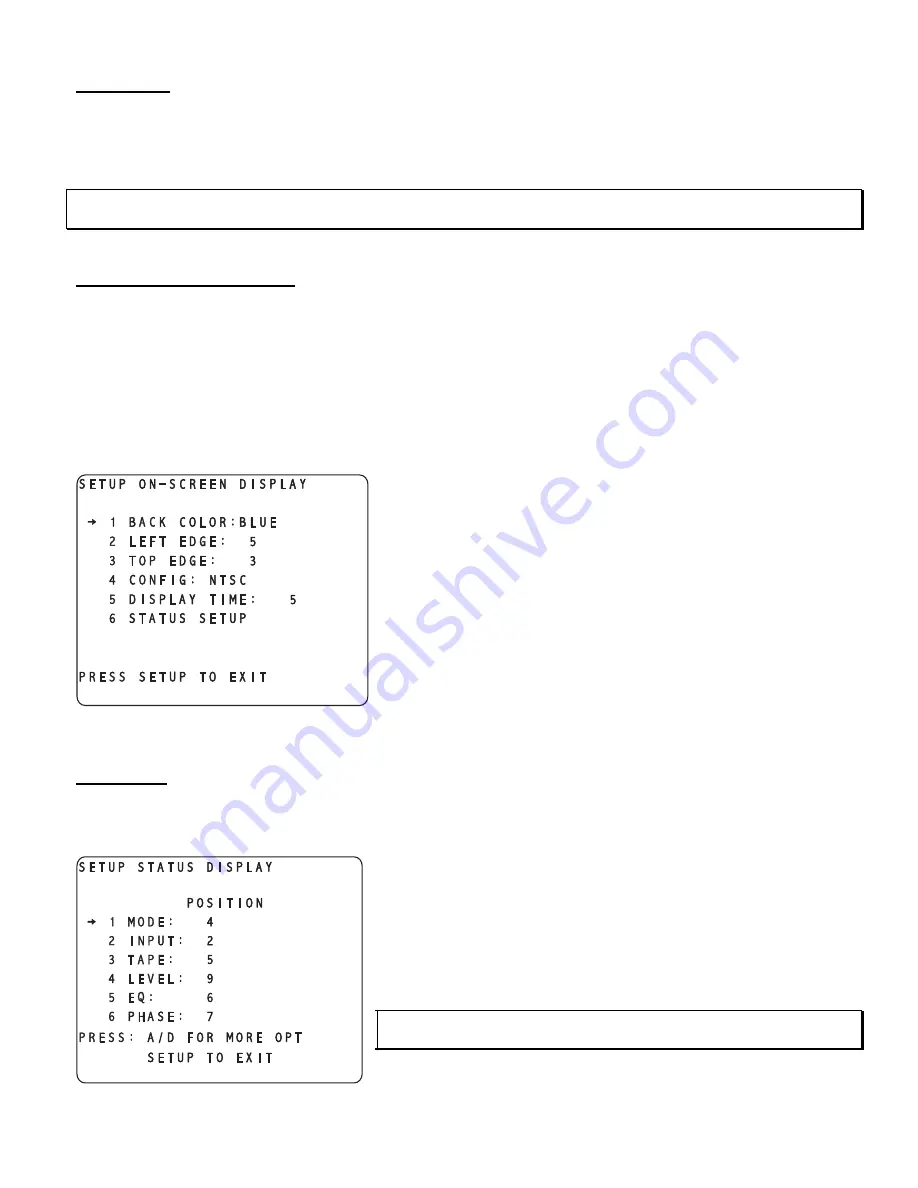
Default Mode
Each
INPUT SELECT
button can have a different default
MODE
assigned to it. To assign a default
MODE
for a
given
INPUT SELECT
button, first press the applicable
INPUT SELECT
button,
SETUP
,
INPUT
then button #
4
(
MODE
). Edit this parameter to select the desired default
MODE
, then press
SETUP
twice to exit. Repeat this
procedure for each
INPUT SELECT
button.
Note
: Pressing the front panel
MODE
function button allows the user to audition different modes for a given source,
when applicable, however changing modes via the
MODE
button does not store a mode selection.
Onscreen Display (OSD) Setup
Pressing
SETUP
,
ACTIVE INPUT SETTINGS
, then
ON-SCREEN DISPLAY
button #
5
activates the On-Screen
(OSD) set up menu, shown in figure 88.
In this display, button #
1
(
BACK
COLOR
) allows the user to select up to 7 different OSD background colors. The
entire OSD can be offset from the left and top edges of the screen (button #’s
2
and
3
respectively) to accommodate
differences in monitors.
The configuration (
CONFIG
) feature (button #
4
) can switch the Casablanca III’s OSD to accommodate either an
NTSC
or
PAL
monitor.
The configuration (
CONFIG
) feature (button #
4
) can switch the
Casablanca III’s OSD to accommodate either an
NTSC
or
PAL
monitor.
When a function button is pressed, its OSD will remain on the screen
until the user is no longer in any function menu. The
DISPLAY
TIME
(in seconds) setting (button #
5
) allows the user to set the amount of
time (delay) that the video monitor displays the
INPUT SELECT
menu,
when changing inputs.
Button #
6
allows the user to decide which parameters will show on
the
STATUS
page as well as their placement on the screen. This
feature is discussed next.
Figure 88 - Video Display of the SETUP
/
INPUT Page 3
/
ON-SCREEN DISPLAY Sub Menu
Status Setup
STATUS SETUP
(button #
6
) displays a sub menu, which allows the user to change the position of the Status screen
text on the video monitor only. The first Status Setup sub menu is shown in figure 89.
The items in the two Status sub menus show the only ones displayed in
the OSD when the
STATUS
button on the hand held remote is
pressed. Each item has a value range between 0 and 10. Setting any
value to
0
will disable that item from being displayed in the OSD.
1
is
the highest position vertically and
10
is the lowest.
Press the
A-D
button to go to the second Status Setup sub menu, and
set the values for
SOURCE
and
SAMPLE RATE
.
Note
: It is possible to have conflicting results if more than one item is
displayed on the same line.
Figure 89 - Video Display of the SETUP
/
INPUT
/
OSD
/
STATUS page 1 Setup Sub Menu
90
Summary of Contents for Casablanca III
Page 23: ...13 Setup Menus and Pages Figure 14 Setup Menus and Pages ...
Page 25: ...15 STEP BY STEP SETUP GUIDE ...
Page 34: ...24 Setup Flowcharts A P Flowchart A Setup Subwoofer s ...
Page 35: ...Flowchart B Front Left Right Configuration 25 ...
Page 36: ...Flowchart C Front Center Configuration 26 ...
Page 37: ...Flowchart D Left Right Surround Configuration 27 ...
Page 38: ...Flowchart E Surround Center Configuration 28 ...
Page 39: ...Flowchart F Sides Configuration 29 ...
Page 40: ...Flowchart G Setup Speaker Levels 30 ...
Page 41: ...Flowchart H Setup Speaker Delays 31 ...
Page 42: ...Flowchart I Setup Dolby Digital 32 ...
Page 43: ...Flowchart J Setup DTS 33 ...
Page 44: ...Flowchart K Setup Circle Surround 34 ...
Page 45: ...Flowchart L Copy Input Speaker Parameters 35 ...
Page 46: ...Flowchart M Setup Default Mode 36 ...
Page 47: ...Flowchart N Setup Post Process 37 ...
Page 48: ...Flowchart O Map Input Jacks 38 ...
Page 49: ...Flowchart P Setup Analog Input Levels 39 ...
Page 88: ...REMOTE CONTROL 78 ...
Page 114: ...APPENDIXES 104 ...















































