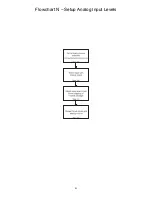42
FRONT PANEL OPERATIONS
This section describes the functionality of each button on the Casablanca IV’s front panel only. For remote functionality
descriptions, please refer to the section entitled
REMOTE CONTROL OPERATIONS
later in this manual. Descriptions
for front panel buttons/functionality not covered in this section can be found in the preceding
FRONT PANEL LAYOUT
section.
Input Select Menus
When the Casablanca IV is first powered up via the
MAIN POWER
switch on the back panel, it will check all software
and hardware. It is in the default standby mode as soon as the front panel
MAIN POWER
LED is lit. After pressing the
MAIN
button on the front panel, the front panel display will show the start-up routine and then the current
INPUT SELECT
page, shown in figure 15 below. As this menu appears, the
MAIN
LED turns off. This display will be on during normal
operation and will change only when one of the function buttons (or the
STATUS
button) is pressed.
When the Casablanca IV is put into standby, the front panel display will read
CHECKING DISPLAY
and then all pixels
will be illuminated for approximately 10 seconds. This check prolongs the life of the display.
Changing Inputs and Input Select Pages
The
INPUT NAMES
shown in this figure are for example only and will most likely differ from the user’s set up. There
are two
INPUT
SELECT
pages, giving the user a total of 12 inputs. Buttons
1
through
6
are used to select a desired
input, or audio/video source. The LED above the selected button will illuminate when pressed. When the Casablanca
IV exits standby mode, the last active
INPUT
SELECT
will be selected. Pressing the
LEVEL
LEFT
or
RIGHT
buttons
switches between the two
INPUT
SELECT
pages.
* * *
Figure 15 - Front Panel Display of the current INPUT SELECT page
Pressing the
LEVEL UP/DOWN
buttons will adjust the master volume for all speakers. A temporary bar graph appears
on the VFD as the master volume is being adjusted. This value ranges from
0
to
73
, relative to maximum.
The current
MODE
is displayed in the upper left corner. The displayed mode can vary slightly, depending on what the
input signal is and which speakers are active. For example, if Surround Back speakers are present and activated when
a Dolby Digital EX signal is playing, the mode may be displayed as “Dolby Digital EX” however if the Surround Back
speakers in this example were not present or turned on, then the mode would be reflected as “Dolby Digital”. This is
because EX is not applicable when the speakers are reflective of a 5.1 (or less) system.
Selecting Mapped Input Jacks for the Currently Selected Input
Pressing the
A-D
button will toggle between the input jacks that are mapped to this
INPUT SELECT
button. Please refer
to page 44 (
Search Order
) for important, detailed information regarding using the
A-D
button.
* * *
The
MUTE
button will toggle the audio between the master volume level and
MUTE
level* in all speakers each time it is
pressed. When the mute feature is enabled, the word
LEVEL
in the VFD will be replaced with the word
MUTED
, which
will remain displayed until the mute is disabled. The
MUTE
feature is active in all menus, at all times.
Summary of Contents for Casablanca IV
Page 2: ...THETA DIGITAL Casablanca IV Owner s Manual V 4 02 Digital Done Right...
Page 17: ...16 Figure 8 All Superior II D A Card Options...
Page 20: ...19...
Page 22: ...21...
Page 31: ...30 Flowchart A Setup Subwoofer s...
Page 32: ...31 Flowchart B Front Left Right Configuration...
Page 33: ...32...
Page 35: ...34 Flowchart F Setup Speaker Levels...
Page 36: ...35 Flowchart H Setup Speaker Delays...
Page 37: ...36 Flowchart I Setup Dolby Digital...
Page 38: ...37 Flowchart J Setup DTS For 7 1 system Set additional Speaker Process Step 13h...
Page 39: ...38 Flowchart K Copy Input Speaker Parameters...
Page 40: ...39 Flowchart L Setup Default Mode...
Page 41: ...40 Flowchart M Map Input Jacks...
Page 42: ...41 Flowchart N Setup Analog Input Levels...
Page 80: ...79 REMOTE CONTROL...
Page 81: ...80 Figure 59 Remote Control Button Layout...
Page 85: ...84 APPENDIXES...
Page 88: ...87 Figure 62 Recommended Output Wiring Diagram Using 8 balanced Xtreme channels...
Page 89: ...88 Six Shooter Wiring Diagram Figure 63 Wiring diagram for the optional Six Shooter...