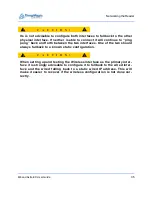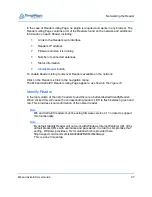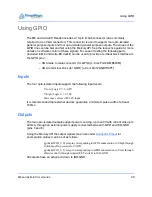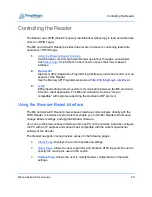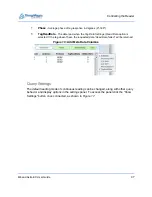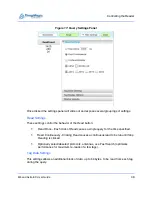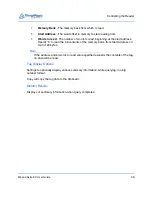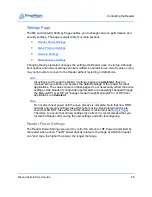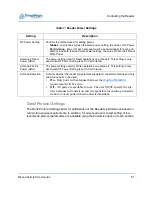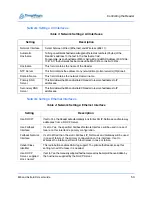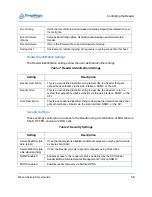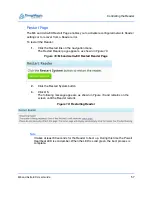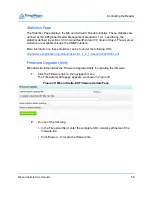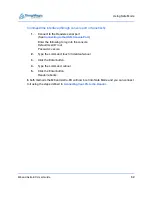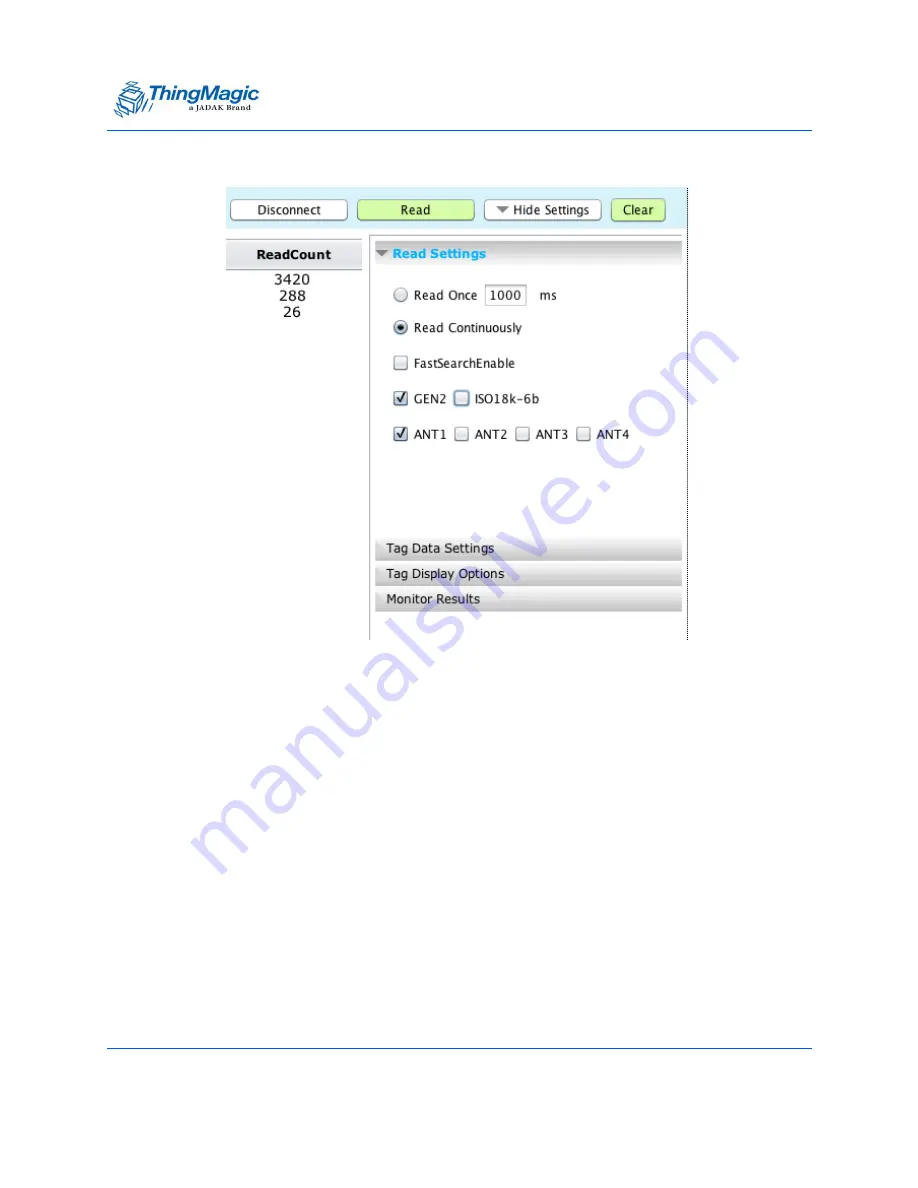
Controlling the Reader
M6 and Astra-EX User Guide
48
Figure 17:
Query Settings Panel
Once clicked the settings panel will slide out and expose several groupings of settings:
Read Settings
These settings control the behavior of the
Read
button:
Read Once - Each click of
Read
causes a single query for the time specified.
Read Continuously - Clicking
Read
causes a continuous read to be run until
Stop
Reading
is clicked.
Optionally select/deselect protocols, antennas, use Fast Search (optimizes
performance for maximum re-reads of a few tags).
Tag Data Settings
This settings allows an additional block of data, up to 64 bytes, to be read from each tag
during the query.
Summary of Contents for Astra-EX
Page 1: ...1 Mercury6 M6 and Astra EX User Guide For firmware version 4 17 and later 875 0058 05 RevC...
Page 23: ...Setting Up the Reader M6 and Astra EX User Guide 23 Figure 7 M6 and Astra EX Status Page...
Page 28: ...Networking the Reader M6 and Astra EX User Guide 28 Figure 8 M6 and Astra EX Settings Page...
Page 34: ...Networking the Reader M6 and Astra EX User Guide 34 Figure 11 Fallback Interface Flowchard...
Page 81: ...Compliance and IP Notices M6 and Astra EX User Guide 81 EU RED Declaration of Conformity...
Page 83: ...Compliance and IP Notices M6 and Astra EX User Guide 83...