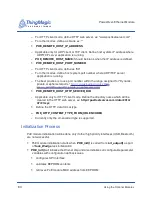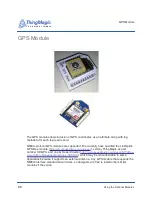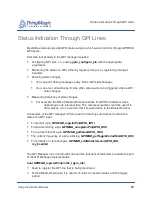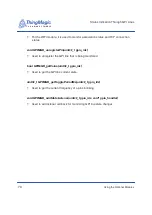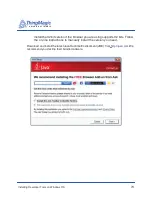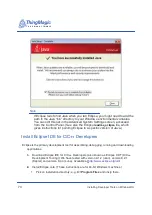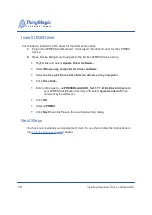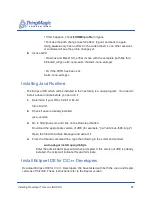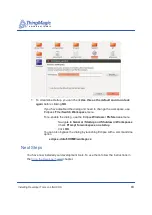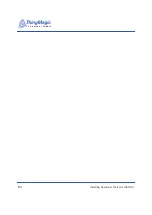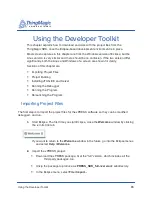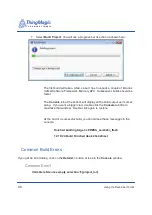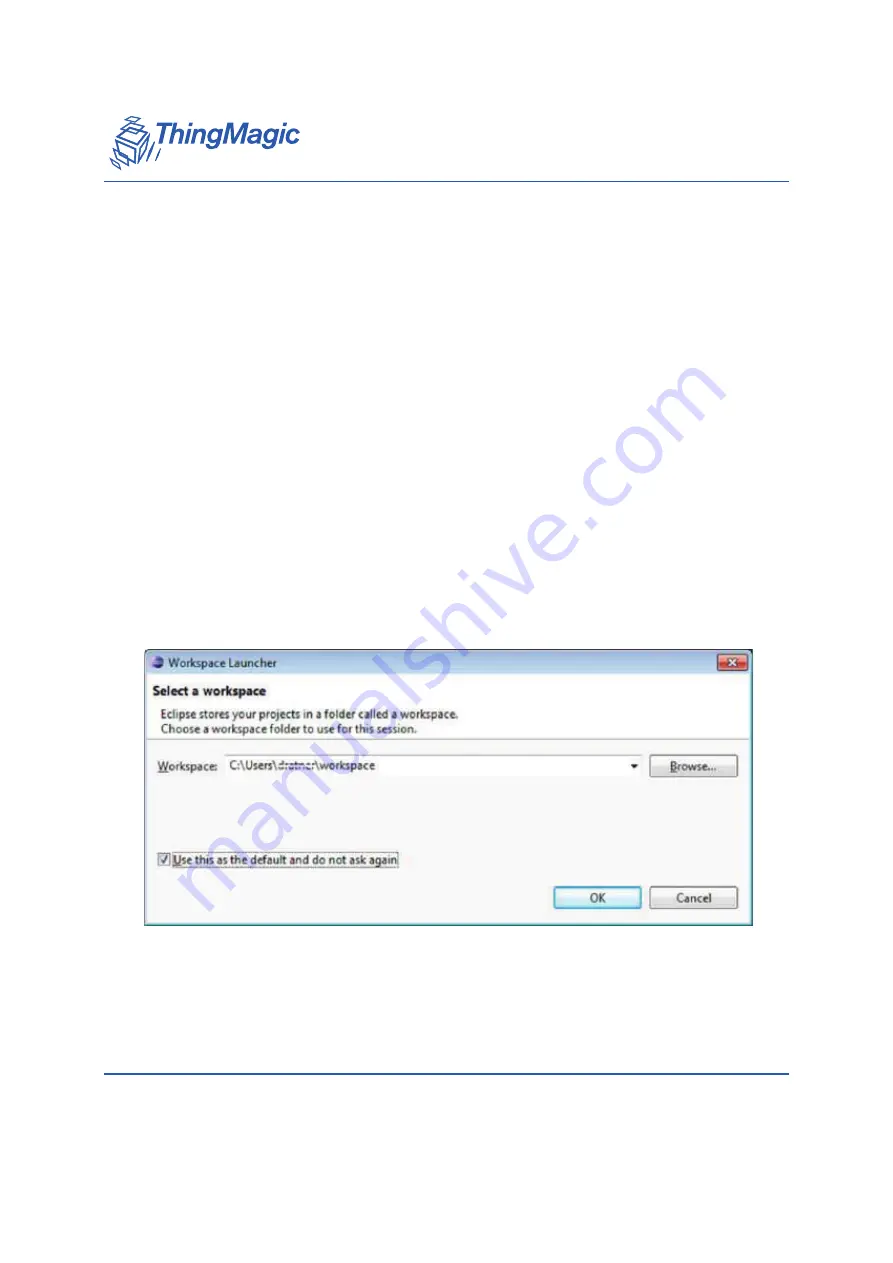
A D I V I S I O N O F T R I M B L E
Installing Developer Tools on Windows OS
75
If you are using the standard Windows 7 zip handler,
Right-click on the downloaded
eclipse-cpp-kepler-SR1-win32-x86_64.zip
or
eclipse-cpp-juno-SR2-win32-x86_64.zip
Select
Extract All...
Enter
C:\Program Files
Click
Extract
3.
Start Eclipse
Navigate to the directory you just extracted. Go into the
eclipse
subdirectory and
launch the
eclipse
application executable program.
4.
Select a workspace
The Eclipse workspace is a set of projects and settings contained within a directory.
Each user needs at least one workspace, some use multiple workspaces to organize
different development activities. Unless you have a reason to do otherwise, accept
the default
$HOME/workspace
that Eclipse proposes on startup.
To streamline startup, you can check
Use this as the default and do not ask again
before clicking
OK
.
If you have disabled the dialog and need to change the workspace, use
Eclipse’s
FIle / Switch Workspace
menu.
To re-enable the dialog, use the Eclipse
Windows / Preferences
menu
Navigate to
General / Startup and Shutdown / Workspaces
Summary of Contents for Mercury xPRESS
Page 1: ...A DIVISION OF TRIMBLE 1 875 0072 02 Rev B Mercury xPRESS Platform Guide SDK Version 1 7 1...
Page 4: ...A DIVISION OF TRIMBLE 4...
Page 84: ...A DIVISION OF TRIMBLE 84 Installing Developer Tools on LINUX OS...
Page 106: ...A DIVISION OF TRIMBLE 106 Using the Developer Toolkit...
Page 126: ...A DIVISION OF TRIMBLE 126 Hardware Reference Guide...
Page 136: ...Installing SAM BA Software A DIVISION OF TRIMBLE 136...