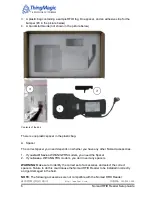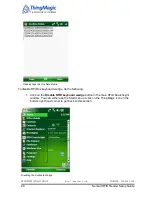Nomad RFID Reader Setup Guide
5
Nomad RFID Reader Setup Guide
Introduction to the Nomad RFID Reader
The Nomad® RFID Reader and mounting kit lets users easily add UHF RFID capability to
Trimble’s popular Nomad rugged handheld PC. This reader allows handheld reading and
writing of EPC Global Gen2 tags
in the harshest outdoor environments. Like the Nomad
itself, this accessory meets the rigorous MILSTD- 810F military standard for drops, vibration,
humidity, altitude and extreme temperatures, and also has an IP67 rating. The reader is
completely sealed against dust and can survive immersion in up to one meter of water for 30
minutes. Based on the best-in-class ThingMagic M5e Compact UHF RFID module, the
reader is controlled by and powered from the Nomad handheld PC via USB interface. The
reader accessory comes with drivers and software needed to immediately start reading EPC
Gen2 tags, as well as a full SDK to allow developers to write their own custom applications in
Windows Mobile.
This document covers the following:
The Nomad RFID Reader hardware
Assembling the Nomad RFID Reader hardware
Downloading and installing the RFID SearchLight application
Using the RFID SearchLight application
Related Documentation
For additional information about the Nomad Handheld PC:
http://www.trimble.com/Outdoor-Rugged-Computers/nomad.aspx?dtID=product_information
For more information about the ThingMagic
’s USB RFID Reader:
http://www.thingmagic.com/usb-rfid-reader
For more information about ThingMagic’s M5e-C:
http://www.thingmagic.com/embedded-rfid-readers/m5e-compact
For support contact:
Support@Trimble.com
Nomad RFID Reader Hardware
Tools Required
A small Phillips-head screwdriver is required.
Unpacking the Nomad RFID Reader
The package contains:
1. The Nomad RFID Reader assembly (#1 in the picture below)
2. A bumper to protect the USB port and cable from damage (#2 in the picture below)
深圳市铨顺宏科技有限公司
http://www.fuwit.com
咨询热线:400-0581-580