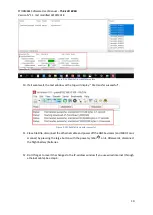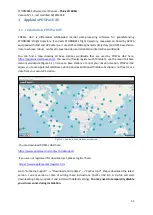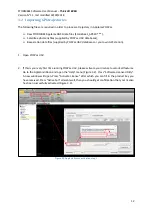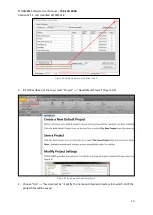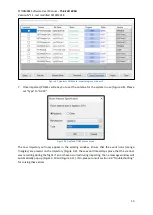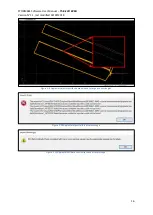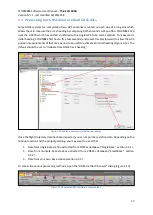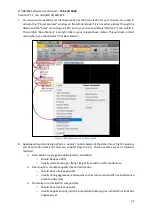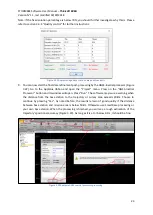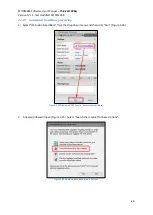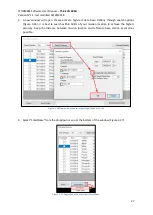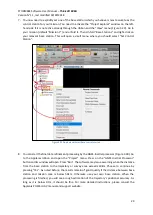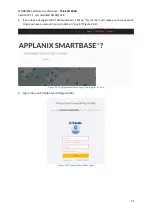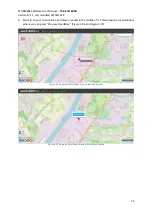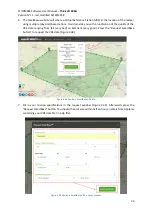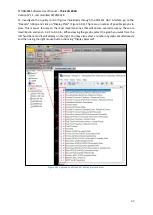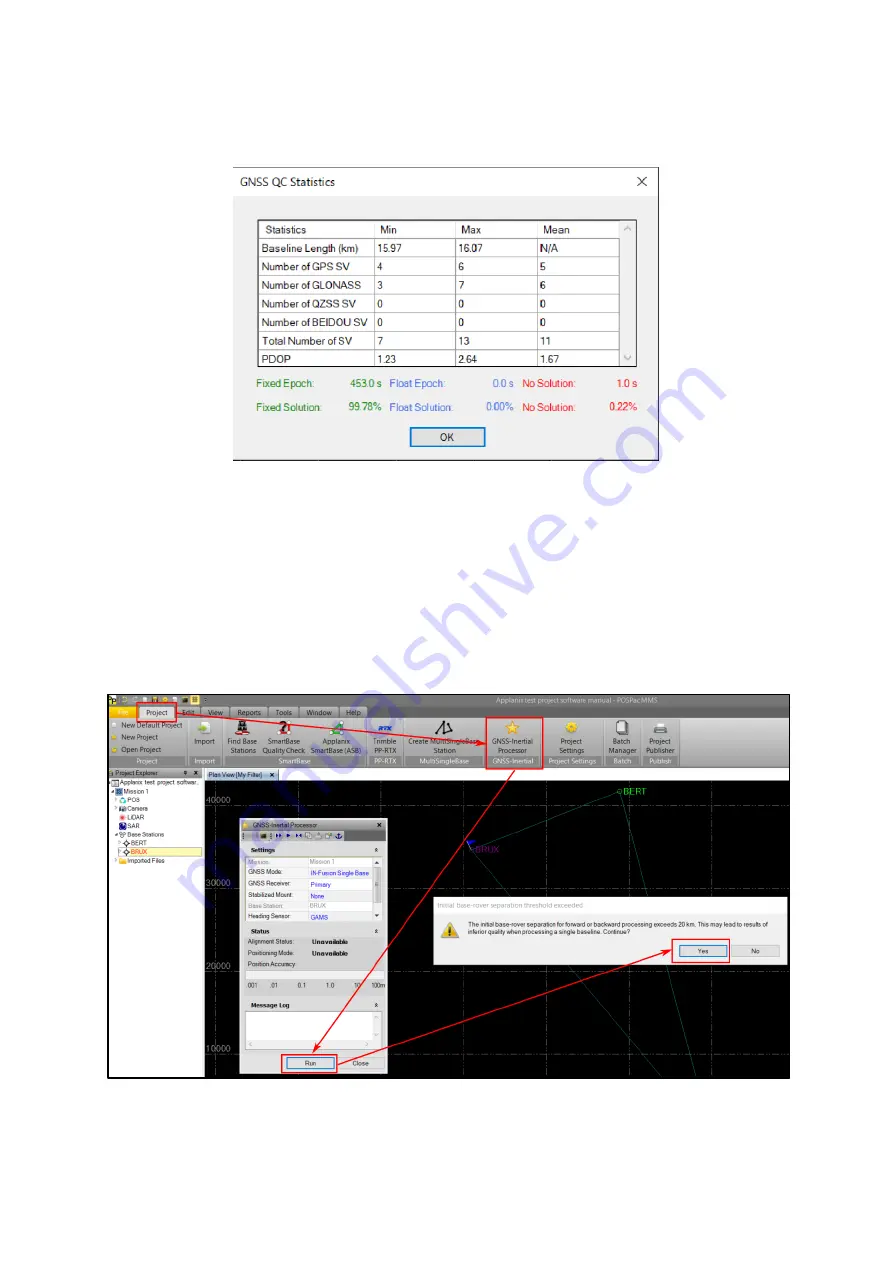
STORMBEE Software User Manual
–
Think 3D BVBA
Version N°1.1, last modified 30/09/2018
23
Note: if the fixed solution percentage is below 70%, you should further investigate why this is. Please
refer to section 3.3.4
” for further instructions.
Figure 3.21 Applanix single base station data quality analysis
9.
You can now start the final data refinement post-processing by the GNSS-inertial processor (Figure
3.22).
Go to the Applanix ribbon and open the “Project” menu. Press on the “GNSS
-Inertial
Processor” button an
d
its window will open. Press “Run”.
The software may issue a warning when
the distance from the base station to the trajectory or survey area exceeds 20km. Choose to
continue
by pressing “Yes”
. As noted before, the results remain of good quality if the distance
between base station and mission area is below 50km. Otherwise use SmartBase processing or
your own base station. When the processing is finished, you will see a rough estimation of the
trajectory’s positional accuracy (
Figure 3.23). As long as it is at or below 0.1m, it should be fine.
Figure 3.22 Applanix GNSS-inertial processor processing