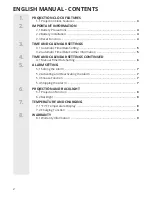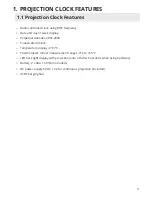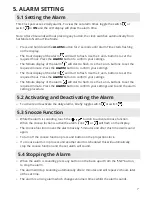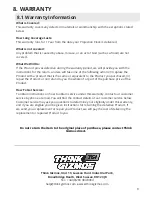3. TIME AND CALENDAR SETTINGS
5
3.1 Automatic Time/Date Setting
●
When you first insert the batteries or connect the power all the symbols on the display
will briefly light up and you will hear a signal tone. The LCD display will be lit for 2
seconds with beeping and the clock will start searching for the MSF Frequency for 7
minutes.
●
To manually start the MSF signal search, press the
WAVE
button.
●
The radio mast icon will flash showing it is searching for signal.
●
Once the signal is found the Time and Date will be automatically set. If no signal is
found within 7 minutes the radio mast icon will dissapear and it will automatically start
searching again in 1 hour.
3.2 Automatic Time/Date Further Information
●
At 1:00am the Projection Clock automatically carries out a synchronization procedure
with the MSF signal to correct any deviations to the exact time. If this synchronization
attempt is unsuccessful (The radio mast symbol disappears from the display), the system
will automatically attempt another synchronization at the next full hour. This procedure
is repeated automatically up to 5 times.
●
If the clock cannot receive the MSF signal (because the distance is too great to receive a
signal from the transmitter in Anthorn), you have the option of setting the time manually
and instructions can be found on page 6. As soon as the reception of the MSF signal is
received the projection clock is re-adjusted automatically.
●
We recommend a minimum distance of 2.5 meters (8.2 Feet) to all sources of
interference, such as televisions or computer monitors.
●
Radio reception can be weaker in rooms with concrete walls and in offices. In such
extreme circumstances, place the system close to the window for better signal reception.