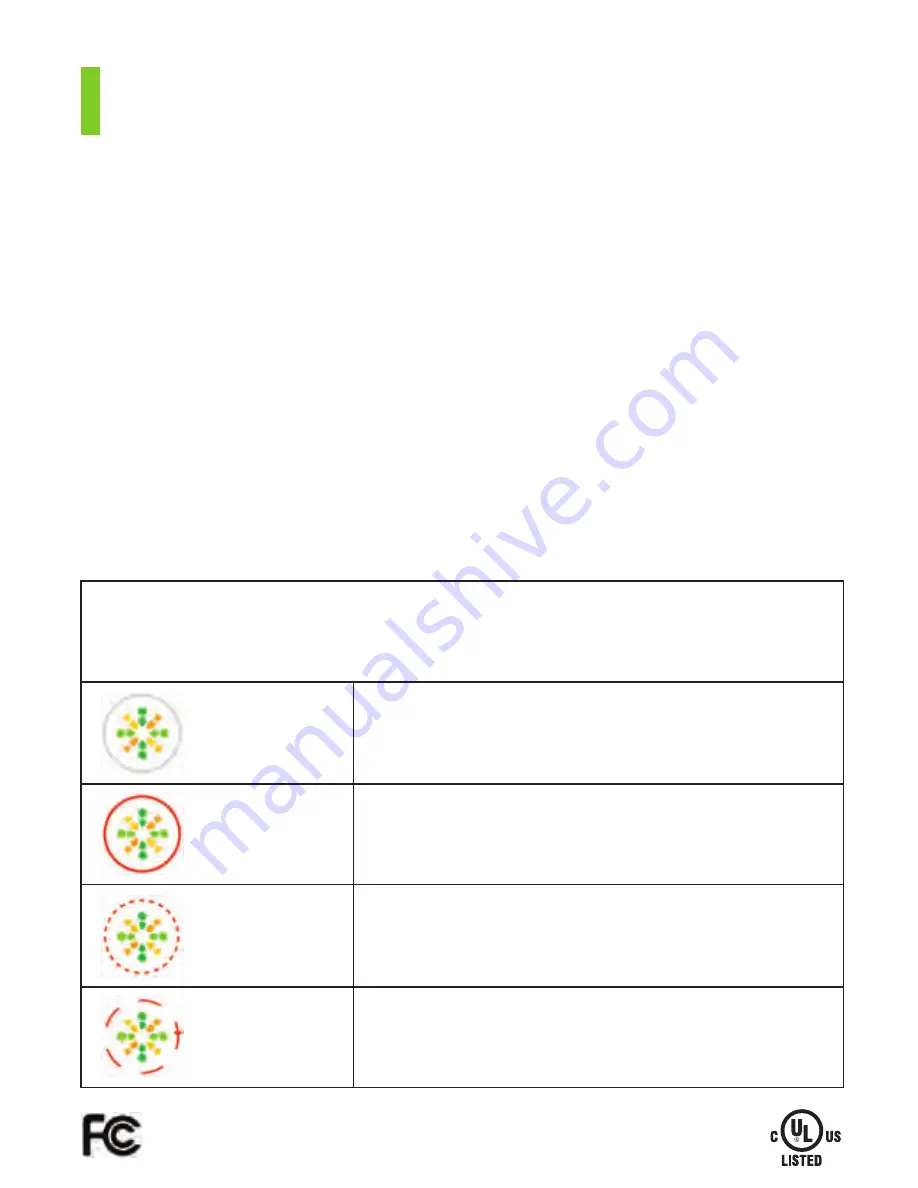
Features
modlet LED light
The LED light indicates the current state of the modlet. Use this quick reference to get to
know your modlet.
Light off
Normal operation. Nothing abornomal to report!
Solid Red
Safety Feature - circuit is overloaded. The devices are
drawing more than 15 amps or 1850 watts. Unplug one
or more devices first, then give the modlet button a short
push to put it back into operation
Blinks 1x/
second
The modlet’s schedules are temporarily turned off. They
will automatically restart after 12 hours or give the modlet
button a short push to resume schedules immediately.
Spinning
The modlet is looking for a network to join. This is normal
when you first plug in your modlet. If it happens at any
other time, it means its been accidentally reset.
Assembled in the USA
• Two intelligent outlets (120V,15A)
• Built-in surge protection
• Plugs into standard 3-prong outlets
• Wirelessly communicates directly
to your computer
• Networks 10
+
modlets
• See power use at each outlet
• Schedule times for outlets to
provide power
• Track savings in $, kWh and CO
2
• Receive alerts based on user
preference
• Access on the go via smart
phone apps
modlet
Wireless USB receiver
Smart control features
Summary of Contents for modlet
Page 1: ...User Guide ...























