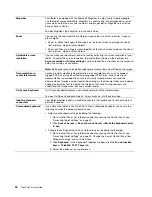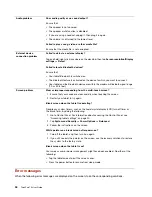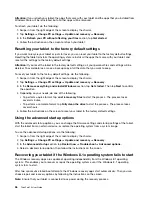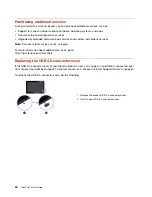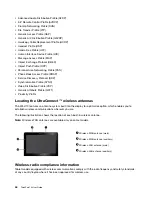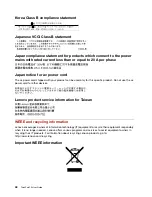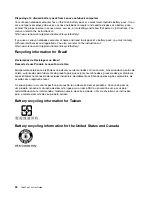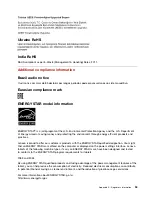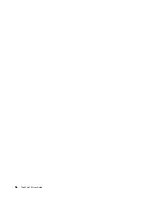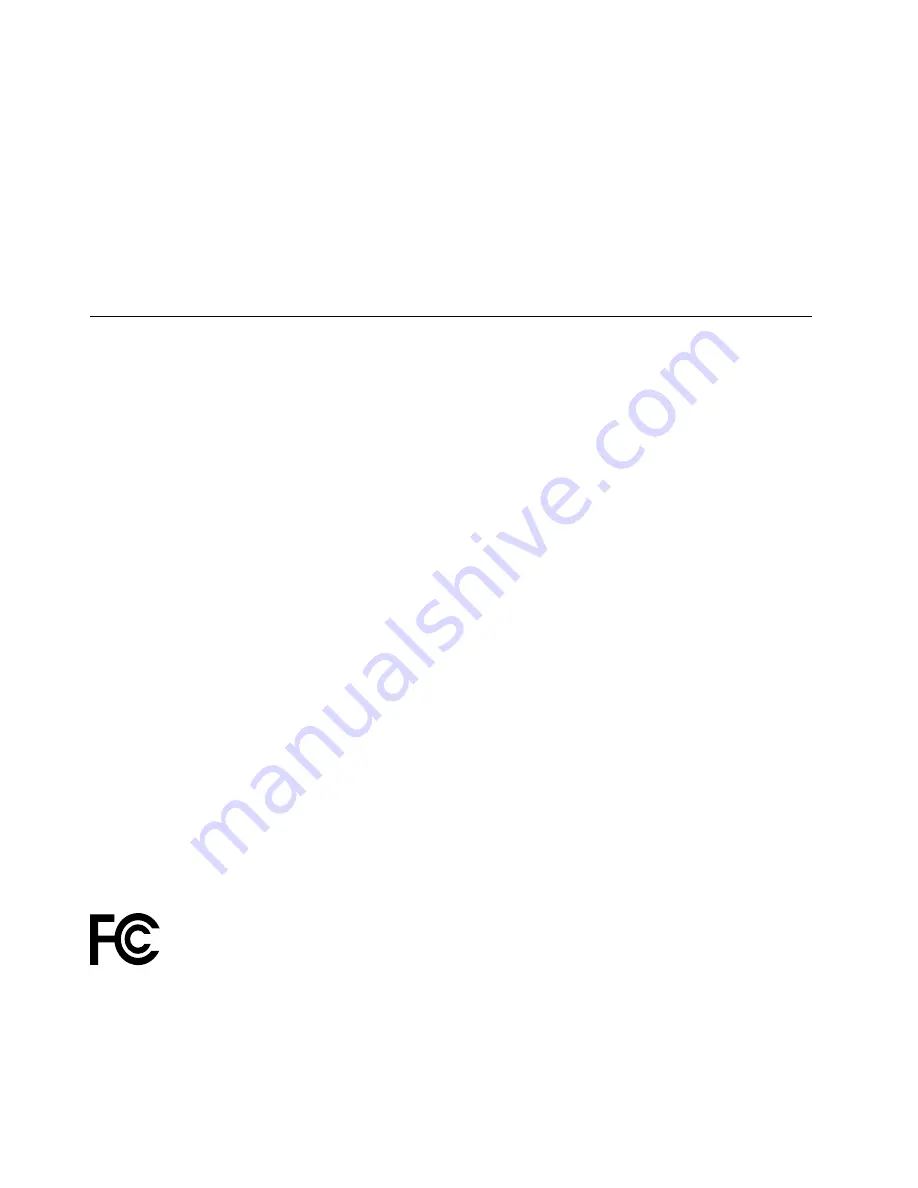
In some situations or environments, the use of integrated wireless cards might be restricted by the proprietor
of the building or responsible representatives of the organization. These situations and areas might for
example include:
• Using the integrated wireless cards onboard of airplanes, in hospitals, petrol stations, blasting areas (with
electro-explosive devices), medical implants, or body-worn electronic medical devices
• In any other environment where the risk of interference to other devices or services is perceived or
identified as harmful
If you are uncertain of the policy that applies on the use of wireless devices in a specific organization, you
are encouraged to ask for authorization to use integrated wireless cards before turning on the tablet.
Electronic emission notice
Federal Communications Commission Declaration of Conformity
The following information refers to the ThinkPad 10 tablet, machine types: 20E3 and 20E4.
This equipment has been tested and found to comply with the limits for a Class B digital device, pursuant
to Part 15 of the FCC Rules. These limits are designed to provide reasonable protection against harmful
interference in a residential installation. This equipment generates, uses, and can radiate radio frequency
energy and, if not installed and used in accordance with the instructions, may cause harmful interference
to radio communications. However, there is no guarantee that interference will not occur in a particular
installation. If this equipment does cause harmful interference to radio or television reception, which can be
determined by turning the equipment off and on, the user is encouraged to try to correct the interference by
one or more of the following measures:
• Reorient or relocate the receiving antenna.
• Increase the separation between the equipment and receiver.
• Connect the equipment into an outlet on a circuit different from that to which the receiver is connected.
• Consult an authorized dealer or service representative for help.
Lenovo is not responsible for any radio or television interference caused by using other than specified or
recommended cables and connectors or by unauthorized changes or modifications to this equipment.
Unauthorized changes or modifications could void the user's authority to operate the equipment.
This device complies with Part 15 of the FCC Rules. Operation is subject to the following two conditions: (1)
this device may not cause harmful interference, and (2) this device must accept any interference received,
including interference that may cause undesired operation.
Responsible Party:
Lenovo (United States) Incorporated
1009 Think Place - Building One
Morrisville, NC 27560
Phone Number: 919-294-5900
Industry Canada Class B emission compliance statement
CAN ICES-3(B)/NMB-3(B)
46
ThinkPad 10 User Guide
Summary of Contents for 10 20E3
Page 1: ...ThinkPad 10 User Guide Machine Types 20E3 and 20E4 ...
Page 18: ...6 ThinkPad 10 User Guide ...
Page 24: ...12 ThinkPad 10 User Guide ...
Page 40: ...28 ThinkPad 10 User Guide ...
Page 68: ...56 ThinkPad 10 User Guide ...
Page 69: ......
Page 70: ......