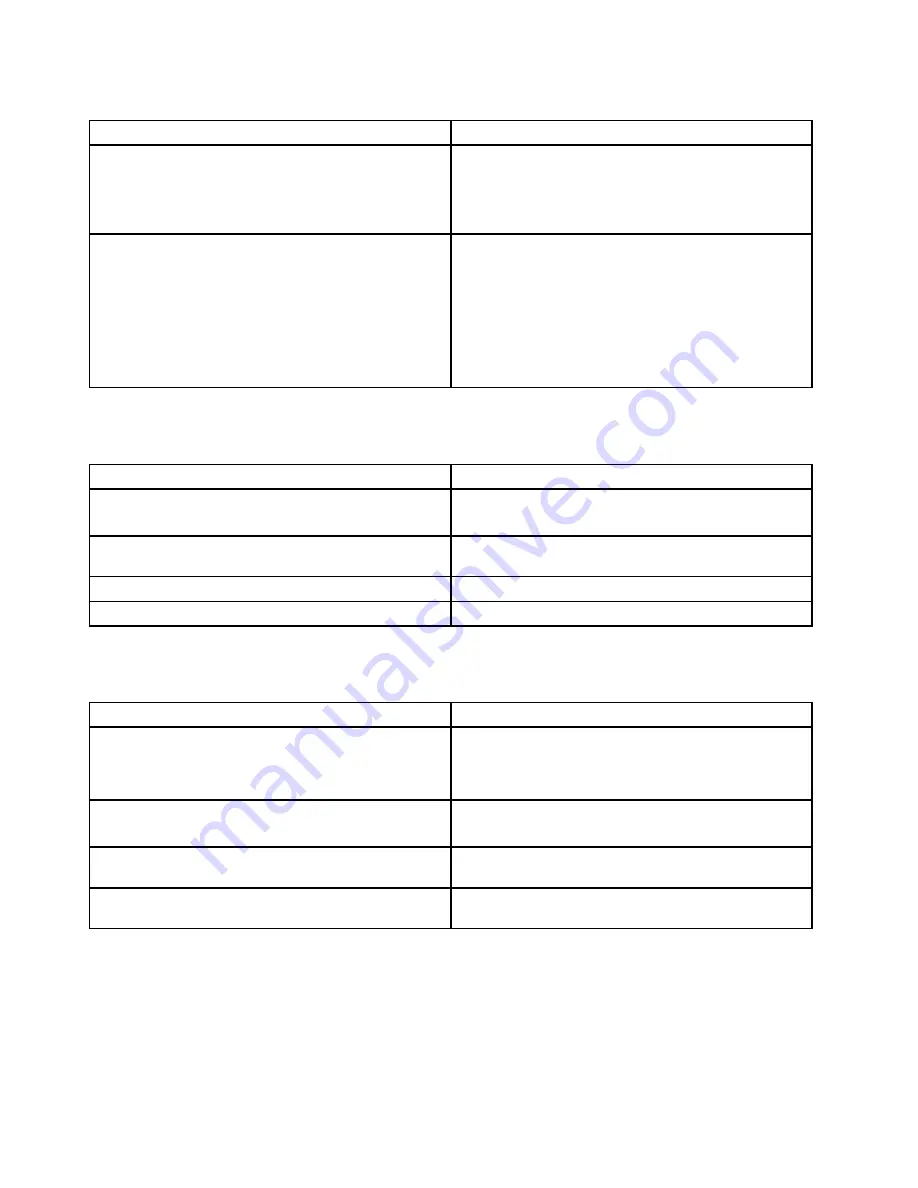
Table 3. Error messages (continued)
Symptom or error (beeps, if any)
FRU or action, in sequence
The battery installed is not supported by this system and
will not charge.
Please replace the battery with the correct Lenovo battery
for this system.
Press the ESC key to continue
Replace the battery.
This system does not support batteries that are not
genuine Lenovo-made or authorized. The system will
continue to boot, but may not charge unauthorized
batteries.
Attention:
Lenovo has no responsibility for the
performance or safety of unauthorized batteries, and
provides no warranties for failures or damage arising out
of their use.
Replace the battery.
Beep symptoms
Table 4. Beep symptoms
Symptom or error
FRU or action, in sequence
One short beep, pause, three short beeps, pause, three
more short beeps, pause, and one short beep
1.
Replace the memory module.
2. Replace the system board.
Three short beeps, pause, one short beep, pause, one
more short beep, pause, and three short beeps
Remove the device from Express Card slot.
One long and two short beeps
Replace the system board.
Five short beeps
Replace the system board.
No-beep symptoms
Table 5. No-beep symptoms
Symptom or error
FRU or action, in sequence
No beep, power-on indicator on, LCD blank, and no
POST.
1.
Make sure that every connector is connected
tightly and correctly
.
2. DIMM.
3. System board.
No beep, power-on indicator on, and LCD blank during
POST.
1.
Reseat DIMM
.
2. System board.
The power-on password prompt appears.
A power-on password or a supervisor password is set.
Type the password and press
Enter
.
The hard disk password prompt appears.
A hard disk password is set. Type the password and
press
Enter
.
LCD-related symptoms
Important:
The TFT LCD for the notebook computer contains many thin-film transistors (TFTs). The
presence of a small number of dots that are missing, discolored, or always lighted is characteristic of TFT
LCD technology, but excessive pixel problems can cause viewing concerns.
42
Hardware Maintenance Manual
Summary of Contents for Edge E445
Page 1: ...Hardware Maintenance Manual ThinkPad Edge E445...
Page 6: ...iv Hardware Maintenance Manual...
Page 11: ...DANGER DANGER DANGER DANGER DANGER DANGER Chapter 1 Safety information 5...
Page 12: ...DANGER 6 Hardware Maintenance Manual...
Page 13: ...PERIGO PERIGO PERIGO Chapter 1 Safety information 7...
Page 14: ...PERIGO PERIGO PERIGO PERIGO PERIGO 8 Hardware Maintenance Manual...
Page 15: ...DANGER DANGER DANGER DANGER DANGER Chapter 1 Safety information 9...
Page 16: ...DANGER DANGER DANGER VORSICHT VORSICHT 10 Hardware Maintenance Manual...
Page 17: ...VORSICHT VORSICHT VORSICHT VORSICHT VORSICHT VORSICHT Chapter 1 Safety information 11...
Page 18: ...12 Hardware Maintenance Manual...
Page 19: ...Chapter 1 Safety information 13...
Page 20: ...14 Hardware Maintenance Manual...
Page 21: ...Chapter 1 Safety information 15...
Page 22: ...16 Hardware Maintenance Manual...
Page 24: ...18 Hardware Maintenance Manual...
Page 25: ...Chapter 1 Safety information 19...
Page 26: ...20 Hardware Maintenance Manual...
Page 27: ...Chapter 1 Safety information 21...
Page 28: ...22 Hardware Maintenance Manual...
Page 32: ...26 Hardware Maintenance Manual...
Page 52: ...46 Hardware Maintenance Manual...
Page 60: ...LCD FRUs and CRUs 6 7 2 3 4 2 3 4 6 7 5 1 1 1 54 Hardware Maintenance Manual...
Page 62: ...56 Hardware Maintenance Manual...
Page 110: ...104 Hardware Maintenance Manual...
Page 111: ......
Page 112: ...Part Number 0C11030 Printed in China 1P P N 0C11030...
Page 113: ...1P0C11030...






























