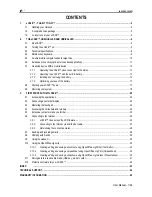Chapter 8. FRU replacement notices
CRU statement for customers:
You can resolve some problems with your product with a replacement part you can install yourself, called
a “Customer Replaceable Unit” or “CRU.” Some CRUs are designated as self-service CRUs and others
are designated as optional-service CRUs.
Installation of self-service CRUs is your responsibility. For
optional-service CRUs, you can either install the CRU yourself or you can request that a Service Provider
install the CRU according to the warranty service for your product.
If you intend on installing the CRU,
Lenovo will ship the CRU to you. CRU information and replacement instructions are shipped with your
product and are available from Lenovo at any time upon request. You can find a list of CRUs for your
product in this
Hardware Maintenance Manual
. An electronic version of this manual can be found at
http://www.lenovo.com/support. Click
User Guides & Manuals
and then follow the on-screen instructions
to find the manual for your product. You might be required to return the defective CRU. When return
is required: (1) return instructions, a prepaid shipping label, and a container will be included with the
replacement CRU; and (2) you might be charged for the replacement CRU if Lenovo does not receive the
defective CRU within thirty (30) days of your receipt of the replacement CRU. See your Lenovo Limited
Warranty documentation for full details.
This chapter presents notices related to removing and replacing parts. Read this chapter carefully before
replacing any FRU.
Screw notices
Loose screws can cause a reliability problem. In the ThinkPad notebook computer, this problem is addressed
with special nylon-coated screws that have the following characteristics:
• They maintain tight connections.
• They do not easily come loose, even with shock or vibration.
• They are harder to tighten.
Do the following when you service the computer:
• Keep the screw kit in your tool bag. For the part number of the screw kit, go to
http://www.lenovo.com/serviceparts-lookup.
• It is recommended to use new screws.
• It is recommended to use each screw only once.
• Use a torque screwdriver if you have one.
Tighten screws as follows:
•
Plastic to plastic
Turn an additional angle of 90 degrees after the screw head touches the surface of the plastic part.
•
Logic card to plastic
Turn an additional angle of 180 degrees after the screw head touches the surface of the logic card.
© Copyright Lenovo 2013
57
Summary of Contents for Edge E445
Page 1: ...Hardware Maintenance Manual ThinkPad Edge E445...
Page 6: ...iv Hardware Maintenance Manual...
Page 11: ...DANGER DANGER DANGER DANGER DANGER DANGER Chapter 1 Safety information 5...
Page 12: ...DANGER 6 Hardware Maintenance Manual...
Page 13: ...PERIGO PERIGO PERIGO Chapter 1 Safety information 7...
Page 14: ...PERIGO PERIGO PERIGO PERIGO PERIGO 8 Hardware Maintenance Manual...
Page 15: ...DANGER DANGER DANGER DANGER DANGER Chapter 1 Safety information 9...
Page 16: ...DANGER DANGER DANGER VORSICHT VORSICHT 10 Hardware Maintenance Manual...
Page 17: ...VORSICHT VORSICHT VORSICHT VORSICHT VORSICHT VORSICHT Chapter 1 Safety information 11...
Page 18: ...12 Hardware Maintenance Manual...
Page 19: ...Chapter 1 Safety information 13...
Page 20: ...14 Hardware Maintenance Manual...
Page 21: ...Chapter 1 Safety information 15...
Page 22: ...16 Hardware Maintenance Manual...
Page 24: ...18 Hardware Maintenance Manual...
Page 25: ...Chapter 1 Safety information 19...
Page 26: ...20 Hardware Maintenance Manual...
Page 27: ...Chapter 1 Safety information 21...
Page 28: ...22 Hardware Maintenance Manual...
Page 32: ...26 Hardware Maintenance Manual...
Page 52: ...46 Hardware Maintenance Manual...
Page 60: ...LCD FRUs and CRUs 6 7 2 3 4 2 3 4 6 7 5 1 1 1 54 Hardware Maintenance Manual...
Page 62: ...56 Hardware Maintenance Manual...
Page 110: ...104 Hardware Maintenance Manual...
Page 111: ......
Page 112: ...Part Number 0C11030 Printed in China 1P P N 0C11030...
Page 113: ...1P0C11030...