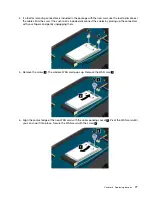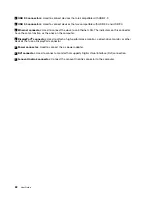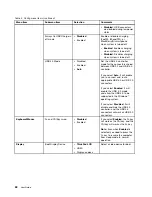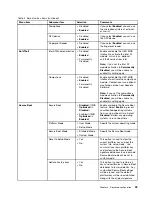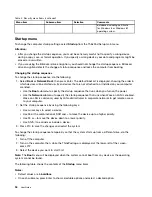• Press the F6 key to change to a higher value.
• Press the F5 key to change to a lower value.
Note:
Default values are in
boldface
.
4. To change other configurations, press the Esc key to exit the submenu and return to the parent menu.
5. When you complete the configuration, press the Fn+F10 key to save and exit. You also can select the
Restart
tab in the ThinkPad Setup menu, and restart your computer with one of the provided options.
Note:
You can press the Fn+F9 key to restore to the default settings.
Main menu
The
Main
menu is the first interface you see after you enter ThinkPad Setup. It displays the following
configuration of your computer:
•
UEFI BIOS Version
•
UEFI BIOS Date
•
Embedded Controller Version
•
ME Firmware Version
•
Machine Type Model
•
System-unit serial number
•
System board serial number
•
Asset Tag
•
CPU Type
•
CPU Speed
•
Installed memory
•
UUID
•
MAC Address (Internal LAN)
•
Preinstalled OS License
•
UEFI Secure Boot
Config menu
If you need to change the configuration of your computer, select
Config
from the ThinkPad Setup menu.
Notes:
• Default values are in
boldface
. The default settings are already optimized for you. If you consider
changing the computer configuration, proceed with extreme caution. Setting the configuration incorrectly
might cause unexpected results.
• On each submenu, press Enter to show selectable options and select a desired option, or type desired
values from the keyboard directly.
• Some items are displayed on the menu only if the computer supports the corresponding features.
The following table lists the
Config
menu items.
86
User Guide
Summary of Contents for S540
Page 1: ...User Guide ThinkPad S540 ...
Page 6: ...iv User Guide ...
Page 16: ...xiv User Guide ...
Page 34: ...18 User Guide ...
Page 72: ...56 User Guide ...
Page 82: ...66 User Guide ...
Page 120: ...104 User Guide ...
Page 138: ...122 User Guide ...
Page 142: ...126 User Guide ...
Page 152: ...136 User Guide ...
Page 156: ...140 User Guide ...
Page 161: ......
Page 162: ......