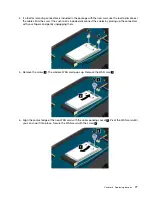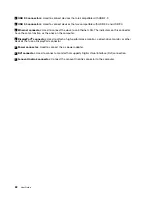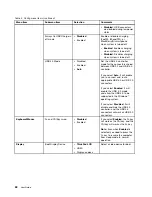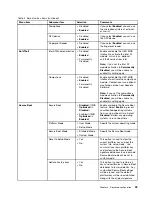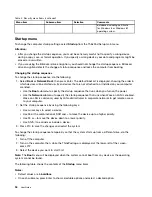• System Time
To change the date and time, do the following:
1. Using the up and down arrow keys to select the item to change the date or time.
2. Press Tab, Shift+Tab, or Enter to select a field.
3. Type the date or time.
Notes:
Another way to adjust the date and time is pressing the following keys:
• F5 or –: Change to a lower value.
• F6 or the combination of Shift and +: Change to a higher value.
4. Press F10 to save the changes and restart the system.
Security menu
If you need to set the security features of your computer, select
Security
from the ThinkPad Setup menu.
Notes:
• Default values are in
boldface
. The default settings are already optimized for you. If you consider
changing the computer configuration, proceed with extreme caution. Setting the configuration incorrectly
might cause unexpected results.
• On each submenu, press Enter to show selectable options and select a desired option, or type desired
values from the keyboard directly.
• Some items are displayed on the menu only if the computer supports the corresponding features.
The following table lists the
Security
menu items.
Table 5. Security menu items
Menu item
Submenu item
Selection
Comments
Supervisor Password
•
Disabled
• Enabled
Refer to “Supervisor password” on
page 46.
Lock UEFI BIOS Settings
•
Disabled
• Enabled
Enable or disable the function that
protects items in the ThinkPad
Setup program from being changed
by unauthorized users. By default,
this is set to
Disabled
. If you set
the supervisor password and enable
this function, no one but you can
change the items in the ThinkPad
Setup program.
Password at unattended
boot
• Disabled
•
Enabled
If you select and enable
Password
at unattended boot
, a password
prompt will be displayed when
the computer is turned on, from
either a power-off or hibernation
state. If you select
Disabled
, no
password prompt will be displayed;
the computer goes ahead and loads
the operating system. To prevent
unauthorized access, you can set
the user authentication on the
operating system.
Password
90
User Guide
Summary of Contents for S540
Page 1: ...User Guide ThinkPad S540 ...
Page 6: ...iv User Guide ...
Page 16: ...xiv User Guide ...
Page 34: ...18 User Guide ...
Page 72: ...56 User Guide ...
Page 82: ...66 User Guide ...
Page 120: ...104 User Guide ...
Page 138: ...122 User Guide ...
Page 142: ...126 User Guide ...
Page 152: ...136 User Guide ...
Page 156: ...140 User Guide ...
Page 161: ......
Page 162: ......