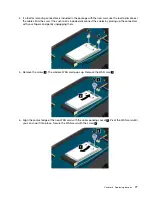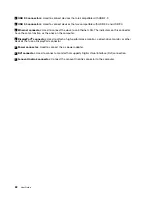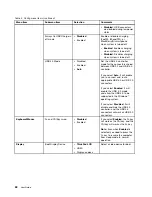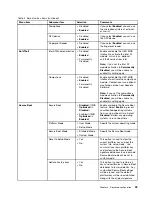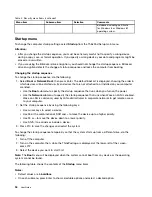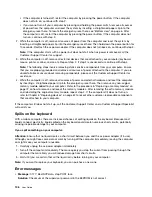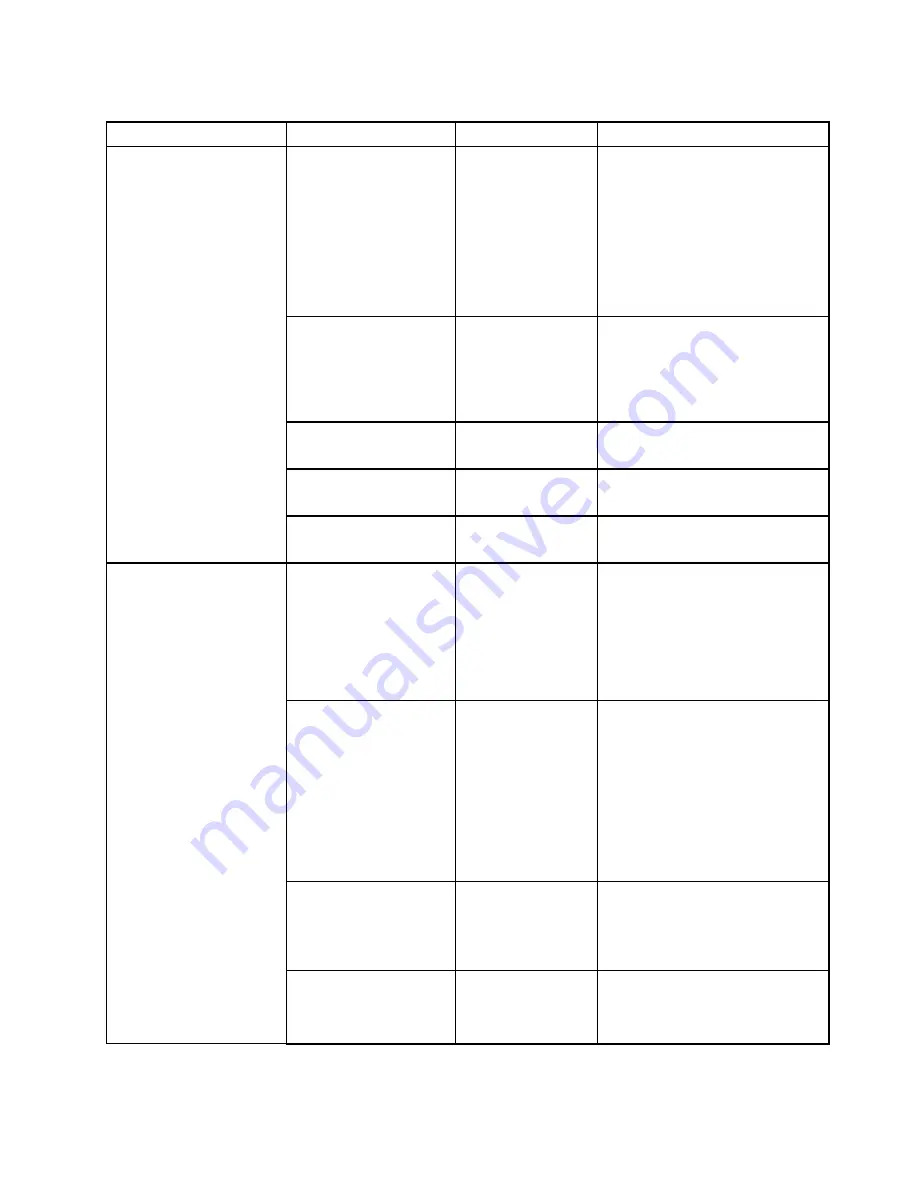
Table 5. Security menu items (continued)
Menu item
Submenu item
Selection
Comments
Password at restart
•
Disabled
• Enabled
If you select and enable
Password
at restart
, a password prompt will
be displayed when you restart the
computer. If you select
Disabled
, no
password prompt will be displayed;
the computer goes ahead and loads
the operating system. To prevent
unauthorized access, you can set
the user authentication on the
operating system.
Set Minimum Length
•
Disabled
Specify a minimum length for
power-on password and hard disk
passwords. If you set the supervisor
password and specify a minimum
length for passwords, no one but
you can change the length.
Power-On Password
•
Disabled
• Enabled
Refer to “Power-on password” on
page 46.
Hard Disk1 Password
•
Disabled
• Enabled
Refer to “Hard disk passwords” on
page 48.
Hard Disk2 Password
•
Disabled
• Enabled
Refer to “Hard disk passwords” on
page 48.
Security Chip
• Active
•
Inactive
• Disabled
If you select
Active
, the security
chip will be functional. If you select
Inactive
, the
Security Chip
option
will be visible, but the security chip
will not be functional. If you select
Disabled
, the
Security Chip
option
will be hidden and the security chip
will not be functional.
Security Reporting
Options
Enable or disable the following
Security Reporting Options:
•
BIOS ROM Strings Reporting
:
BIOS text string
•
CMOS Reporting
: CMOS data
•
NVRAM Reporting
: Security
data stored in the Asset ID
•
SMBIOS Reporting
: SMBIOS
data
Clear Security Chip
Enter
This option is used to clear
encryption keys. It will
not be possible to access
already-encrypted data after
these keys are cleared.
Physical Presence for
Provisioning
•
Disabled
• Enabled
This option enables or disables the
confirmation message when you
change the settings of the security
chip.
Security Chip
91
Summary of Contents for S540
Page 1: ...User Guide ThinkPad S540 ...
Page 6: ...iv User Guide ...
Page 16: ...xiv User Guide ...
Page 34: ...18 User Guide ...
Page 72: ...56 User Guide ...
Page 82: ...66 User Guide ...
Page 120: ...104 User Guide ...
Page 138: ...122 User Guide ...
Page 142: ...126 User Guide ...
Page 152: ...136 User Guide ...
Page 156: ...140 User Guide ...
Page 161: ......
Page 162: ......