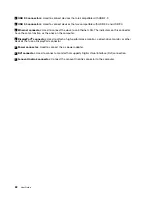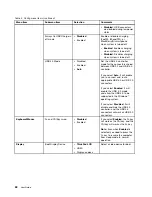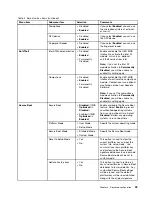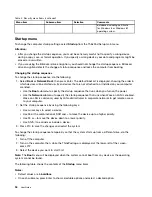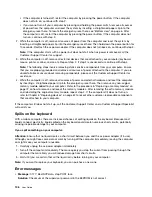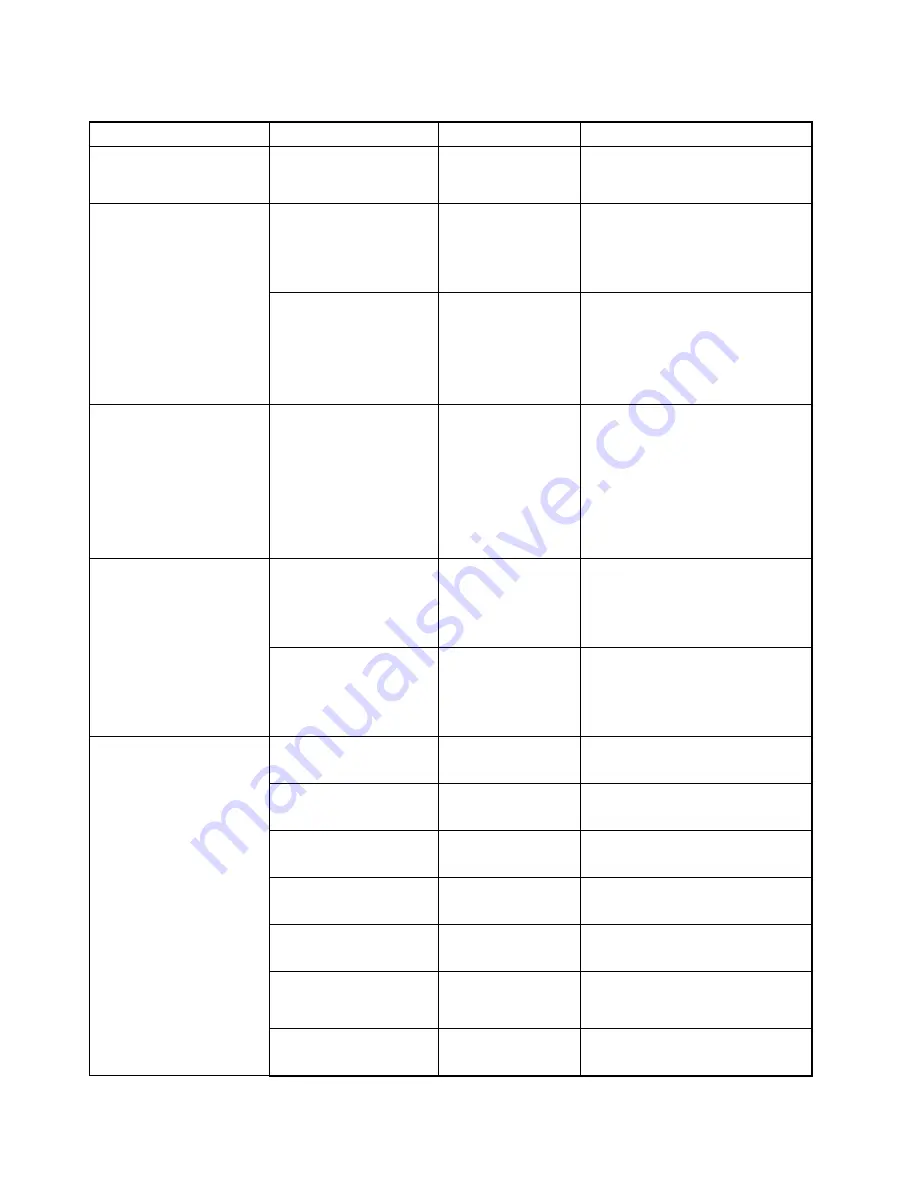
Table 5. Security menu items (continued)
Menu item
Submenu item
Selection
Comments
Physical Presence for
Clear
• Disabled
•
Enabled
This option enables or disables the
confirmation message when you
clear the security chip.
Flash BIOS Updating by
End-Users
• Disabled
•
Enabled
If you select
Enabled
, all users can
update the UEFI BIOS. If you select
Disabled
, only the person who
knows the supervisor password can
update the UEFI BIOS.
UEFI BIOS Update Option
Secure RollBack
Prevention
•
Disabled
(If
OS
Optimized
is
Disabled
)
• Enabled (If
OS
Optimized
is
Enabled
)
If you select
Disabled
, you can flash
the older version of the UEFI BIOS.
Memory Protection
Execution Prevention
• Disabled
•
Enabled
Some computer viruses and worms
cause memory buffers to overflow.
By selecting
Enabled
you can
protect your computer against
attacks by such viruses and worms.
If you find that an application
program does not run correctly after
choosing
Enabled
, select
Disabled
and reset the setting.
Intel (R) Virtualization
Technology
•
Disabled
• Enabled
If you select
Enabled
, a Virtual
Machine Monitor (VMM) can utilize
the additional hardware capabilities
provided by Virtualization
Technology.
Virtualization
Intel VT-d Feature
•
Disabled
• Enabled
Intel VT-d stands for Intel
Virtualization Technology for
directed I/O. When enabled, a VMM
can utilize the platform infrastructure
for I/O virtualization.
Ethernet LAN
• Disabled
•
Enabled
If you select
Enabled
, you can use
the Ethernet LAN device.
Wireless LAN
• Disabled
•
Enabled
If you select
Enabled
, you can use
the Wireless LAN device.
Wireless WAN
• Disabled
•
Enabled
If you select
Enabled
, you can use
the Wireless WAN device.
Bluetooth
• Disabled
•
Enabled
If you select
Enabled
, you can use
the Bluetooth device.
USB Port
• Disabled
•
Enabled
If you select
Enabled
, you can use
the USB connectors.
Memory Card Slot
• Disabled
•
Enabled
If you select
Enabled
, you can use
the memory card slot for an SD card
or a MultiMediaCard.
Integrated Camera
• Disabled
•
Enabled
If you select
Enabled
, you can use
the camera.
I/O Port Access
92
User Guide
Summary of Contents for S540
Page 1: ...User Guide ThinkPad S540 ...
Page 6: ...iv User Guide ...
Page 16: ...xiv User Guide ...
Page 34: ...18 User Guide ...
Page 72: ...56 User Guide ...
Page 82: ...66 User Guide ...
Page 120: ...104 User Guide ...
Page 138: ...122 User Guide ...
Page 142: ...126 User Guide ...
Page 152: ...136 User Guide ...
Page 156: ...140 User Guide ...
Page 161: ......
Page 162: ......