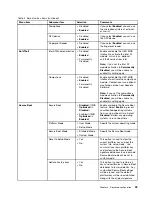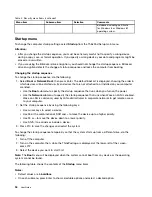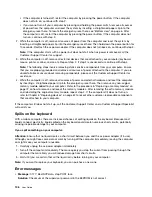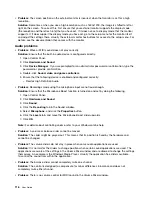3. Squeeze excess liquid from the sponge.
4. Wipe the cover with the sponge, using a circular motion and taking care not to let any excess liquid drip.
5. Wipe the surface to remove the detergent.
6. Rinse the sponge with clean running water.
7. Wipe the cover with the clean sponge.
8. Wipe the surface again with a dry, soft, lint-free cloth.
9. Wait for the surface to dry completely and remove any fibers from the cloth.
Cleaning your computer keyboard
To clean the computer keyboard, do the following:
1. Apply some isopropyl rubbing alcohol to a soft, dust-free cloth.
Note:
Avoid spraying cleaner directly onto the display or the keyboard.
2. Wipe each keytop surface with the cloth. Wipe the keys one by one; if you wipe several keys at a time,
the cloth might hook onto an adjacent key and possibly damage it. Ensure that no liquid drips onto
or between the keys.
3. Allow to dry.
4. To remove any crumbs or dust from beneath the keys, you can use a camera blower with a brush
or cool air from a hair dryer.
Cleaning your computer display
To clean the computer display, do the following:
1. Gently wipe the display with a dry, soft lint-free cloth. If you see a scratchlike mark on your display, it
might be a stain transferred from the keyboard or the TrackPoint pointing stick when the cover was
pressed from the outside.
2. Wipe or dust the stain gently with a soft, dry cloth.
3. If the stain remains, moisten a soft, lint-free cloth with water or a 50-50 mixture of isopropyl alcohol and
water that does not contain impurities.
Note:
Avoid spraying cleaner directly onto the display or the keyboard.
4. Wring out as much of the liquid as you can.
5. Wipe the display again; do not let any liquid drip into the computer.
6. Be sure to dry the display before closing it.
.
103
Summary of Contents for S540
Page 1: ...User Guide ThinkPad S540 ...
Page 6: ...iv User Guide ...
Page 16: ...xiv User Guide ...
Page 34: ...18 User Guide ...
Page 72: ...56 User Guide ...
Page 82: ...66 User Guide ...
Page 120: ...104 User Guide ...
Page 138: ...122 User Guide ...
Page 142: ...126 User Guide ...
Page 152: ...136 User Guide ...
Page 156: ...140 User Guide ...
Page 161: ......
Page 162: ......