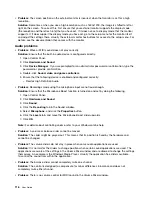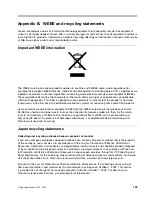Solution
: Your computer supports an enhanced password algorithm. Computers older than yours might
not support such a security function.
A solid-state drive problem
Problem
: When you compress files or folders by use of the data compression function in Windows, and
then decompress them, the process of writing to or reading from the files or folders is slow.
Solution
: Apply the disk defragmentation tool in Windows for faster access to the data.
A software problem
Problem
: An application does not run correctly.
Solution
: Ensure that the problem is not being caused by the application.
Check that your computer has the minimum required memory to run the application. Refer to the manuals
supplied with the application.
Check the following:
• The application is designed to operate with your operating system.
• Other applications run correctly on your computer.
• The necessary device drivers are installed.
• The application works when it is run on some other computer.
If an error message is displayed while you are using the application program, refer to the manuals supplied
with the application.
If the application still does not run correctly, contact your place of purchase or a service representative
for help.
Problems with ports and connectors
The following are the most common problems with ports and connectors.
A USB problem
Problem
: A device connected to the USB connector does not work.
Solution
: Open the Device Manager window. Ensure that the USB device setup is correct, and that the
assignment of computer resource and the installation of the device driver are correct. To open the Device
Manager window, go to Control Panel and click
Hardware and Sound
➙
Device Manager
. If you are
prompted for an administrator password or confirmation, type the password or provide confirmation.
Refer to “Diagnosing problems” on page 105 for a diagnostic test of the USB connector.
A dock problem
Problem
: The computer does not start when you try to turn it on, and does not respond when you try to
resume operation.
Solution
: Make sure that:
• The supported dock is connected to power.
• The computer is correctly connected to the supported dock.
Troubleshooting computer problems
121
Summary of Contents for S540
Page 1: ...User Guide ThinkPad S540 ...
Page 6: ...iv User Guide ...
Page 16: ...xiv User Guide ...
Page 34: ...18 User Guide ...
Page 72: ...56 User Guide ...
Page 82: ...66 User Guide ...
Page 120: ...104 User Guide ...
Page 138: ...122 User Guide ...
Page 142: ...126 User Guide ...
Page 152: ...136 User Guide ...
Page 156: ...140 User Guide ...
Page 161: ......
Page 162: ......