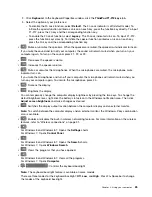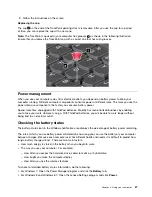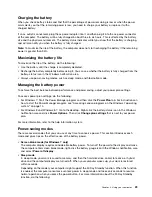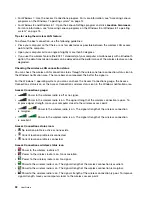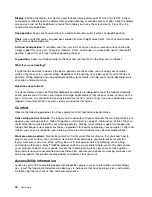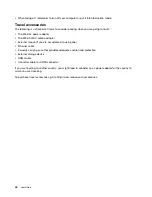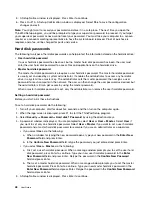Open Control Panel. Then click
Hardware and Sound
➙
Realtek HD Audio Manager
. The Realtek HD
Audio Manager window opens.
To configure the microphone for optimal sound recording , use the Realtek HD Audio Manager program. To
start the program, go to Control Panel and click
Hardware and Sound
➙
Realtek HD Audio Manager
.
Using the camera
If your computer has an integrated camera, you can use the camera to preview your video image and
take a snapshot of your current image.
To start the camera, do the following:
• For Windows 7: Open the Communications Utility program.
• For Windows 8 and Windows 8.1: Click
Camera
from the Start screen.
When the camera is started, the green camera-in-use indicator turns on.
You also can use the integrated camera with other programs that provide features such as photographing,
video capturing, and video conferencing. To use the camera with other programs, open one of the programs
and start the photographing, video capturing, or video conferencing function. Then, the camera will start
automatically and the green camera-in-use indicator will turn on. For more information about using the
camera with a program, refer to the help information system of the program.
Configuring camera settings
You can configure the camera settings to meet your needs, such as adjusting the quality of the video output.
To configure the camera settings, do the following:
• For Windows 8 or Windows 8.1, do one of the following:
– Configure the camera settings directly from the program that is using the camera. For more information,
see the help information system of the program.
– Open the Lenovo Settings program. Then click
Camera
. Follow the instructions on the screen to
configure the camera settings as desired.
• For Windows 7: Start the Communications Utility program and configure the camera settings as desired.
Using a flash media card
Your computer has a media card reader slot, it supports the following cards:
• MultiMediaCard (MMC) modules
• Secure Digital eXtended-Capacity(SDXC) cards
• Secure Digital(SD) cards
• Secure Digital High-Capacity(SDHC) cards
Note:
Your computer does not support the CPRM feature for the SD card.
Attention:
While transferring data to or from a flash media card, such as an SD card, do not put your
computer into sleep or hibernation mode before the data transfer completes; otherwise, your data could
become damaged.
Installing a flash media card
Attention:
39
Summary of Contents for S540
Page 1: ...User Guide ThinkPad S540 ...
Page 6: ...iv User Guide ...
Page 16: ...xiv User Guide ...
Page 34: ...18 User Guide ...
Page 72: ...56 User Guide ...
Page 82: ...66 User Guide ...
Page 120: ...104 User Guide ...
Page 138: ...122 User Guide ...
Page 142: ...126 User Guide ...
Page 152: ...136 User Guide ...
Page 156: ...140 User Guide ...
Page 161: ......
Page 162: ......