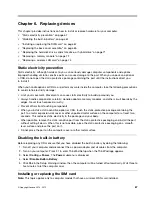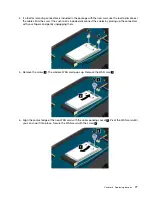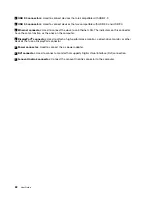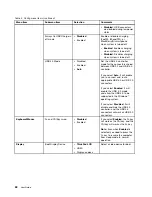Increasing memory capacity is an effective way to make programs run faster. You can increase memory
capacity by replacing or adding a memory module.
Notes:
• Depending on the model, your computer might have one or two memory-upgrade slots.
• The operating speed of the memory module has dependency on the system configuration. In some
conditions, the memory module in your computer might not be able to operate at the maximum speed.
Attention:
Before handling a memory module, touch a metal table or a grounded metal object. This action
reduces any static electricity from your body. Static electricity could damage the memory module.
To replace a memory module, do the following:
1. Disable the built-in battery. See “Disabling the built-in battery” on page 67.
2. Close the computer display, and turn over the computer.
3. Remove the base cover assembly. See “Replacing the base cover assembly” on page 69.
4. Open the latches on both sides of the memory-upgrade slot at the same time
1
, and then remove the
memory module
2
. Save the removed memory module for future use.
Note:
The memory-upgrade slot
a
is available on some models.
5. Place the notched end of the new memory module toward the contact edge side of the memory-upgrade
slot and insert the memory module into the slot
1
at an angle of about 20 degrees. Pivot the memory
module downward until it snaps into place
2
. Ensure that the memory module is firmly installed in
the slot and cannot be moved easily.
Attention:
• Do not touch the contact edge of the memory module. Otherwise the memory module might be
damaged.
• For models that come with two memory-upgrade slots, if only one memory module is installed, ensure
that you install the memory module into the slot as shown in the following illustration. Otherwise
your computer cannot work normally.
73
Summary of Contents for S540
Page 1: ...User Guide ThinkPad S540 ...
Page 6: ...iv User Guide ...
Page 16: ...xiv User Guide ...
Page 34: ...18 User Guide ...
Page 72: ...56 User Guide ...
Page 82: ...66 User Guide ...
Page 120: ...104 User Guide ...
Page 138: ...122 User Guide ...
Page 142: ...126 User Guide ...
Page 152: ...136 User Guide ...
Page 156: ...140 User Guide ...
Page 161: ......
Page 162: ......