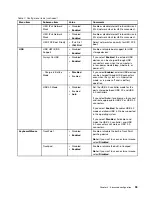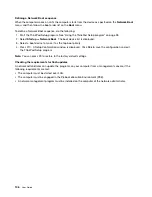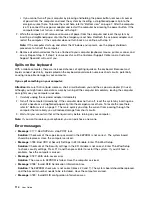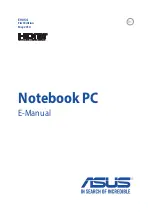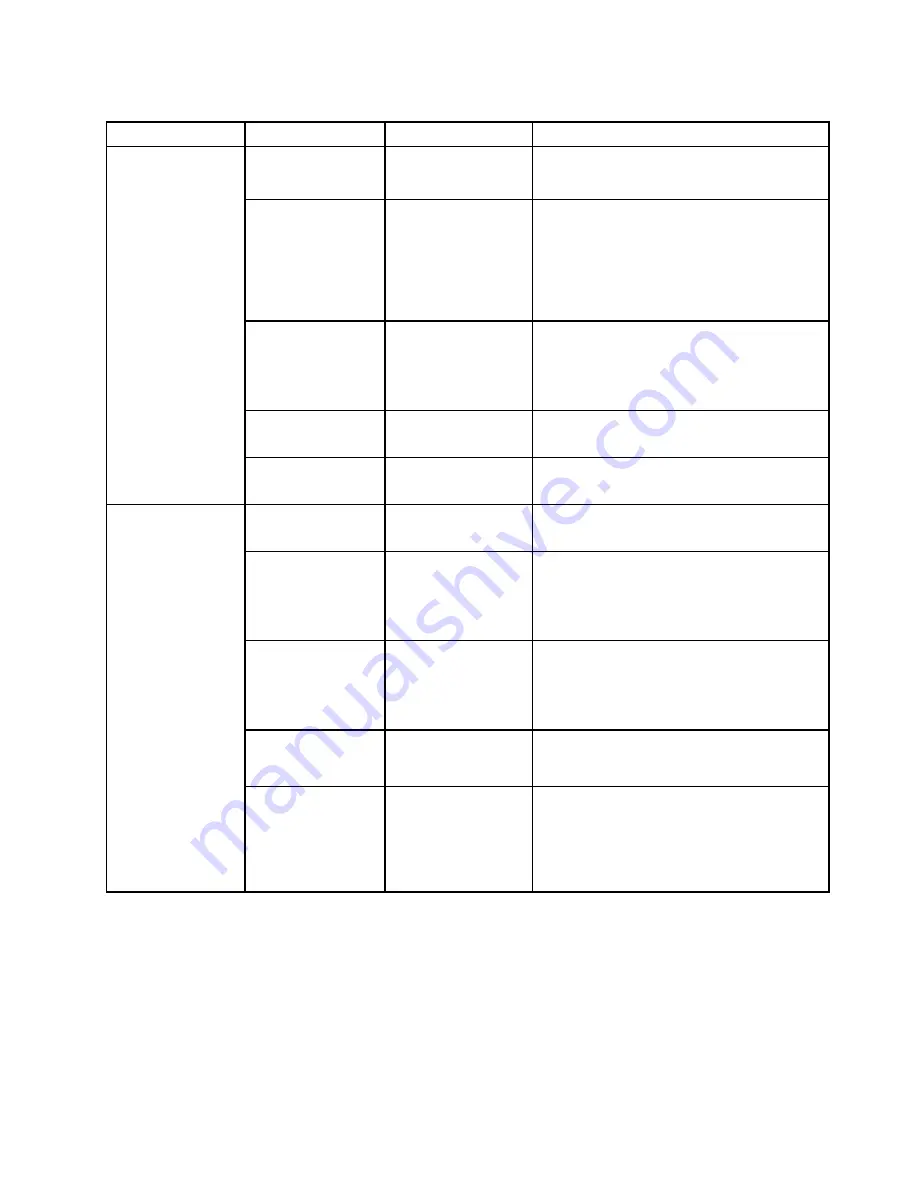
Table 8. Security menu items (continued)
Menu item
Submenu item
Value
Comments
goes ahead and loads the operating system.
To prevent unauthorized access, set the user
authentication on the operating system.
Password at restart
•
Disabled
• Enabled
If you select and enable
Password at restart
,
a password prompt is displayed when you
restart the computer. If you select
Disabled
, no
password prompt is displayed; the computer
goes ahead and loads the operating system.
To prevent unauthorized access, set the user
authentication on the operating system.
Set Minimum Length
•
Disabled
• x characters
(4≤x≤12)
Specify a minimum length for power-on
passwords and hard disk passwords. If you
set the supervisor password and specify a
minimum length for passwords, no one but you
can change the length.
Power-On Password
•
Disabled
• Enabled
For more information, see “Power-on
password” on page 55.
Hard Disk Password
•
Disabled
• Enabled
For more information, see “Hard disk
passwords” on page 57.
Predesktop
Authentication
• Disabled
•
Enabled
Enable or disable fingerprint authentication
before the operating system is loaded.
Reader Priority
•
External
➙
Internal
• Internal Only
If
External
➙
Internal
is selected, an
external fingerprint reader is used if attached.
Otherwise, an internal fingerprint reader is
used. If
Internal Only
is selected, an internal
fingerprint reader is used.
Security Mode
•
Normal
• High
If fingerprint authentication fails, you still can
start the computer by entering a password. If
you have selected
Normal
, enter a power-on
password or a supervisor password; if you have
selected
High
, enter a supervisor password.
Password
Authentication
• Disabled
•
Enabled
Enable or disable password authentication.
This item is available when high security mode
is selected.
Fingerprint
Reset Fingerprint
Data
•
Enter
This option is used to erase all fingerprint
data stored in the fingerprint reader and reset
settings to the factory state. As a result,
any power-on security features previously
enabled will not be able to work until they are
re-enabled in the fingerprint software.
99
Summary of Contents for X1 Carbon
Page 1: ...User Guide ThinkPad X1 Carbon...
Page 6: ...iv User Guide...
Page 16: ...xiv User Guide...
Page 66: ...50 User Guide...
Page 82: ...66 User Guide...
Page 102: ...86 User Guide...
Page 128: ...112 User Guide...
Page 144: ...128 User Guide...
Page 148: ...132 User Guide...
Page 154: ...138 User Guide...
Page 158: ...142 User Guide...
Page 160: ...Ukraine RoHS 144 User Guide...
Page 165: ......
Page 166: ......
Page 167: ......