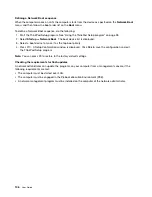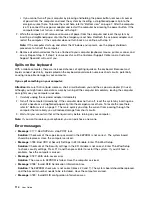Chapter 10. Troubleshooting computer problems
This chapter provides information on what to do if you experience a problem with your computer.
•
“Diagnosing problems” on page 113
•
Diagnosing problems
If you experience problems with your computer, use the Lenovo Solution Center program as a starting
point for solving them.
The Lenovo Solution Center program enables you to troubleshoot and resolve computer problems. It
combines diagnostic tests, system information collection, security status, and support information, along
with hints and tips for maximum system performance.
Notes:
• The Lenovo Solution Center program also is available for downloaded at:
• If you are using other Windows operating system rather than Windows 7 and Windows 8.1, you can find
the latest information about diagnostics for your computer at:
http://www.lenovo.com/diagnose
If your computer is installed with the Windows 7 operating system, when you are setting up your computer,
the Lenovo Solution Center program prompts you to create recovery media, which you can use to restore the
solid-state drive to the factory default state. For more information, see “Performing backup and recovery
operations” on page 68.
To run the Lenovo Solution Center program, see “Lenovo programs” on page 14.
For additional information, refer to the Lenovo Solution Center help system.
Note:
If you are unable to isolate and repair the problem yourself after running Lenovo Solution Center
program, save and print the log files created by the program. You will need the log files when you speak to a
Lenovo technical support representative.
Troubleshooting
If your computer has an error, it typically displays a message or an error code, or a beep sounds when
you turn it on. When you experience a problem, refer to the corresponding sections in this topic to try to
solve the problem by yourself.
Computer stops responding
Print these instructions now and keep the instructions with your computer for reference later.
If your computer is completely unresponsive (you cannot use the TrackPoint pointing device or the
keyboard), do the following:
1. Press and hold the power button for four seconds or more to turn off the computer.
• If the computer is turned off, restart the computer by pressing the power button. If the computer
does not turn on, continue with step 2.
© Copyright Lenovo 2014
113
Summary of Contents for X1 Carbon
Page 1: ...User Guide ThinkPad X1 Carbon...
Page 6: ...iv User Guide...
Page 16: ...xiv User Guide...
Page 66: ...50 User Guide...
Page 82: ...66 User Guide...
Page 102: ...86 User Guide...
Page 128: ...112 User Guide...
Page 144: ...128 User Guide...
Page 148: ...132 User Guide...
Page 154: ...138 User Guide...
Page 158: ...142 User Guide...
Page 160: ...Ukraine RoHS 144 User Guide...
Page 165: ......
Page 166: ......
Page 167: ......