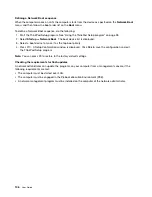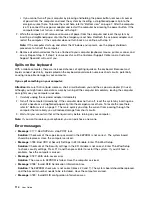Problems with the keyboard and other pointing devices
The following are the most common problems with keyboards and other pointing devices.
TrackPoint pointing device problems
•
Problem
: The pointer drifts when the computer is turned on or after it resumes normal operation.
Solution
: The pointer might drift when you are not using the TrackPoint pointing device during normal
operation. This is a normal characteristic of the TrackPoint pointing device and is not a defect. pointer
drifting might occur for several seconds under the following conditions:
– When the computer is turned on
– When the computer resumes normal operation
– When the TrackPoint pointing device is kept pressed for a long time
– When the temperature changes
•
Problem
: The TrackPoint pointing device or trackpad does not work.
Solution
: Ensure that the TrackPoint pointing device or trackpad is enabled in the Mouse Properties
window.
Keyboard problems
•
Problem
: All or some keys on the keyboard do not work.
Solution
: If an external numeric keypad is connected:
1. Turn off the computer.
2. Remove the external numeric keypad.
3. Turn on the computer and try using the keyboard again.
If the keyboard problem is resolved, carefully reconnect the external numeric keypad and the external
keyboard. Make sure that you have seated the connectors correctly.
If the problem persists, make sure that the correct device driver is installed by doing the following:
1. Open
Control Panel
. Change the view of Control Panel from Category to Large icons or Small icons.
2. Click
Keyboard
.
3. Select the
Hardware
tab. In the
Device Properties
pane, make sure that you see this message:
Device Status: This device is working properly.
If keys on the keyboard still do not work, have the computer serviced.
•
Problem
: All or some keys on the external numeric keypad do not work.
Solution
: Make sure that the external numeric keypad is correctly connected to the computer.
Problems with the display and multimedia devices
This topic includes the most common problems with displays and multimedia devices, including the
computer display, the external monitor, audio devices, and the optical drive.
Computer screen problems
•
Problem
: The screen is blank.
Solution
: Do the following:
– Tap the display-mode icon
in the Function mode to bring up the image.
– If you are using the ac power adapter, or using the battery and the battery gauge shows that the battery
is not depleted, tap the brightness-up icon to make the screen brighter.
– If your computer is in sleep mode, press power button to resume from the sleep mode.
Troubleshooting computer problems
119
Summary of Contents for X1 Carbon
Page 1: ...User Guide ThinkPad X1 Carbon...
Page 6: ...iv User Guide...
Page 16: ...xiv User Guide...
Page 66: ...50 User Guide...
Page 82: ...66 User Guide...
Page 102: ...86 User Guide...
Page 128: ...112 User Guide...
Page 144: ...128 User Guide...
Page 148: ...132 User Guide...
Page 154: ...138 User Guide...
Page 158: ...142 User Guide...
Page 160: ...Ukraine RoHS 144 User Guide...
Page 165: ......
Page 166: ......
Page 167: ......