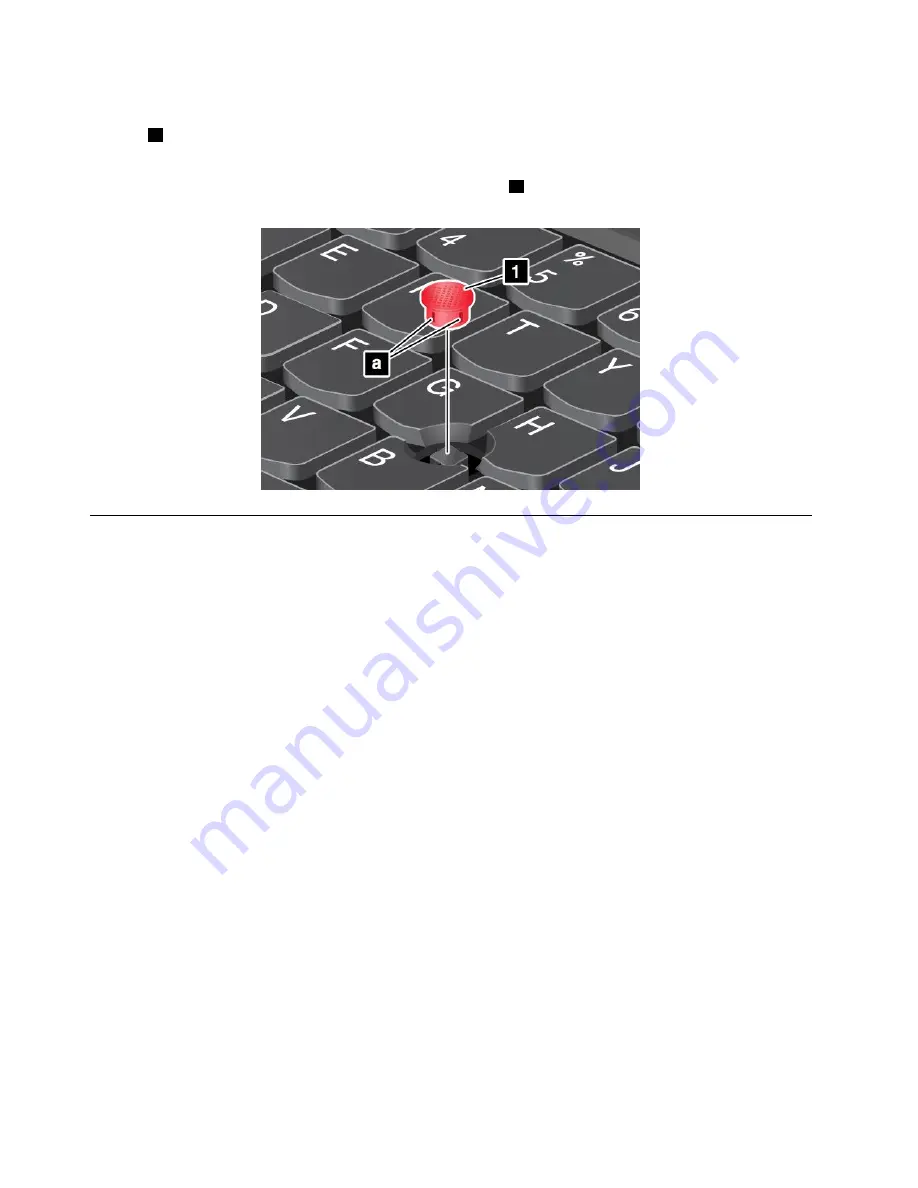
Replacing the cap
The cap
1
on the top of the TrackPoint pointing stick is removable. After you use the cap for a period
of time, you can replace the cap with a new one.
Note:
The TrackPoint cap used in your computer has grooves
a
as shown in the following illustration.
Ensure that you replace the TrackPoint cap with a correct one that has such grooves.
Power management
When you need to use your computer away from electrical outlets, you depend on battery power to keep
your computer running. Different computer components consume power at different rates. The more you
use the power-intensive components, the faster you consume battery power.
Spend more time unplugged with ThinkPad batteries. Mobility has revolutionized business by enabling
you to take your work wherever you go. With ThinkPad batteries, you will be able to work longer without
being tied to an electrical outlet.
Checking the battery status
The battery-status icon in the Windows notification area displays the percentage of battery power remaining.
The rate at which you use battery power determines how long you can use the battery of your computer
between charges. Because of different user habits and needs, it is difficult to predict how long a battery
charge will last. There are two main factors:
• How much energy is stored in the battery when you begin to work.
• The way you use your computer. For example:
– How often you access the solid-state drive.
– How bright you make the computer display.
– How often you use the wireless features.
To check for detailed battery status information, do the following:
• For Windows 8.1: Start the Lenovo Settings program and click
Power
.
• For Windows 7: Start the Power Manager program and click the
Battery
tab.
34
User Guide
Summary of Contents for X1 Carbon
Page 1: ...User Guide ThinkPad X1 Carbon...
Page 6: ...iv User Guide...
Page 16: ...xiv User Guide...
Page 66: ...50 User Guide...
Page 82: ...66 User Guide...
Page 102: ...86 User Guide...
Page 128: ...112 User Guide...
Page 144: ...128 User Guide...
Page 148: ...132 User Guide...
Page 154: ...138 User Guide...
Page 158: ...142 User Guide...
Page 160: ...Ukraine RoHS 144 User Guide...
Page 165: ......
Page 166: ......
Page 167: ......































