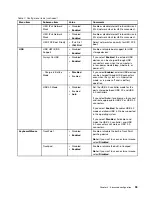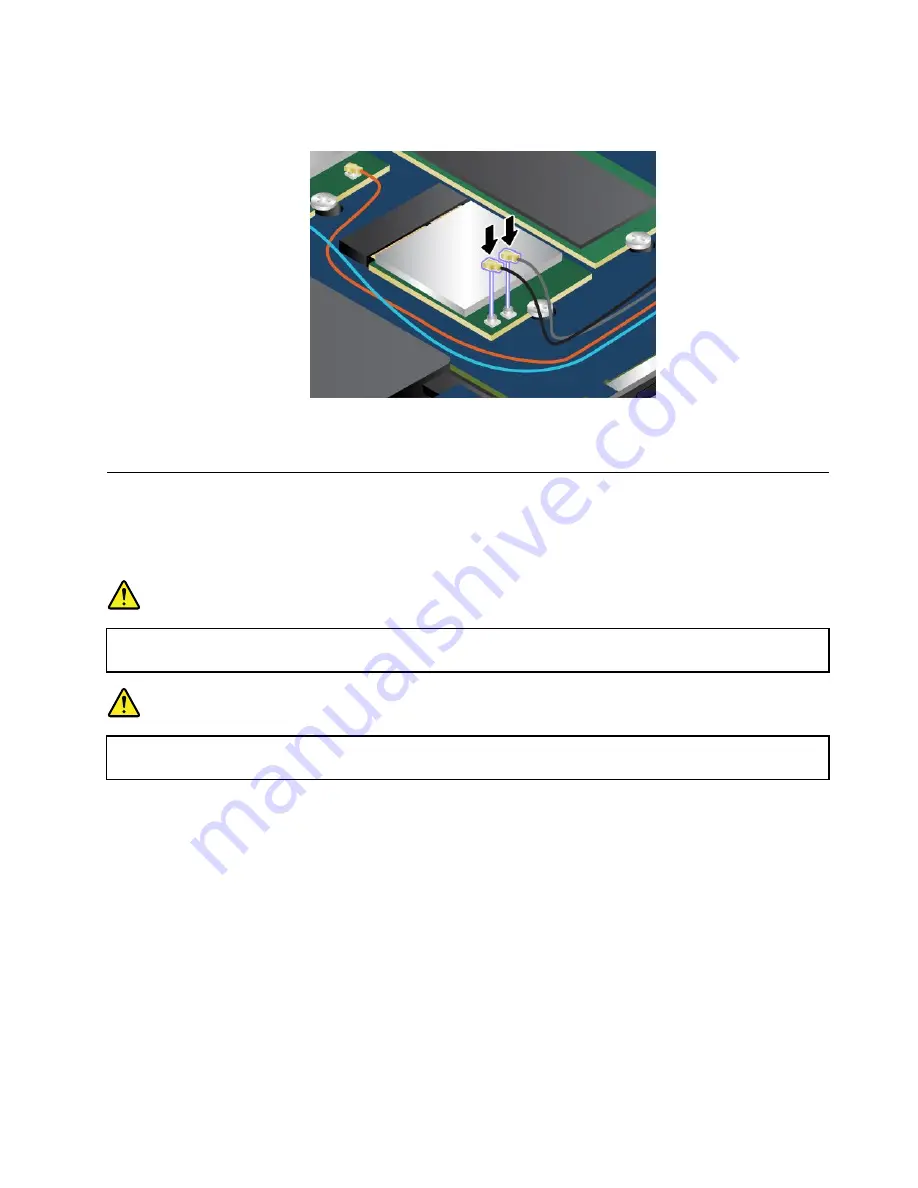
9. Connect the antenna cables to the new wireless LAN card. Ensure that you attach the gray cable to the
connector marked 2 on the card, and the black cable to the connector marked 1 on the card.
10. Reinstall the base cover.
11. Turn the computer over again. Connect the ac power adapter and all cables.
Installing or replacing the wireless WAN card
Before you start, print these instructions.
Note:
Depending on the model, your computer might look slightly different from the illustrations in this topic.
DANGER
During electrical storms, do not connect the cable to or disconnect it from the telephone outlet
on the wall.
DANGER
Electric current from power, telephone, and communication cables is hazardous. To avoid shock
hazard, disconnect the cables before opening the cover of this slot.
Attention:
Before you start installing the wireless WAN card, touch a metal table or a grounded metal object.
This action reduces any static electricity from your body. Static electricity could damage the card.
Some computers might come with a wireless WAN card. To install or replace the wireless WAN card,
do the following:
1. Disable the built-in battery. See “Disabling the built-in battery” on page 75.
2. Close the computer display, and turn the computer over.
3. Remove the base cover. See “Replacing the base cover” on page 77.
4. If you are installing a wireless WAN card, go to step 5. If you are replacing a wireless WAN card, do the
following to remove the old card first.
83
Summary of Contents for X1 Carbon
Page 1: ...User Guide ThinkPad X1 Carbon...
Page 6: ...iv User Guide...
Page 16: ...xiv User Guide...
Page 66: ...50 User Guide...
Page 82: ...66 User Guide...
Page 102: ...86 User Guide...
Page 128: ...112 User Guide...
Page 144: ...128 User Guide...
Page 148: ...132 User Guide...
Page 154: ...138 User Guide...
Page 158: ...142 User Guide...
Page 160: ...Ukraine RoHS 144 User Guide...
Page 165: ......
Page 166: ......
Page 167: ......