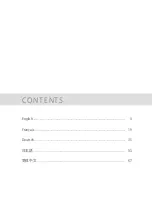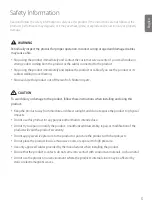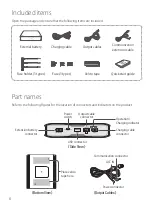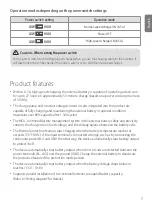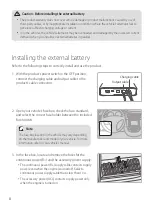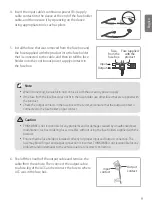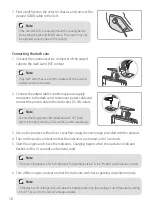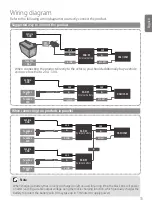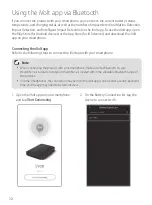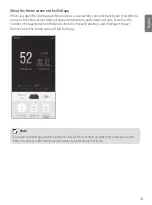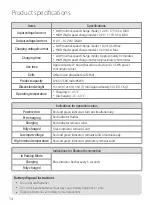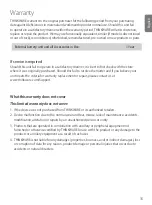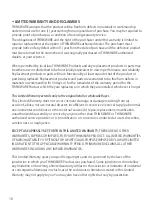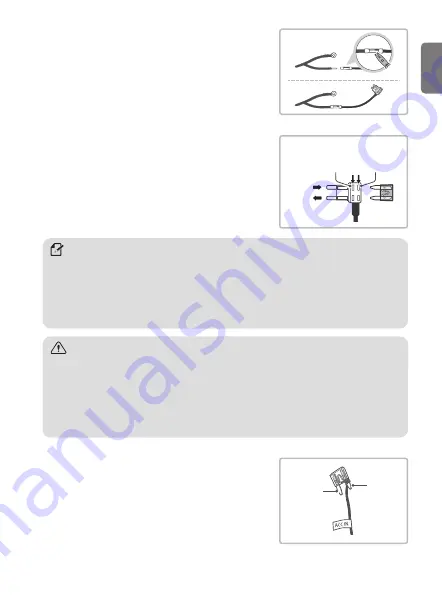
9
English
4. Insert the input cable’s continuous power (B+) supply
cable contact into the sleeve at the end of the fuse holder
cable, and then secure it by squeezing on the sleeve
using appropriate tools, such as pliers.
5. Install the fuse that was removed from the fuse box and
the fuse supplied with the product into the fuse holder
that is connected to the cable, and then install the fuse
holder onto the continuous power supply contacts in
the fuse box.
Input
Output
Fuse supplied
with the
product
Fuse
from the
fuse box
Note
•
When connecting, be careful to not confuse it with the accessory power supply.
•
If the fuse from the fuse box does not fit in the fuse holder, use other fuses that are supplied with
the product.
•
Check the output contacts in the fuse box with a tester, and ensure that the output contact is
connected to the fuse holder’s input contact.
Caution
•
THINKWARE is not responsible for any problems and/or damages caused by unauthorized part
modification, such as soldering fuses to cables, without using the fuse holders supplied with the
product.
•
Ensure that the fuse holder is installed correctly for proper input and output connection. The
fuse may blow if input and output connection is incorrect. THINKWARE is not responsible for any
problems and/or damages to the vehicle due to an incorrect connection.
6. Peel off the sheath of the output cable and remove the
cable from the vehicle. Then connect the output cable
to a fuse leg of the ACC and reconnect the fuse to where
ACC was in the fuse box.
Output
contact
Input
contact
Summary of Contents for BAB-95
Page 2: ......
Page 4: ...CONTENTS English 3 Fran ais 19 Deutsch 35 51 67...
Page 5: ...Quick Start Guide Warranty English...
Page 20: ......