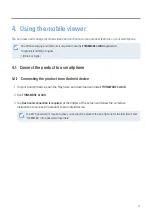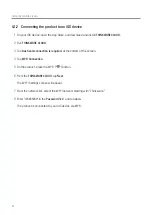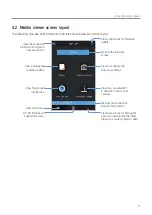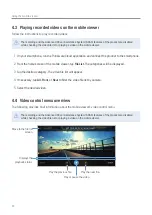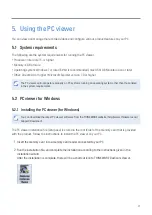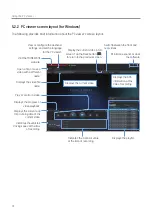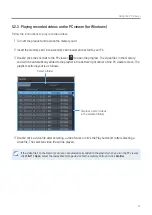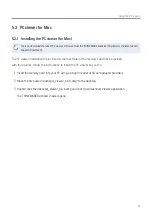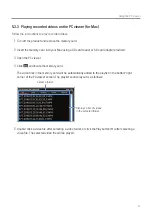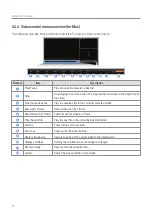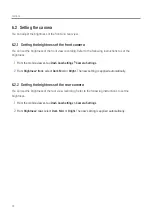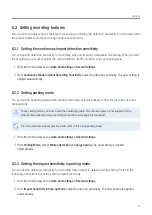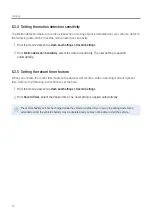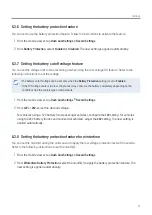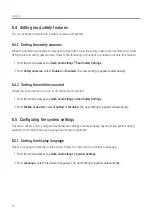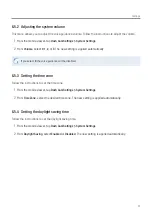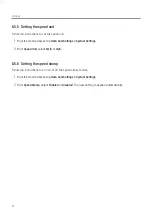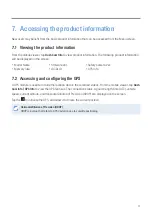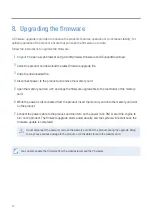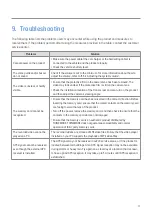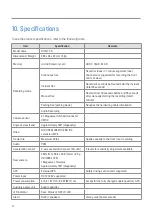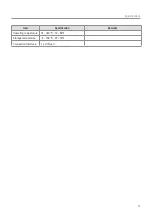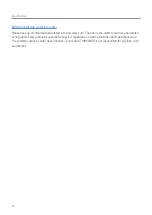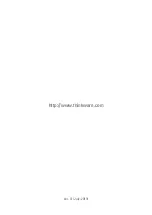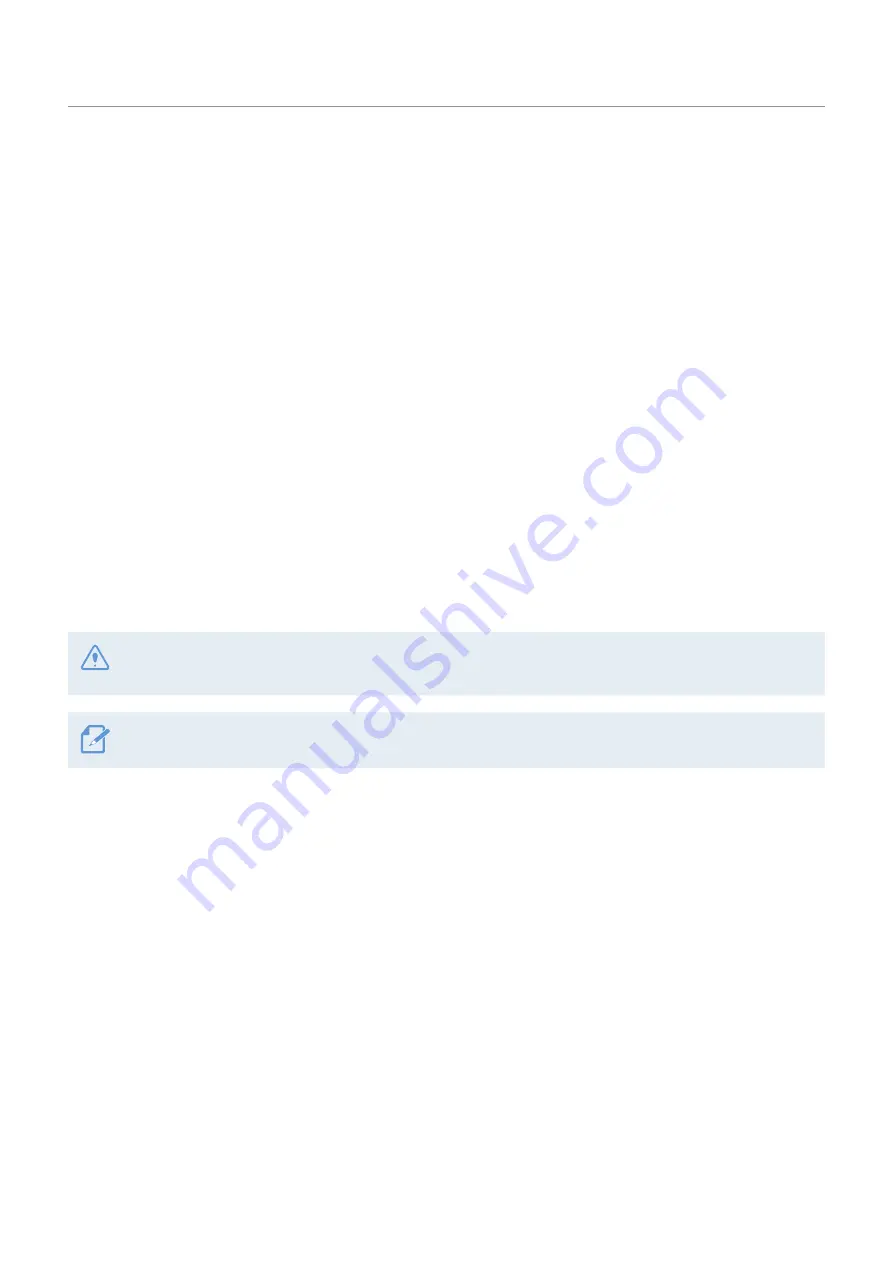
Settings
35
6.3 Setting recording features
You can set and adjust various features for recording, including the detection sensitivity for recording when
the product detects an impact during continuous recording.
6.3.1 Setting the continuous impact detection sensitivity
You can set the detection sensitivity for recording when an impact is detected while driving. When you set
the sensitivity, you must consider the road conditions, traffic situation, and your driving style.
1
From the mobile viewer, tap
Dash Cam Settings
>
Record Settings
.
2
From
Continuous Mode Incident Recording Sensitivity
, select the desired sensitivity. The new setting is
applied automatically.
6.3.2 Setting parking mode
You can set the operating mode of the product while the vehicle is parked. Follow the instructions to set
parking mode.
To use parking mode, you must install the hardwiring cable. If continuous power is not supplied to the
product, the product will stop recording when the vehicle engine is turned off.
For more information about parking mode, refer to "3.5 Using parking mode"
1
From the mobile viewer, tap
Dash Cam Settings
>
Record Settings
.
2
From
Parking Mode
, select
Motion Detection
or
Energy Saving
. The new setting is applied
automatically.
6.3.3 Setting the impact sensitivity in parking mode
You can set the detection sensitivity for recording when impact is detected while parking. Refer to the
following instructions to set the parking impact sensitivity.
1
From the mobile viewer, tap
Dash Cam Settings
>
Record Settings
.
2
From
Impact Sensitivity in Parking Mode
, select the desired sensitivity. The new setting is applied
automatically.