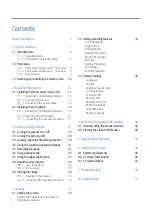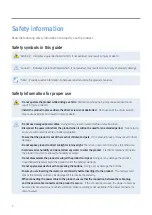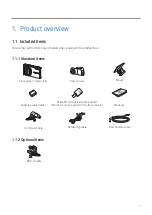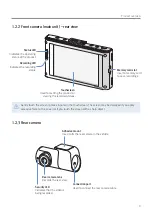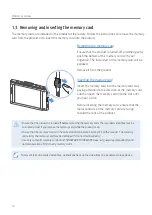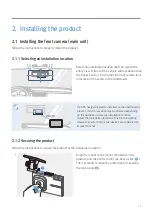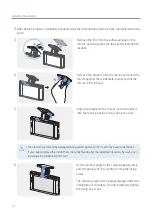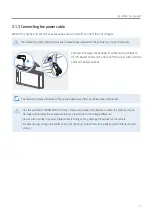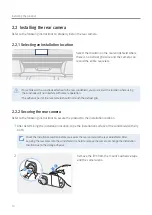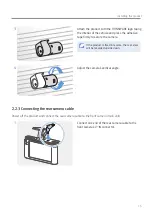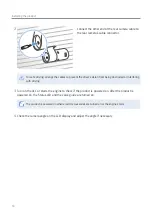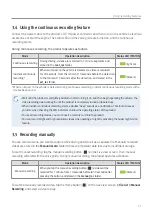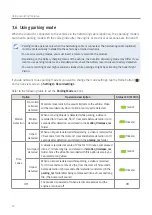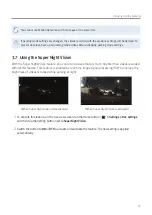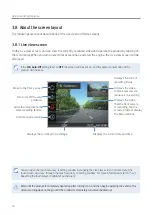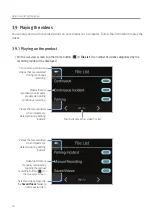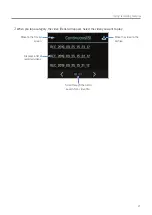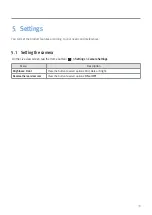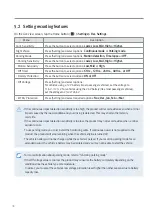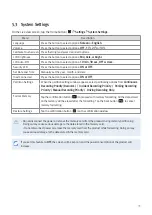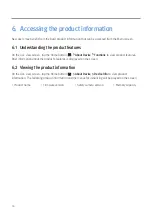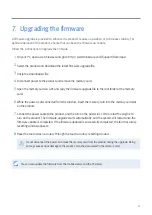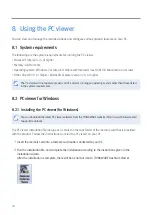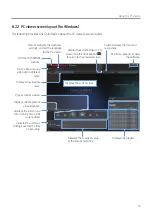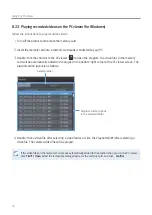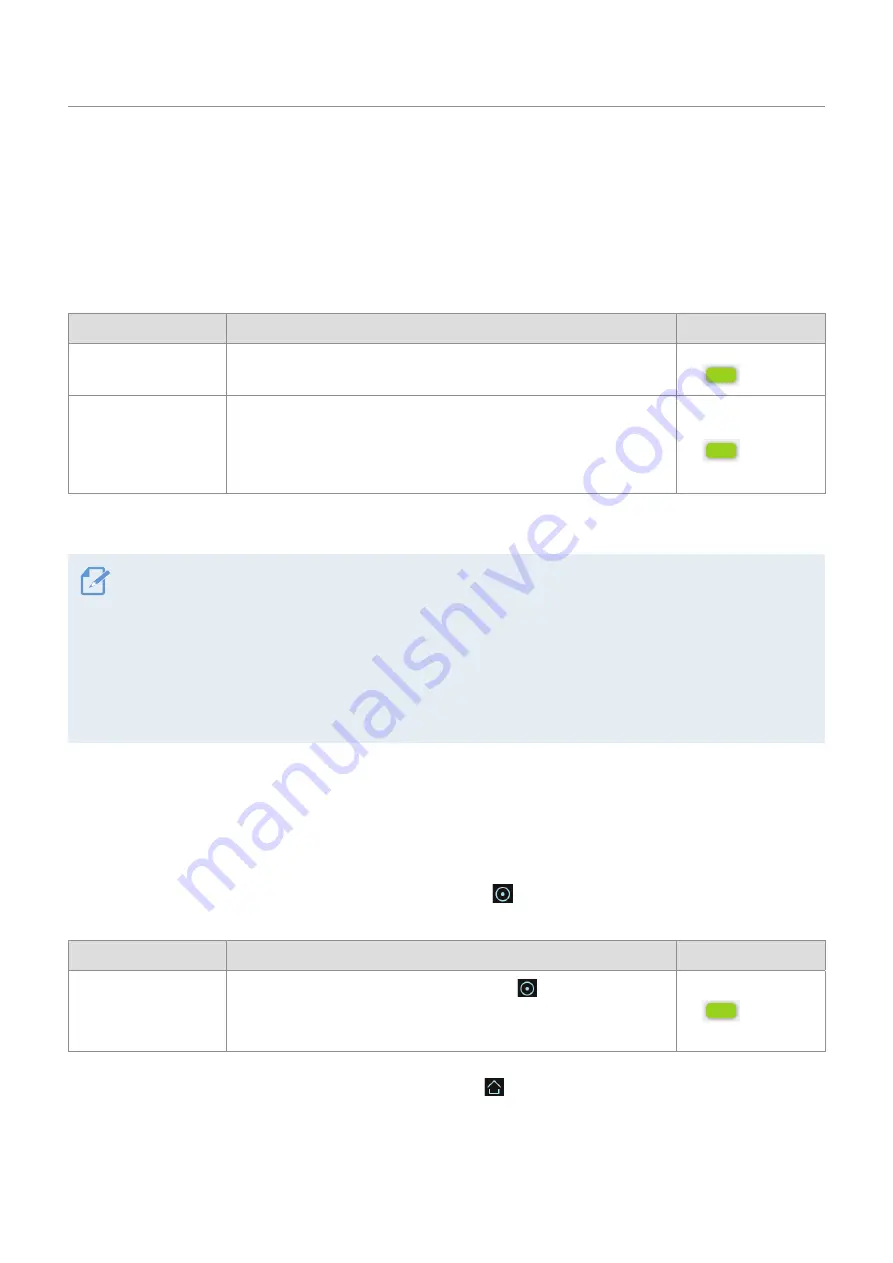
Using recording features
21
3.4 Using the continuous recording feature
Connect the power cable to the product’s DC-IN power connector and then turn on the vehicle’s electrical
accessories or start the engine. The status LED and the voice guide are turned on, and the continuous
recording starts.
During continuous recording, the product operates as follows.
Mode
Operation description
Status LED (STATUS)
Continuous recording
During driving, videos are recorded in 1 minute segments and
stored in the
cont_rec
folder.
(light on)
Incident continuous
recording*
When an impact to the vehicle is detected, a video is recorded
for 20 seconds, from the moment 10 seconds before the detection
to the moment 10 seconds after the detection, and stored in the
evt_rec
folder.
(flickers)
* When an impact to the vehicle is detected during continuous recording, incident continuous recording starts with a
double beep sound.
•
Wait until the product is completely booted up after turning it on, and then begin operating the vehicle. The
video recording does not begin until the product is completely turned on (booted up).
•
When incident continuous recording starts, a double "beep" sounds as a notification. This function saves
you time when checking the LED indicators to know the operating status of the product.
•
To use all recording modes, you must insert a memory card into the product.
•
You can record bright and high resolution videos when parking at night by activating the Super night vision
feature.
3.5 Recording manually
You can record a scene you want to capture while driving and store it as a separate file. Manually recorded
videos are stored in the
Manual record
folder to prevent important data loss due to insufficient storage.
To start manual recording, tap the manual recording button (
) on the Live view screen. Then, manual
recording will start with the voice guide. During manual recording, the product operates as follows.
Mode
Operation description
Status LED (STATUS)
Manual recording
When you tap the manual recording button (
) a video will be
recorded for 1 minute, from 10 seconds before to 50 seconds after
pressing the button, and stored in the
manual_rec
folder.
(flickers)
To watch a manually recorded video, tap the Home button (
) on the Live view screen
>
File List
>
Manual
Recording
, and select a video to play.