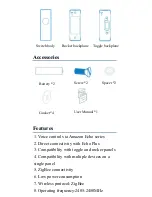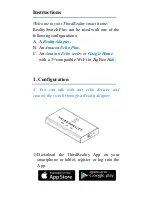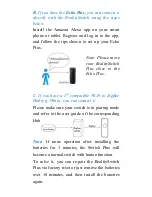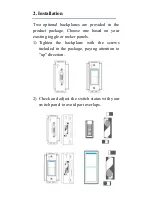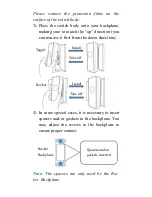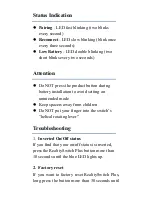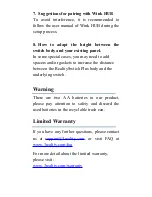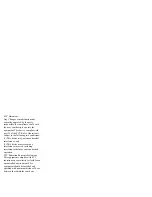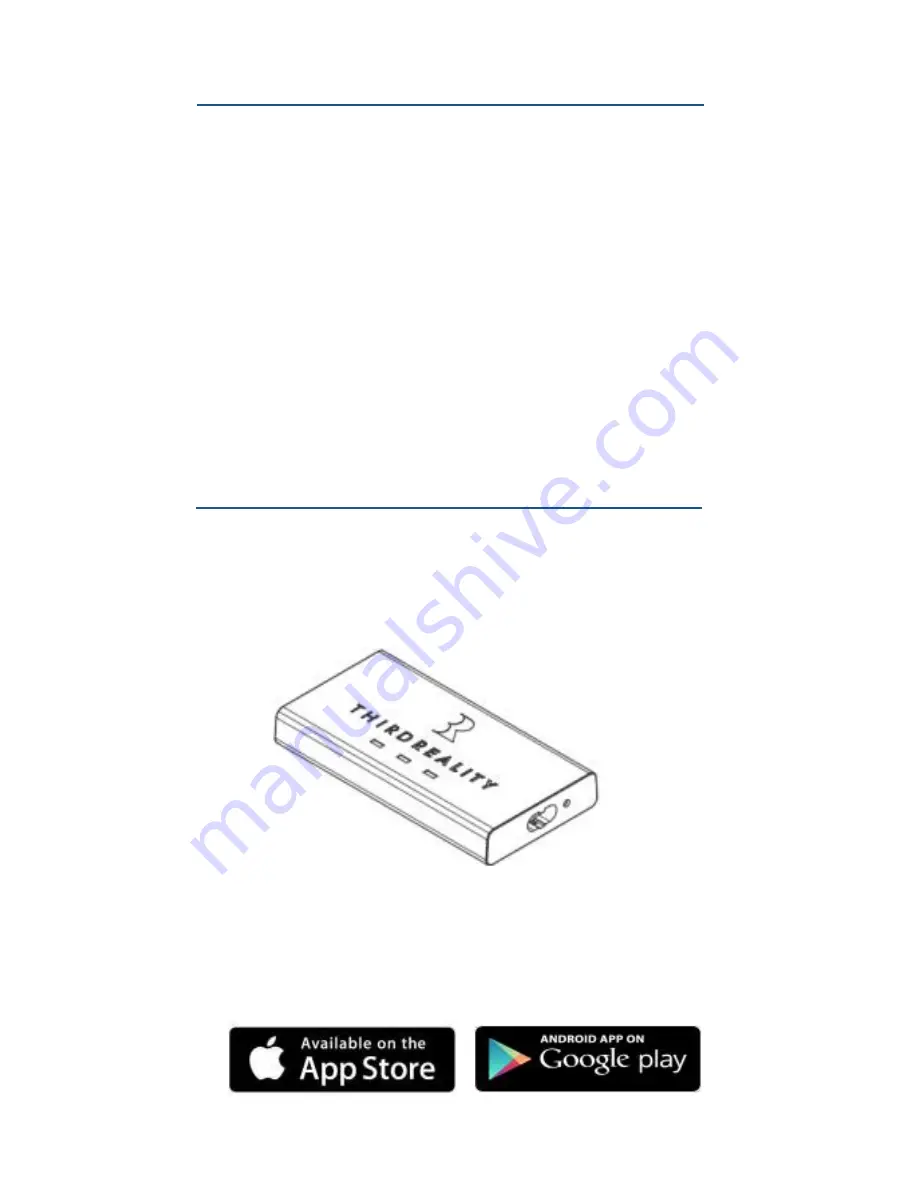
Instructions
Welcome to your ThirdReality smart home!
RealitySwitch Plus can be used with one of the
following configurations:
A. A
RealityAdapter.
B. An
Amazon
Echo Plus.
C. An
Amazon Echo series
or
Google Home
with a 3
rd
compatible Wi-Fi to ZigBee
Hub.
1. Configuration
A. You can talk with any echo devices and
control the switch through a RealityAdapter.
1) Download the ThirdReality App on your
smartphone or tablet, register or log into the
App.