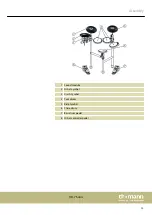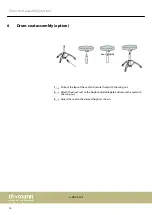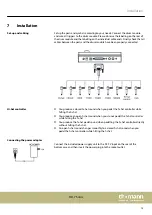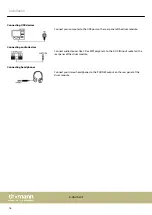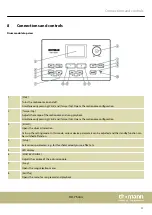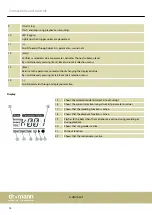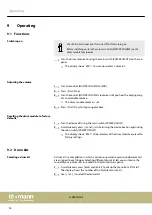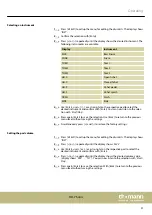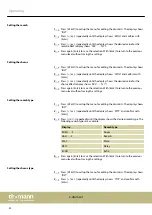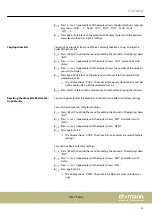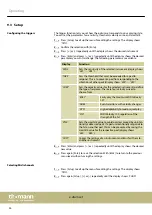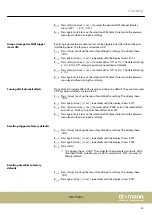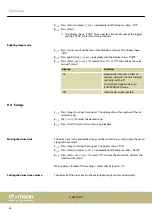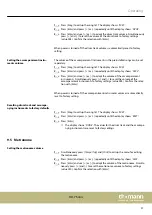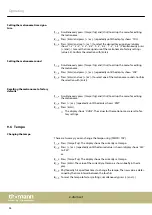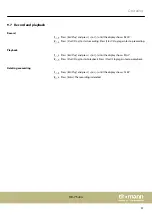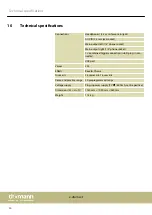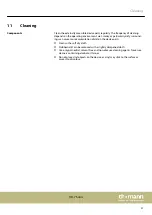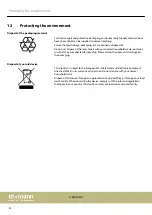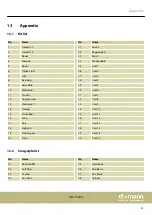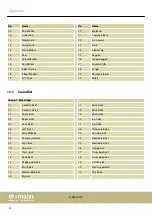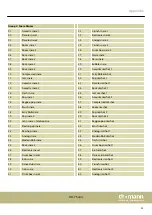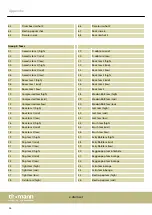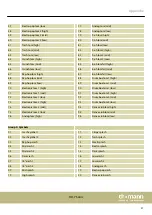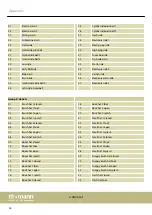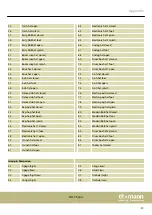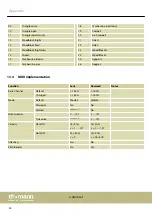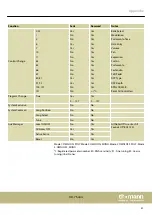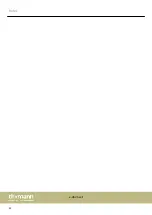1.
Press
[Song]
to call up the song list. The display shows
‘S001’
.
2.
Press
[Enter]
and press
[ +]
or
[–]
repeatedly until the display shows
‘DVOL’
.
3.
Press
[Enter]
and use
[ +]
or
[–]
to adapt the drum track volume. Simultaneously
press
[ +]
and
[–]
to reset the volume of the drum track to factory settings
(value 028). Confirm the selection with
[Enter]
.
When power is turned off, the drum track volume is automatically reset to factory
setting.
The volume of the accompaniment instruments in the preinstalled songs can be set
separately.
1.
Press
[Song]
to call up the song list. The display shows
‘S001’
.
2.
Press
[Enter]
and press
[ +]
or
[–]
repeatedly until the display shows
‘ACCV’
.
3.
Press
[Enter]
and use
[ +]
or
[–]
to adapt the volume of the accompaniment
instruments. Simultaneously press
[ +]
and
[–]
to reset the volume of the
accompaniment instruments to factory settings (value 028). Confirm the selec‐
tion with
[Enter]
.
When power is turned off, the accompaniment instruments volume is automatically
reset to factory setting.
1.
Press
[Song]
to call up the song list. The display shows
‘S001’
.
2.
Press
[Enter]
and press
[ +]
or
[–]
repeatedly until the display shows
‘RSET’
.
3.
Press
[Enter]
.
ð
The display shows
‘DONE’
. The values for the drum track and the accompa‐
nying instruments are reset to factory settings.
9.5 Metronome
1.
Simultaneously press
[Tempo/Tap]
and
[Click]
to call up the menu for editing
the metronome.
2.
Press
[Enter]
and press
[ +]
or
[–]
repeatedly until the display shows
‘LEVL’
.
3.
Press
[Enter]
and use
[ +]
or
[–]
to adapt the volume of the metronome. Simulta‐
neously press
[ +]
and
[–]
to reset the metronome volume to factory settings
(value 020). Confirm the selection with
[Enter]
.
Setting the accompaniment instru‐
ments volume
Resetting drum track and accompa‐
nying instruments to factory defaults
Setting the metronome volume
Operating
HD-7 Sonic
27