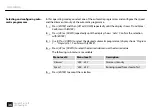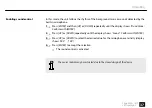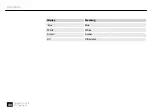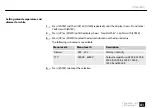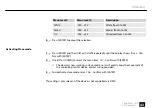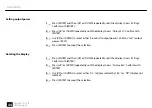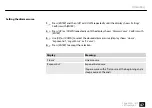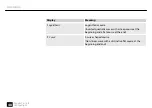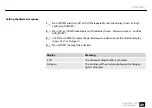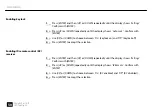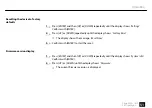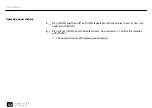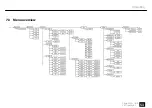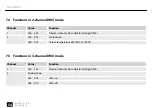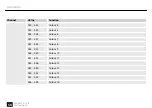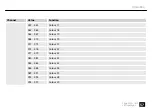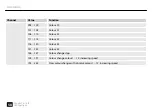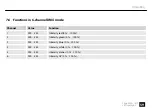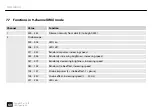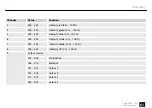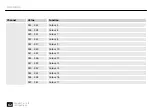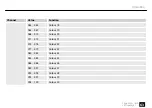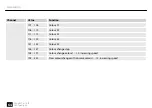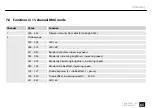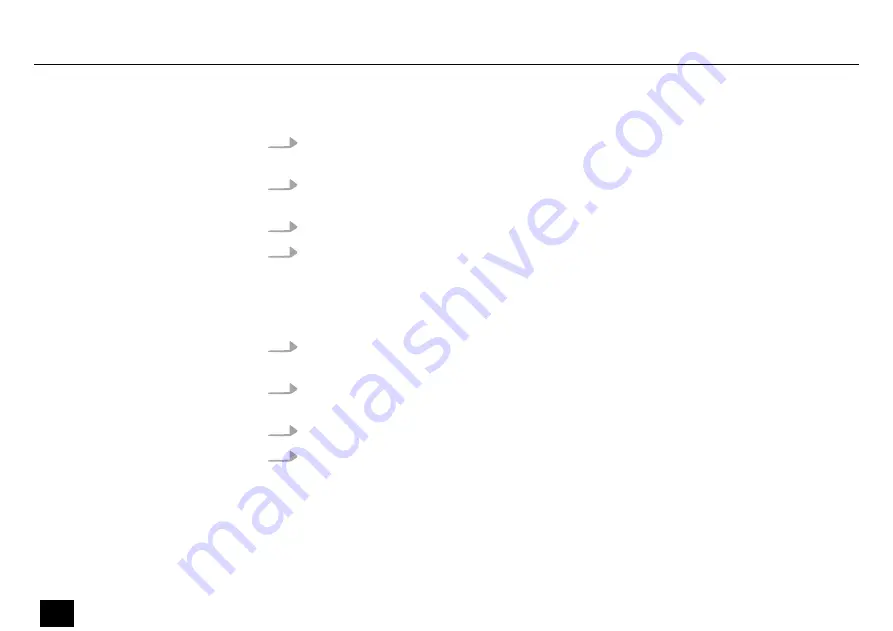
1.
Press
[ENTER]
and then
[UP]
or
[DOWN]
repeatedly until the display shows
‘Settings’
.
Confirm with
[ENTER]
.
2.
Press
[UP]
or
[DOWN]
repeatedly until the display shows
‘Auto Lock’
. Confirm with
[ENTER]
.
3.
Use
[UP]
or
[DOWN]
to choose between
‘On’
(keylock on) and
‘Off’
(keylock off).
4.
Press
[ENTER]
to accept the selection.
1.
Press
[ENTER]
and then
[UP]
or
[DOWN]
repeatedly until the display shows
‘Settings’
.
Confirm with
[ENTER]
.
2.
Press
[UP]
or
[DOWN]
repeatedly until the display shows
‘IR Remote’
. Confirm with
[ENTER]
.
3.
Use
[UP]
or
[DOWN]
to choose between
‘On’
(RC enabled) and
‘Off’
(RC disabled).
4.
Press
[ENTER]
to accept the selection.
Enabling keylock
Enabling IR remote control (RC)
receiver
Operating
50
2bright Par 18 IP
LED spotlight
Summary of Contents for Ignition 2bright Par 18 IP
Page 1: ...2bright Par 18 IP LED spotlight User manual...
Page 26: ...6 Connections and controls Connections and controls 26 2bright Par 18 IP LED spotlight...
Page 53: ...7 3 Menu overview Operating 2bright Par 18 IP 53 LED spotlight...
Page 80: ...Notes 80 2bright Par 18 IP LED spotlight...
Page 81: ...Notes 2bright Par 18 IP 81 LED spotlight...
Page 82: ...Notes 82 2bright Par 18 IP LED spotlight...
Page 83: ......
Page 84: ...Musikhaus Thomann Hans Thomann Stra e 1 96138 Burgebrach Germany www thomann de...