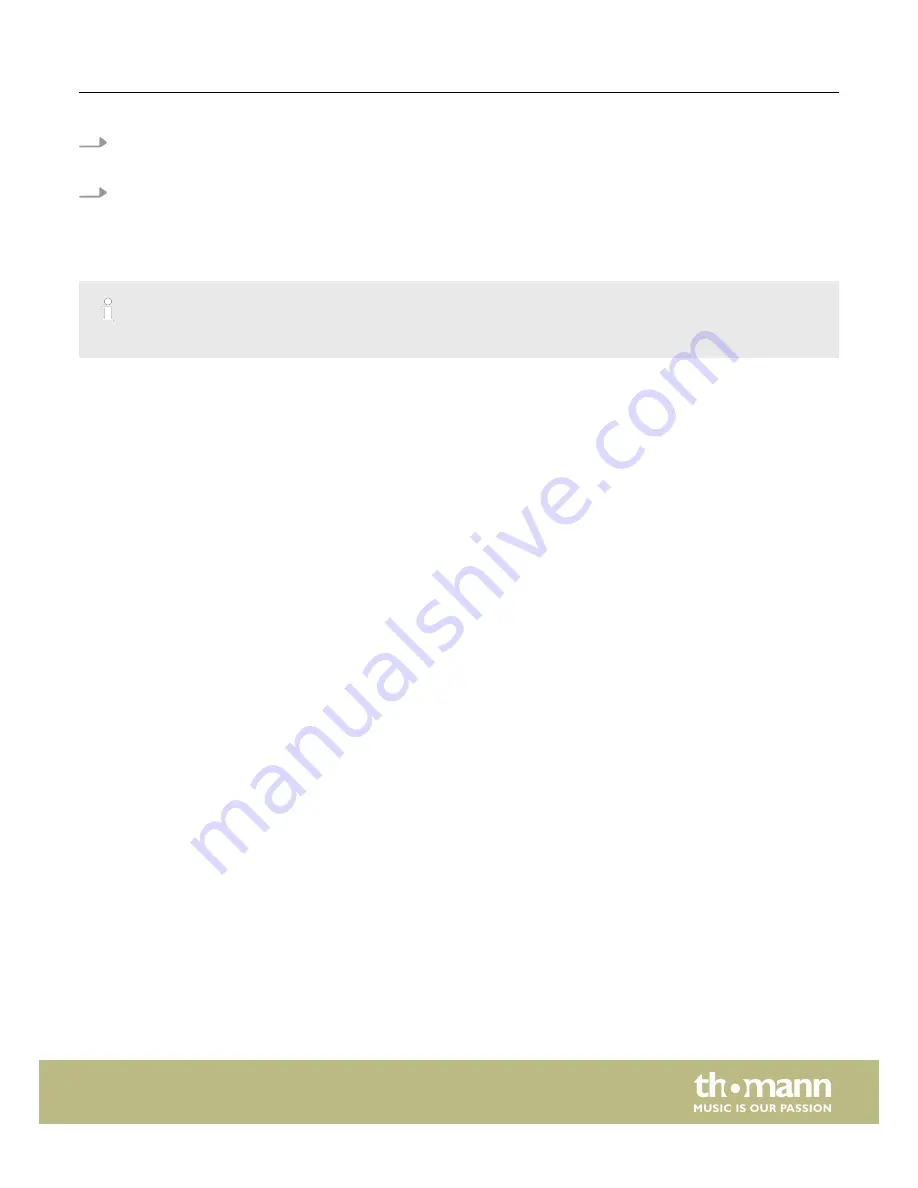
1.
In pattern selecting mode, press the
[ PATTERN]
button to enter MIDI output format choice mode.
ð
The LED display then shows the current MIDI output format
‘P-N’
(default setting, internal format) or
‘--N’
(GM format).
2.
Press the
[+/–]
buttons to select the other one.
If the internal format (P-N) is selected, program change and note information (note ON/OFF) commands will be transmitted.
When the GM format (--N) is selected, only ‘note on/off‘ commands will be transmitted.
The above setting only affects the primary percussion channel (MIDI channel 10).
MIDI-out format
HD-100
15
Summary of Contents for Millenium HD-100
Page 1: ...HD 100 e drum set user manual...
Page 11: ...Setting up the drum set HD 100 11...
Page 42: ...Notes e drum set 42...
Page 43: ......
Page 44: ...Musikhaus Thomann Hans Thomann Stra e 1 96138 Burgebrach Germany www thomann de...
















































